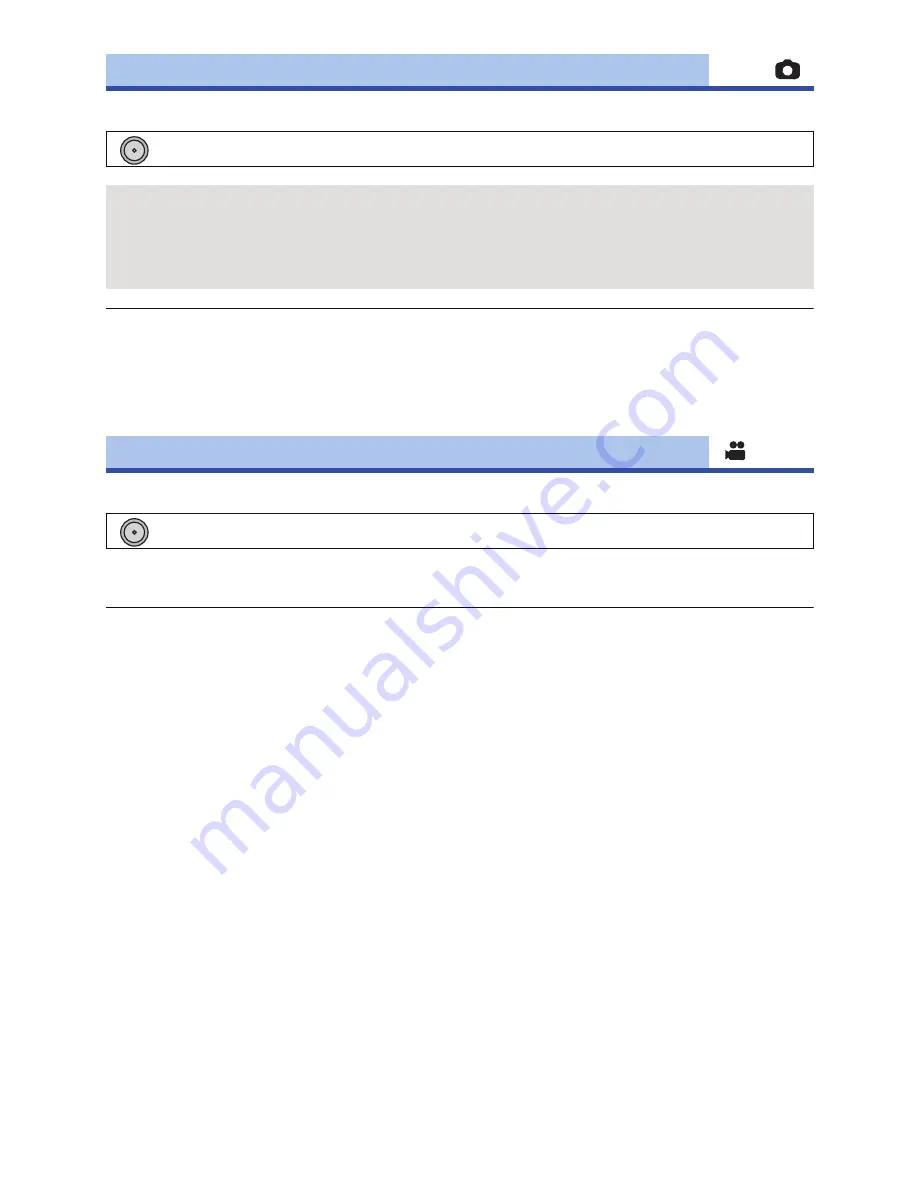
- 64 -
This allows you to select the aspect ratio of the pictures to suit printing or the playback method.
≥
This function’s default setting is [16:9].
≥
When the aspect ratio is set to [4:3] or [3:2], black bands may appear on the left and right of the
screen.
≥
The edges of still pictures recorded on this unit with a [16:9] aspect ratio may be cut at printing.
Check the printer or photo studio before printing.
You can record bright pictures even in dark places by slowing the shutter speed.
≥
The shutter speed is set to 1/30 or more depending on the surrounding brightness.
≥
This function cannot be used in Still Picture Recording Mode.
≥
When the shutter speed becomes 1/30, the screen may be seen as if frames are missed and
afterimages may appear.
[ASPECT RATIO]
: [RECORD SETUP]
#
[ASPECT RATIO]
#
desired setting
[4:3]:
Aspect ratio of 4:3 television
[3:2]:
Aspect ratio of conventional film camera or prints (such as L-size print)
[16:9]:
Aspect ratio of high-definition television, etc.
[AUTO SLOW SHTR]
: [RECORD SETUP]
#
[AUTO SLOW SHTR]
#
[ON]
MENU
MENU
Содержание AVCCAM AG-AC8PJ
Страница 125: ...Panasonic Corporation Web site http panasonic net...
















































