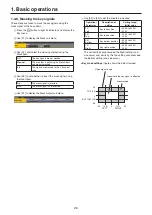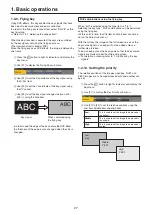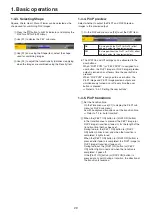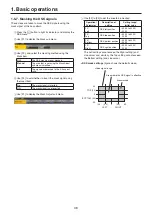40
1. Basic operations
1-7. FTB (Fade to Black)
The user can fade out from a program image to the black
screen or fade in to a program image from a black screen.
1
Set the duration of the transition.
Press the
t
button to light its indicator, and display the
Time menu.
2
Use [F1] to display the FTB sub menu.
As with a background transition, set the transition time.
Refer to “1-1-6. Auto transition”.
CUT
AUTO
MIX
MIX
WIPE
N/R
R
BKGD
KEY
KEY
ON
FTB
ON
PinP1
ON
PinP2
ON
DSK
ON
WIPE DIRECTION
WIPE
MIX
WIPE
3
When the [FTB ON] button in the transition area is
pressed, fade-out to the black screen is initiated for the
length of the transition time that has been set.
During fade-out, the indicator of the [FTB ON] button
blinks in red, and it lights in red when the transition
(fade-out) is completed, and the black screen is
displayed.
*
When the [FTB ON] button is pressed with the black
screen displayed, fade-in to the program image is
initiated.
During fade-in, the indicator of the [FTB ON] button
lights in red, and it goes off when the transition (fade-in)
is completed.
If the [FTB ON] button is pressed at any point during a
transition, the direction of the transition is reversed.
*: In the FTB status, the crosspoint button which is
normally lit in red lights in amber.
Selecting the image
The image to be used for fading out can be selected.
1
Press the
s
button to light its indicator, and display the
Config menu.
2
Use [F1] to display the Assign sub menu.
3
Use [F2] to select the image to appear when fading out
using the FTB Source item.
Still1
The still image video memory (Still1) is used.
Still2
The still image video memory (Still2) is used.
Clip1
The moving image video memory (Clip1) is
used.
Clip2
The moving image video memory (Clip2) is
used.
CBGD1
The color background is used.
CBGD2
White
White background
Black
Black background
If a setting other than “White” or “Black” has been
selected using the FTB Source item, the corresponding
crosspoint button will light in red in the FTB status.