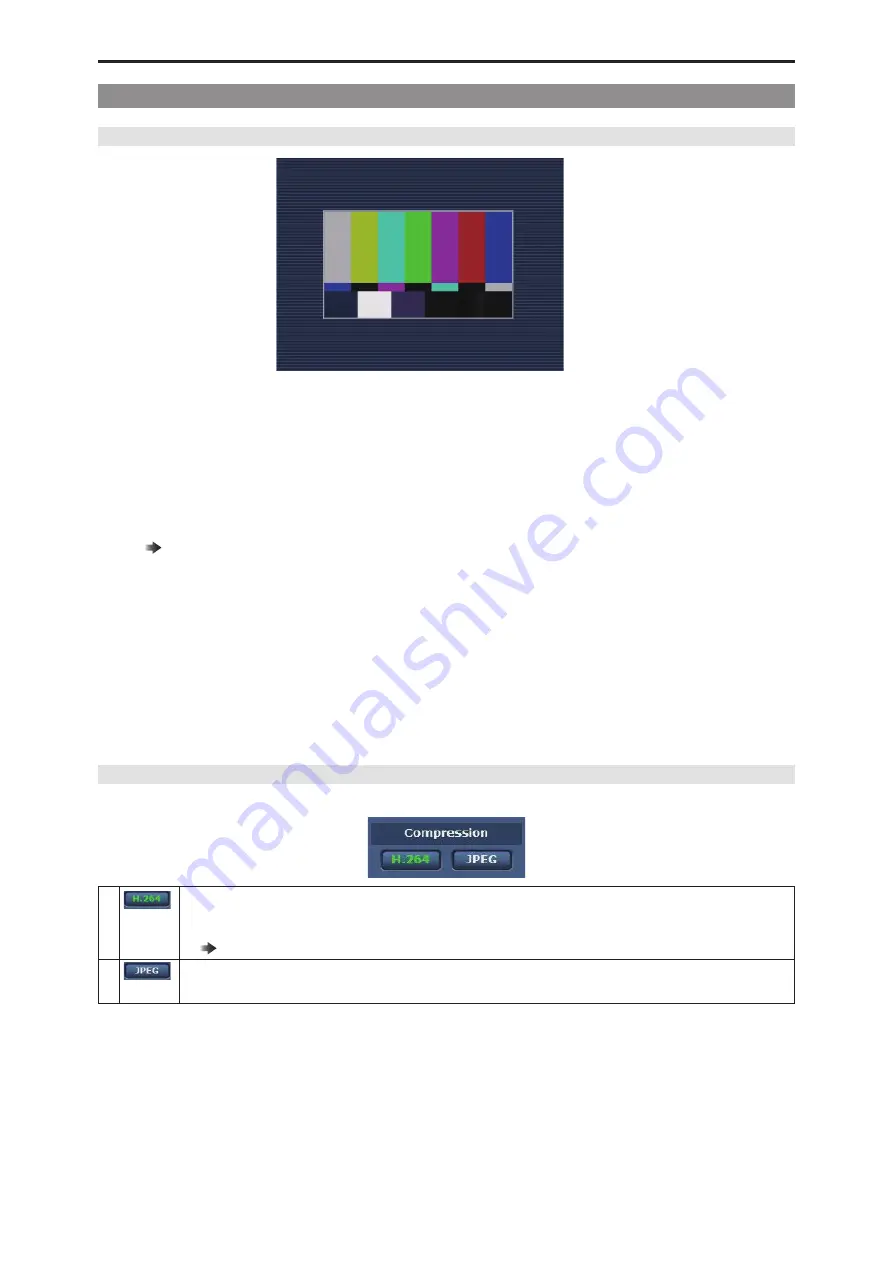
Web Screen
- 97 -
Parts and their functions ([Live] screen)
Main area (IP video display area)
The IP video of the connected camera will be displayed.
Operating the mouse wheel inside the display area allows you to use the plug-in viewer software's digital zoom. [Windows]
● When the shooting scenes vary significantly, restrictions imposed by the graphics processing (GDI) of the operating system
installed may give rise to a phenomenon called screen tearing (where parts of the picture are not displayed in synchronization)
although this will depend on the personal computer used.
● On a personal computer running Windows, if [H.264 transmission] is set to [On], H.264 images and JPEG images can be displayed.
When it is set to [Off], only JPEG images will appear.
Furthermore, on a personal computer running OS X (Mac), only JPEG images will be displayed regardless of the [H.264
transmission] settings. (H.264 images will not appear.)
“H.264 transmission” (see page 105)
● When [H.264 transmission] is set to [On], the frame rate for JPEG images may drop, regardless of whether H.264 images are being
transmitted.
● The frame rate for JPEG images may be reduced depending on the network environment, performance of the personal computer
used, subjects and number of access users.
● Up to 14 users (consisting of users receiving H.264 images and users receiving JPEG images) can access the unit at the same
time.
However, depending on the settings for the [Bandwidth control (bit rate)] and [Max bit rate (per client)], the number of users who
can access the unit may be limited to less than 14.
● If the maximum number of users who can access the unit has exceeded the upper limit, a message advising that the unit is being
accessed by more users than the maximum number allowed is displayed. [Windows]
● IP video cannot be transmitted when [CCU MODE] is set to [2160/23PsF & over59i] or [1080/23PsF & over59i].
[Compression] button
Switch between H.264 image display and JPEG image display.
1
[H.264]
When selected, the text "H.264" on the button turns green, and H.264 images are displayed. [Windows]
● The [H.264] button is enabled when the [H.264 transmission] setting of [H.264 (1)] to [H.264 (4)] is set to [On] in the IP
video settings.
“H.264 (1) · H.264 (2) · H.264 (3) · H.264 (4)” (see page 105)
2
[JPEG]
When selected, the text "JPEG" on the button turns green, and JPEG images are displayed.
● In the following cases, the selection status of the [Compression] buttons will return to the setting configured in the [Video over IP]
tab; [Initial display settings for "Live" page] - [Stream]. [Windows]
•
When returning from another screen
•
When the screen is updated






























