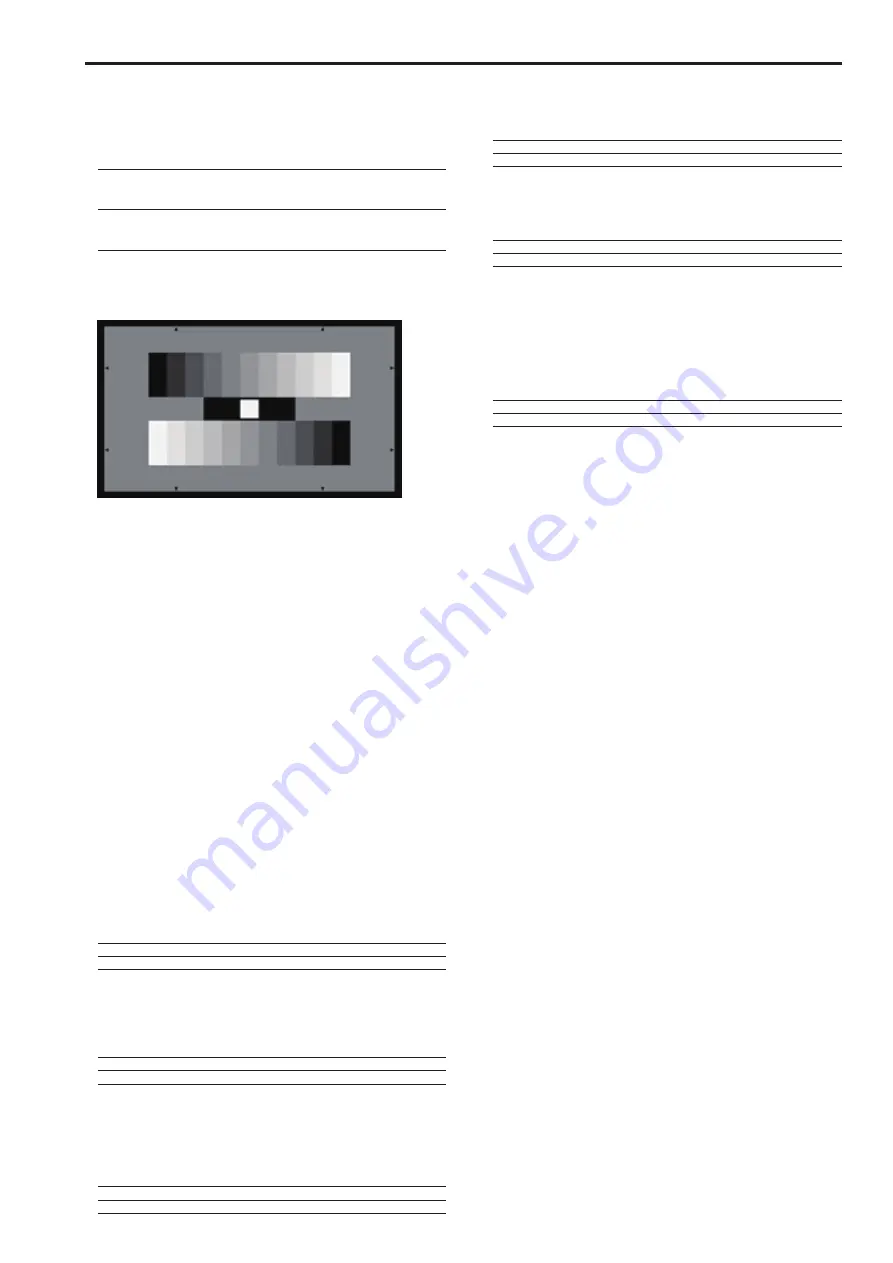
10
11
Parts and their functions
(continued)
6.
Auto Setup button <SETUP>
Use this button to start auto setup.
The setup status is output to the picture monitor.
Choose [FUNCTION]
[ASU SETUP] in the ROP menu to select
[OUT FULL] or [OUT EASY] mode. (For details, refer to Operations
and Settings on the supplied CD-ROM)
OUT FULL:
Standard setup based on an outdoor shooting chart
<Sequence of operation execution>
AWB→ABB→BSHD→ABB→AWB→FLARE→AWB
OUT EASY:
Easy setup based on an outdoor shooting chart
<Sequence of operation execution>
AWB→ABB→AWB→FLARE→AWB
Align the position of the gray scale wedge with the angle of view in
the vertical direction of the viewfinder. Be sure to correctly select the
position from which you shoot the chart since some positions may not
enable a satisfactory auto setup.
(Recommended gray scale)
z
Starting auto setup
1. Press <SETUP>.
<SETUP> flashes at about 2-second intervals while the auto
setup start preparation mode is established, and a square
marker appears in the center of the camera viewfinder. Align
the white at the center of the gray scale with this square marker.
(To cancel setup button, press and hold the switch.)
2. Press <SETUP> again.
<SETUP> lights as auto setup starts. (Pressing <SETUP>
during the auto setup operation will abort auto setup.)
<SETUP> goes off when auto setup ends successfully.
If <SETUP> flashes at approximately 1-second intervals, auto
setup has ended without being completed. During the auto
setup operation, the picture monitor (PM) displays characters to
indicate operation status.
<Note>
If auto setup is not completed, check the message on the picture
monitor (PM) on the CCU.
7.
5600 K button <5600K>
Use this function to change the amplification rate of the RB signals
by an electrical circuit to achieve a white balance that corresponds
to a 5600K color temperature. When the 5600K button <5600K> is
set to On, the B video signal is attenuated by about −6 dB, the R
video signal is boosted by about 3 dB while the G video signal is not
attenuated.
Select this setting for shooting under a 5600K light source or when
shooting outdoors.
On:
ON
Off:
OFF
8.
Matrix button <MATRIX>
Use this function to correct saturation and color phase according to
the gain setting of each color component in matrix memory. Each
press of the button turns the function on or off.
On:
ON
Off:
OFF
9.
Skin Detail button <SKINDTL>
Use this button to apply coring to the detail enhancement of the skin
tone areas in the HDTV video output signals to soften or increase the
enhancement of skin tone details. Each press of the button turns the
function on or off.
On:
ON
Off:
OFF
10.
Knee OFF button <KNEE OFF>
Use this button to cancel the knee function that attenuates those
areas of the video signals where a particular level (knee point) has
been exceeded so that they will not become saturated as easily.
On:
Knee function is canceled. (Knee OFF)
Off:
Knee function is on.
11.
Detail OFF button <DTL OFF>
Use this button to cancel contour enhancement (hard/soft) (detail
enhancer) of image output.
On:
Turns off contour enhancement (detail enhancer off)
Off:
Turns on contour enhancement (detail enhancer on)
12.
Shutter On/Off button <SHUTTER ON>
STEP/SYNC select button<STEP/SYNC>
Use thus button to turn the SHUTTER on or off. Press and hold the
button to switch between STEP and SYNCRO. In SHUTTER ON
mode, the SHUTTER display select button <SHUTTER> and the
SHUTTER display <SHT> goes on, and the setting appears on the
setting display for about 2 seconds.
On:
SHUTTER ON (STEP/SYNCRO setting is available)
Off:
SHUTTER OFF (STEP/SYNCRO setting is available)




















