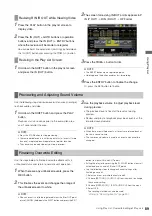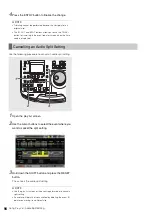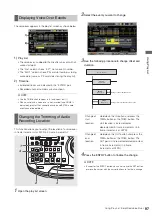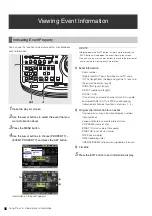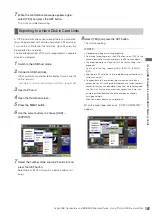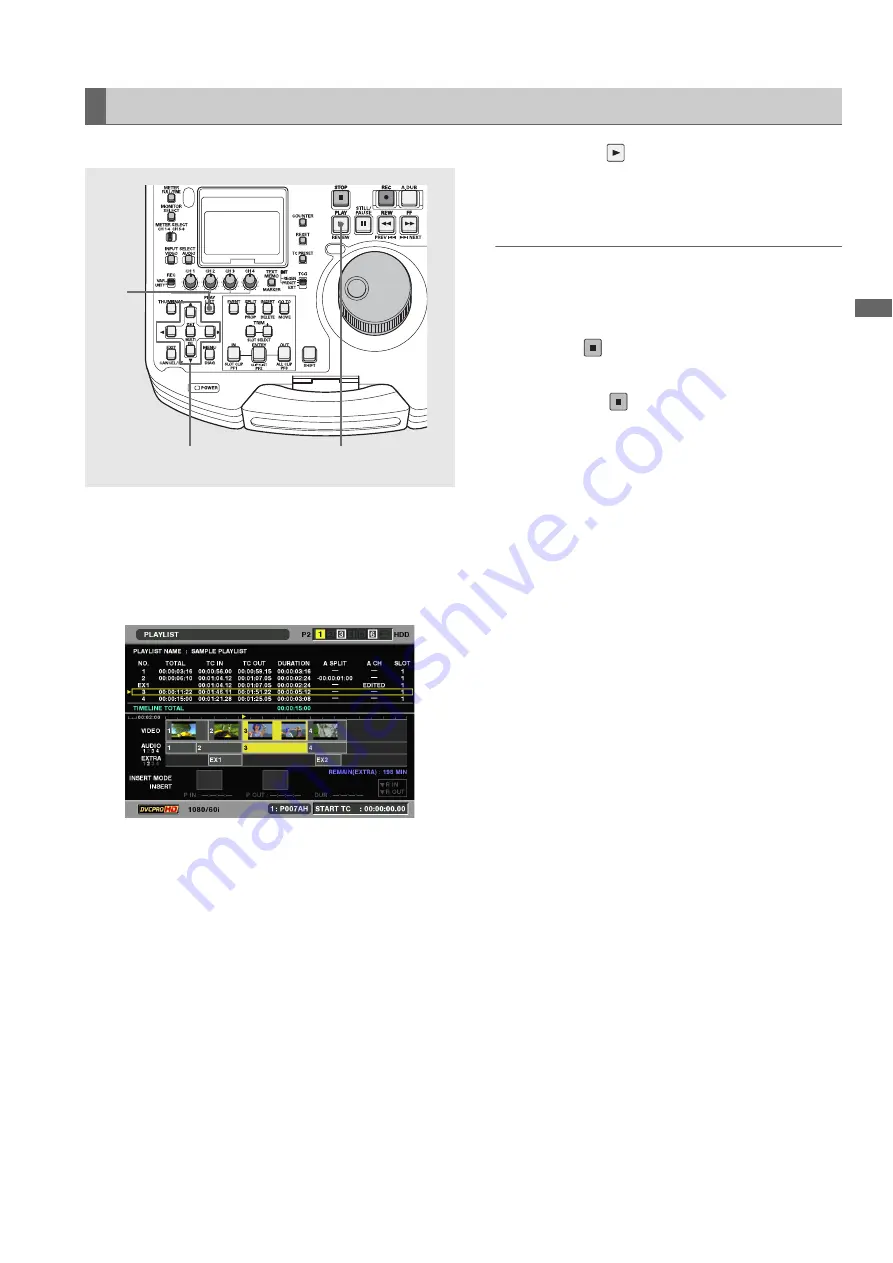
Using Play List: Playing Back Play Lists
101
Us
ing P
la
y
Li
st
Use the following procedure to play back the play list.
1
Open the play list screen.
2
Use the cursor buttons to select the event you want
to start playback.
3
Set the playback time code as necessary.
➝
For details, refer to “Setting the Playback Time Code
4
Press the PLAY
button.
Playback starts from the cursor location and continues
until the end of the play list or until all playable events have
been played.
◆
NOTE:
• During play list playback, insert all the P2 cards that contain
events that belong to the play list or normal playback will not be
possible. The number of the first and subsequent events that
cannot be played back are indicated in red.
• Use the STOP
button to stop ongoing playback.
• The default stop mode setting of this unit is RETURN. Thus you
return to the play list screen when playback is stopped by
pressing the STOP
button or the automatic stop function
stops playback upon reaching the beginning or end of all
events. The cursor position then moves to the event where the
STOP button was pressed.
• If the menu stop mode is set to STAY, stopping playback does
not return you to the play list screen but a still image is
continuously displayed.
• If the menu stop mode is STAY, press the PLAY LIST button or
the EXIT button after playback stops to return to the play list.
• Remote switching is available also during play list playback. The
STAY stop mode is a convenient setting in remote control using
RS-422A.
Playing Back the Play List
2
4
1