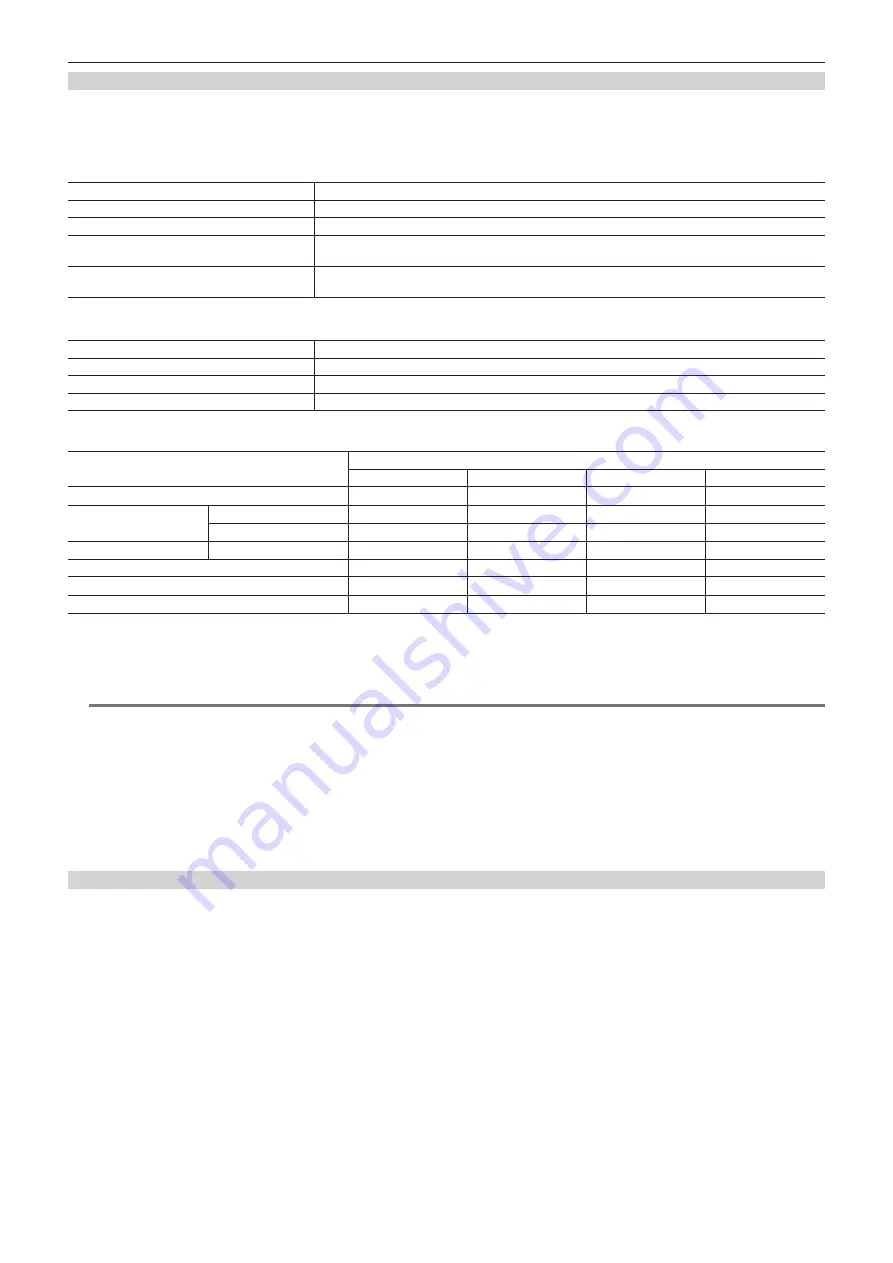
– 153 –
Chapter 8 Connecting to External Devices — Connection function via <USB2.0 DEVICE> or <USB3.0 HOST> terminal
Storage device types and available functions
The available functions differ depending on the storage device you will use. The storage device type is displayed after [PARTITION] on the left side of
the storage device explorer screen.
For details, refer to “Storage device information display (explorer screen)” (page 155).
r
Storage device type
Storage device type
Features
[TYPE S]
A special format to read/write data with high speed by card.
[P2STORE]
Indicates P2 STORE (AJ-PCS060G). Writing is disabled.
[FAT]
Storage devices where the primary partition is FAT16 or FAT32. The partition root or CONTENTS folder
under any folders* is the target.
[OTHER]
Indicates other storage devices other than the above. File systems other than FAT16 and FAT32, such as
NTFS.
* The hierarchy of folders is down to the third level and the maximum number of folders is 100. Long file names and file names with double-byte characters are not
supported. Examples of folder displays are shown below.
/CONTENTS
Can be displayed.
/SAMPLE/CONTENTS
Can be displayed.
/SAMPLE/20140101/CONTENTS
Can be displayed.
/SAMPLE/20140101/1200/CONTENTS
Cannot be displayed. (Cannot be displayed since this is a fourth level folder)
r
Storage device types and available functions
Available functions
Storage device type
[TYPE S]
[P2STORE]
[FAT]
[OTHER]
Thumbnail display
l
l
l
—
Card unit
Card*
1
→
Storage
l
—
l
—
Card*
2
→
Storage
—
—
—
—
Clip unit
Card
→
Storage
l
—
l
—
Playback check*
3
—
—
—
—
Clip image display
l
l
l
—
Format
l
—
l
l
*
4
*1 P2 or microP2 memory cards with 32 GB or lower capacity
*2 microP2 memory cards that exceed 32 GB
*3 Playback from the storage device cannot be performed on the camera.
*4 Storage devices with a capacity of 2 TB or more cannot be formatted.
@
@
NOTE
t
Data cannot be copied or written back from the storage device to P2 card.
t
Storage devices with capacities exceeding 2 TB (2048 GB) are not supported.
t
Use a storage device within its guaranteed operational range (temperature, etc.).
t
Do not place the storage device in a location that is unstable or subject to vibration.
t
Use a storage device with sufficient capacity for copying.
t
Because the storage device is very sensitive, reading, and writing data may become invalid depending on your usage. Please note that Panasonic has
no responsibility for data loss caused from a storage device failure or other defects and any direct or indirect damage related to these.
t
If the contents of the storage device used for copying data from the camera are replaced using another computer, the camera operations and storage
device data cannot be guaranteed.
t
For P2 cards containing defective clips, it is recommended that you copy data to a storage device after restoring in advance.
Formatting a storage device
You can initialize the storage device to a usable format using the [TYPE S] or the [FAT] file system.
Содержание AJ-PX270EJ
Страница 140: ...This chapter describes the screen displayed on the viewfinder or LCD monitor Chapter 7 Display ...
Страница 159: ...This chapter describes how to use the camera by connecting to network Chapter 9 Network Connection ...
Страница 182: ...This chapter describes the specifications of this product Chapter 11 Specification ...














































