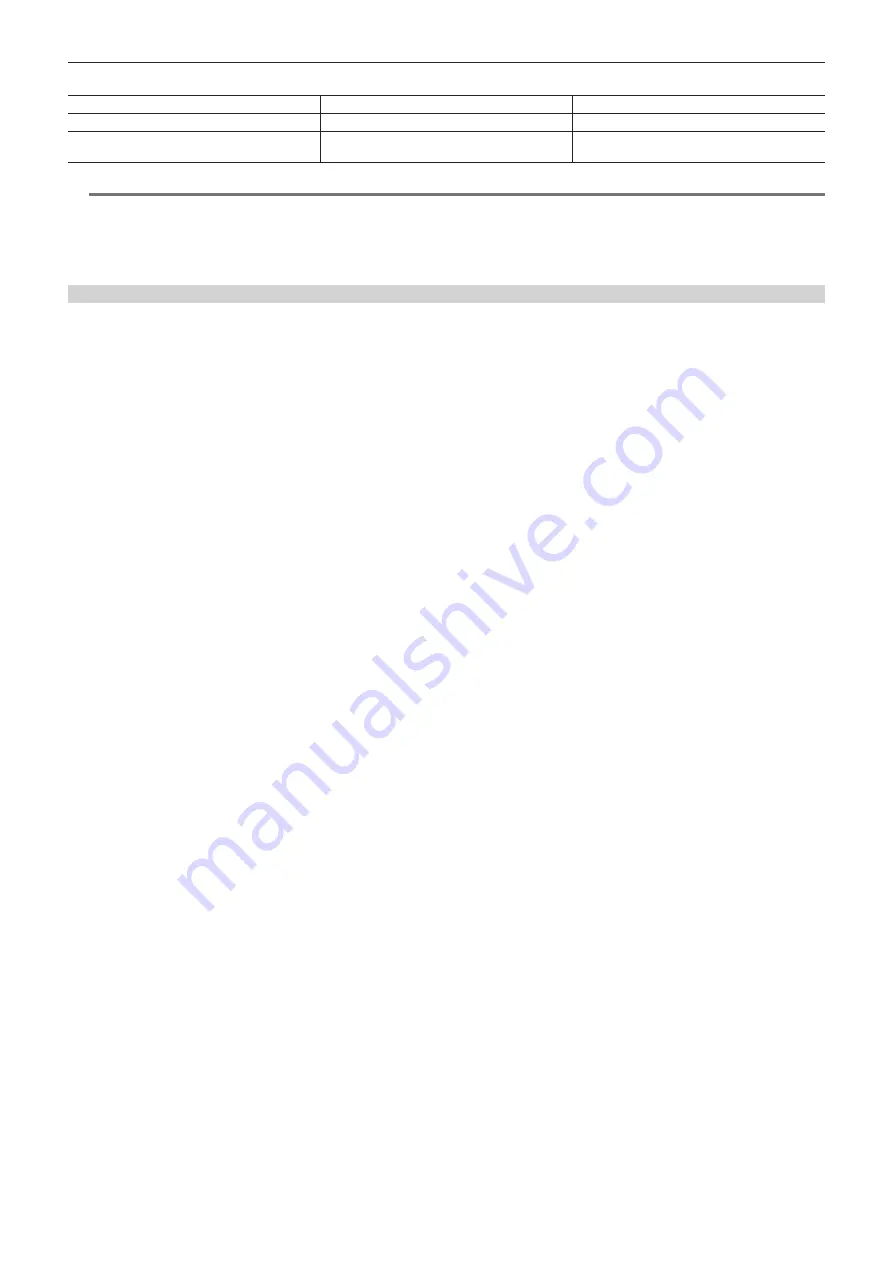
– 52 –
Chapter 4 Shooting — Adjusting the white and black balance
r
Messages displayed in the viewfinder and LCD monitor
Status
Message
Remark
During adjustment
[ABB ACTIVE]
Adjustment completed
[ABB OK]
f
The adjusted value is automatically stored in
memory.
@
@
NOTE
t
During black balance adjustment, the aperture is set to automatically shut out light.
t
During recording, black balance cannot be adjusted.
t
During the automatic black balance execution, recording to the P2 card is not performed by pressing the REC button.
t
The gain switching circuit is automatically switched during black balance adjustment. Flicker or noise sometimes appears on the viewfinder screen and
LCD monitor. This is not a malfunction.
Black balance memory
Values stored to memory are saved even if the camera is turned off.
Содержание AJ-PX270EJ
Страница 140: ...This chapter describes the screen displayed on the viewfinder or LCD monitor Chapter 7 Display ...
Страница 159: ...This chapter describes how to use the camera by connecting to network Chapter 9 Network Connection ...
Страница 182: ...This chapter describes the specifications of this product Chapter 11 Specification ...
















































