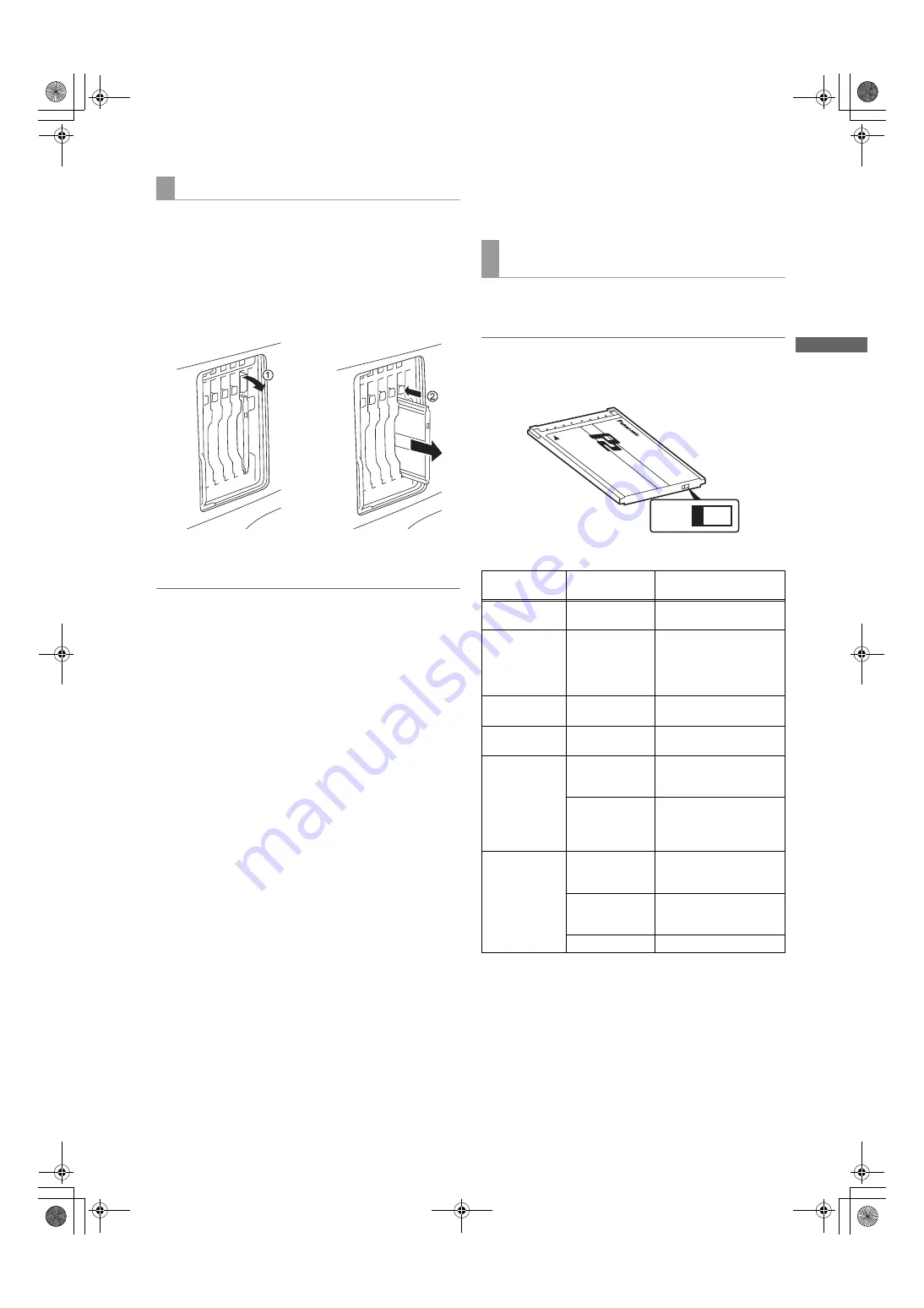
31
Recording and Playback: P2 Cards
Re
co
rd
in
g an
d P
lay
ba
ck
1
While pressing down the slide lock button, move the
slide-out door to the left.
The door opens.
2
Tilt down the eject button.
3
Then, depress the eject button to release the P2 card so
that you can remove it.
Notes
Do not remove the P2 card while it is being accessed or
recognized (the P2 card access LED flashes orange), or
the P2 card may fail. When the unit is set to keep the P2
card access LEDs turned off, stop the recording/playback
and ensure that the PRE RECORDING is complete before
removing the P2 card.
If a P2 card being accessed is removed, the viewfinder
displays “TURN POWER OFF” and unit gives a warning
using an alarm and the WARNING lamp. In addition, all P2
card access LEDs blink rapidly in orange. If this is the
case, turn the power off. For more information on warning
indications, see [Warning System] (page 155).
If a P2 card is removed while being accessed, clips on it
may become irregular. Check the clips and restore them if
required. For more information about how to restore clips,
see [Restoring Clips] (page 129).
If a P2 card being formatted is removed, it may be not be
formatted properly. In this case, the viewfinder displays
“TURN POWER OFF”. If this message appears, turn off
the power, then restart unit to reformat the card.
If a P2 card is inserted while another P2 card is being
played back, the inserted P2 card is not recognized and
the P2 card access LED for that card does not come on.
Card recognition starts when the playback ends.
Even if a P2 card is inserted in a vacant slot while
recording, the media may not be recognized during the
following times:
– Immediately after pre-recording
– Immediately before or after switching from the first P2
card for recording to the second one, when data are
recorded on multiple cards spanning from one to the
other (hot-swap recording)
<For Your Information>
The P2 card access LEDs may be set to stay off using the
menu option ACCESS LED. This option can be found on the
<OPTION MODE> screen on the SYSTEM SETTING page.
To prevent the content of a P2 card being accidentally
erased, position the write-protect switch on the P2 card at
[Protect].
Note
Write-protect switchover can be performed while the card is
being accessed (during recording or playback), but does not
take effect until access to the card ceases.
a.
Write-protect switch
* The mode check indication is shown in the viewfinder. For more
information, see [Viewfinder Status Indication Layout] (page 75).
The access LED located on the display window blinks when
reading or writing data from or to any of the P2 cards
inserted in slots 1 - 5 or stays illuminated when any of the
cards are recordable. It stays off when none of the P2 cards
are recordable.
Removing P2 Cards
1
Tilt down the eject button.
2
Depress the tilted-down eject button to release the P2
card.
To Prevent Accidental Erasure of P2 Card
Content
P2 card access LED and status of P2 cards
P2 card access
LED
MODE CHECK
indication*
Status of P2 Card
Stays on in
green
ACTIVE
Writing and reading
enabled.
Stays on in
orange
ACTIVE
Writing and reading
enabled. The card is the
current target card for
recording (including LOOP
REC).
Blinks in orange
ACCESSING
Writing or reading being
performed.
Blinks rapidly in
orange
INFO READING
Recognizing the P2 card.
Blinks slowly in
green
FULL
The P2 card has no free
space. Only reading is
enabled.
PROTECTED
The write-protect switch on
the P2 card is positioned at
[Protect]. Only reading is
enabled.
Stays off
NOT
SUPPORTED
The card is not supported
by your unit. Replace the
card.
FORMAT
ERROR
The P2 card is not properly
formatted. Reformat the
card.
NO CARD
No P2 card is inserted.
Protect
a
AJ-HPX2700G-VQT1V27_eng.book 31 ページ 2008年9月2日 火曜日 午後5時43分
















































