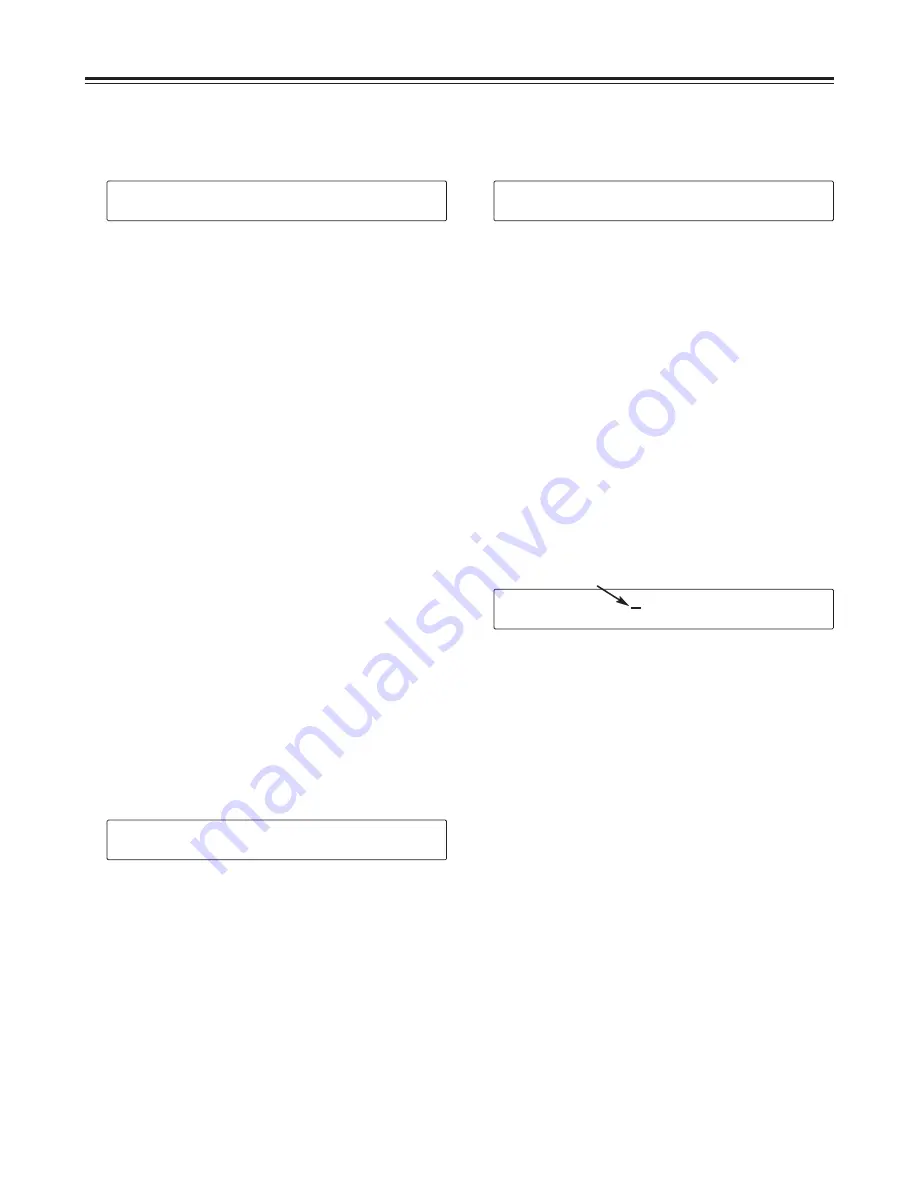
$
CLIP Display Screen
Shows the CLIP in storage.
25
Display Panel
E
ER
RA
AS
SE
E
C
CL
LI
IP
P:
:
C
CL
LI
IP
P0
00
00
01
1
S
SE
ET
T
o
or
r
C
CA
AN
NC
CE
EL
L
1
1
CLIP name display
The CLIP name selected by the CLIP display
screen is shown.
When the [SET] button is pressed, the CLIP shown at
1
is erased.
When erasure is completed, the CLIP display screen
is restored and the next CLIP is shown.
If erasure cannot be completed, ERASE FAILURE is
shown and the CLIP erase screen remains as is.
Press the [CANCEL] button to return to CLIP display
screen.
$
CLIP Erase Screen
Erases the CLIP on display.
2
2/
/
1
14
4
C
CL
LI
IP
P0
00
00
01
1
2
25
5M
Mb
bp
ps
s
3
3
F
F1
1:
:E
ER
RA
AS
SE
E
F
F2
2:
:R
RE
EN
NA
AM
ME
E
F
F3
3:
:D
DE
ET
TA
AI
IL
L
F
F5
5:
:M
MA
AI
IN
N
4
4
2
3
1
8
7
4
5
6
9
S
ST
TA
AR
RT
T
0
00
0:
:0
00
0:
:0
00
0:
:0
00
0
(
(0
04
4:
:0
00
0:
:0
00
0:
:0
01
1)
)
2
25
5M
Mb
bp
ps
s
F
F1
1:
:E
ER
RA
AS
SE
E
F
F2
2:
:R
RE
EN
NA
AM
ME
E
F
F3
3:
:D
DE
ET
TA
AI
IL
L
F
F5
5:
:M
MA
AI
IN
N
4
4
1
File number display
Displays the number of registered CLIPS and the
order of CLIPS to be displayed.
2
CLIP name display
Displays the CLIP name.
3
Recording format display
Displays the recording format of the CLIP
displayed.
4
[F1] ERASE
Press the [F1] button to erase CLIP.
When the [F1] button is pressed, the CLIP erase
screen is called up.
5
[F2] RENAME
Press the [F2] button to change the name of the
CLIP.
When the [F2] button is pressed, the CLIP name
change screen is called up.
6
[F3] DETAIL
When the [F3] button is pressed, information on the
CLIP displayed is shown for two seconds.
The following three types of information are
displayed.
Start time code
Material duration
Recording format
7
[F5] MAIN
Press the [F5] button to return to main screen
pattern 1.
8
Previous CLIP display
Shows that there is a CLIP to display.
When cursor button [
#
] is pressed, the previous
CLIP is displayed.
9
Next CLIP display
Shows that there is a CLIP to display.
When cursor button [
2
] is pressed, the next CLIP is
displayed.
R
RE
EN
NA
AM
ME
E
C
CL
LI
IP
P:
:
C
CL
LI
IP
P0
00
00
01
1
3
3
F
F3
3:
:D
DE
EL
L
S
SE
ET
T
o
or
r
C
CA
AN
NC
CE
EL
L
4
4
1
Cursor
2
1
CLIP name display
The CLIP name selected by CLIP display screen is
shown.
With cursor button [
!
] [
1
], select the characters to
be changed; change the characters with cursor
button [
#
] [
2
]. Characters are shown in the
sequence: A ~ Z, a ~ z, 0 ~ 9, -, $, %.
Up to 8 characters can be input.
2
[F3] DEL
When the [F3] button is pressed while inputting
characters, the character at the cursor position is
deleted, and subsequent characters fill in the gap.
When the [SET] button is pressed, the CLIP name is
changed.
When name change is completed, the CLIP display
screen is restored and the next CLIP is shown.
If name change cannot be completed, RENAME
FAILURE is shown and the CLIP rename screen
remains as is.
Press the [CANCEL] button to return to CLIP display
screen.
$
CLIP Rename Screen
Changes the name of the CLIP on display.






























