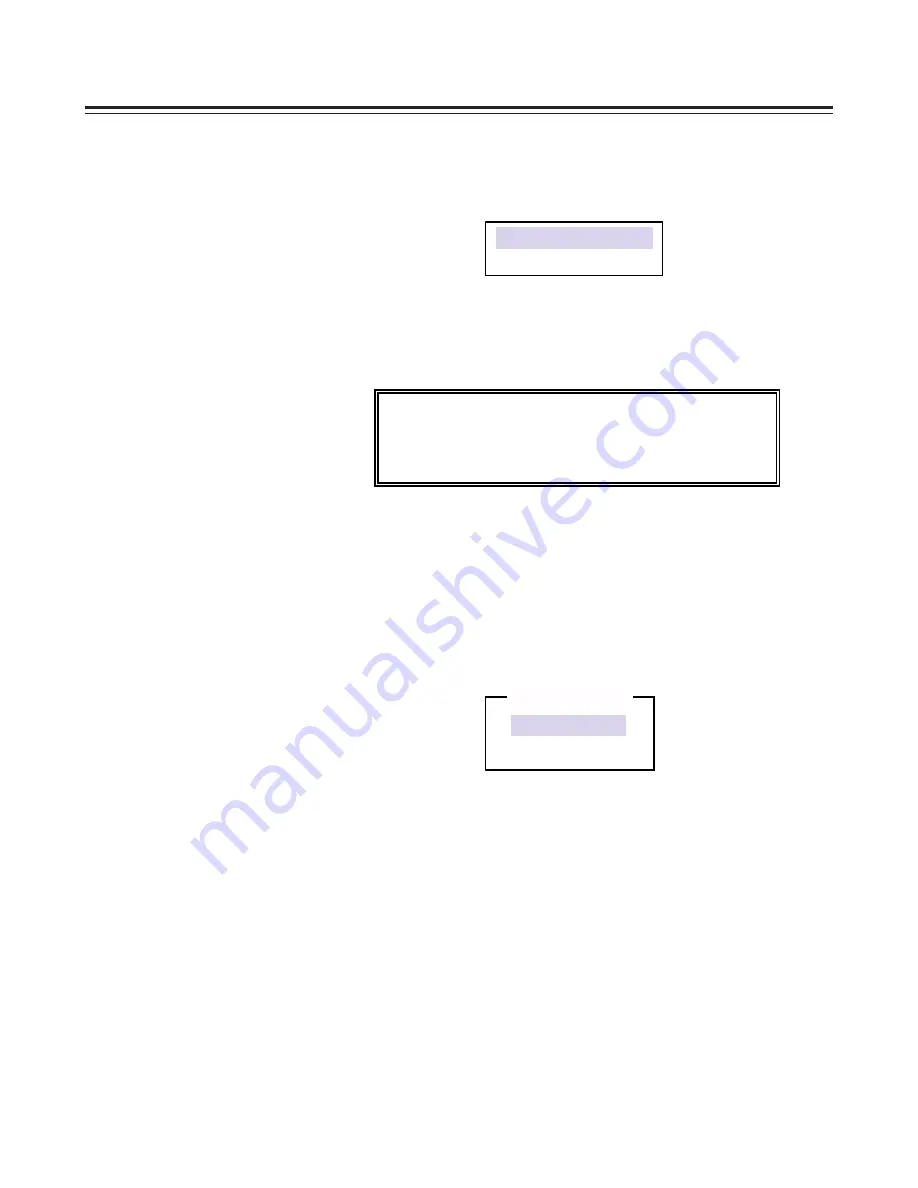
– 44 –
Yes
No
4. The selection screen shown below now appears. Press the [
:
] or [
;
]
arrow key to highlight the [Format Disk] item, and press the [Enter] key.
(Press the [Esc] key to return to the previous menu.)
5. The [Format Disk?] prompt now appears. If [Yes] is selected, the [Are you
sure?] prompt appears.
If [Yes] is selected, the message shown below appears, and formatting is
commenced.
!!! Please Wait !!! !!! Please Wait !!!
Depending on your disk capacity, formatting
may take from one minute to several hours
!!! Please Wait !!! !!! Please Wait !!!
6. Upon completion of the formatting, the [Formatting Complete] message
appears. Press the [Esc] key.
B-4. How to exit SCSI-BIOS Tool
1. Press the [Esc] key several times until the following message box appears
on the screen.
2. Select [Yes] and press the [Enter] key twice.
Format Disk
Verify Disk Media
Exit Utility ?



























