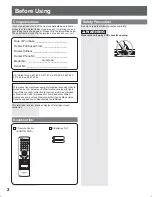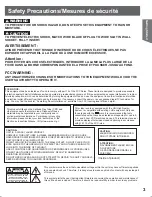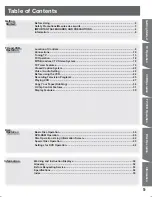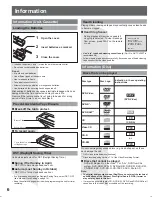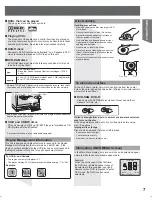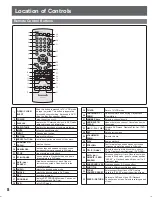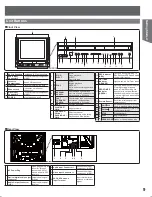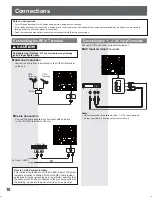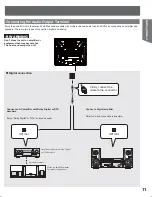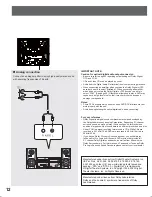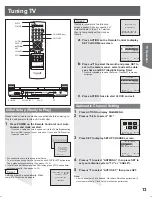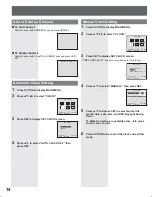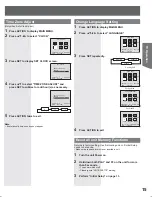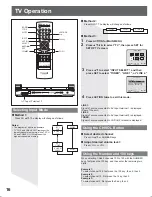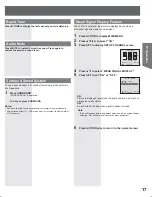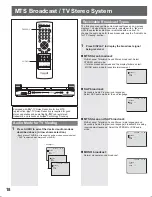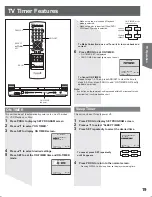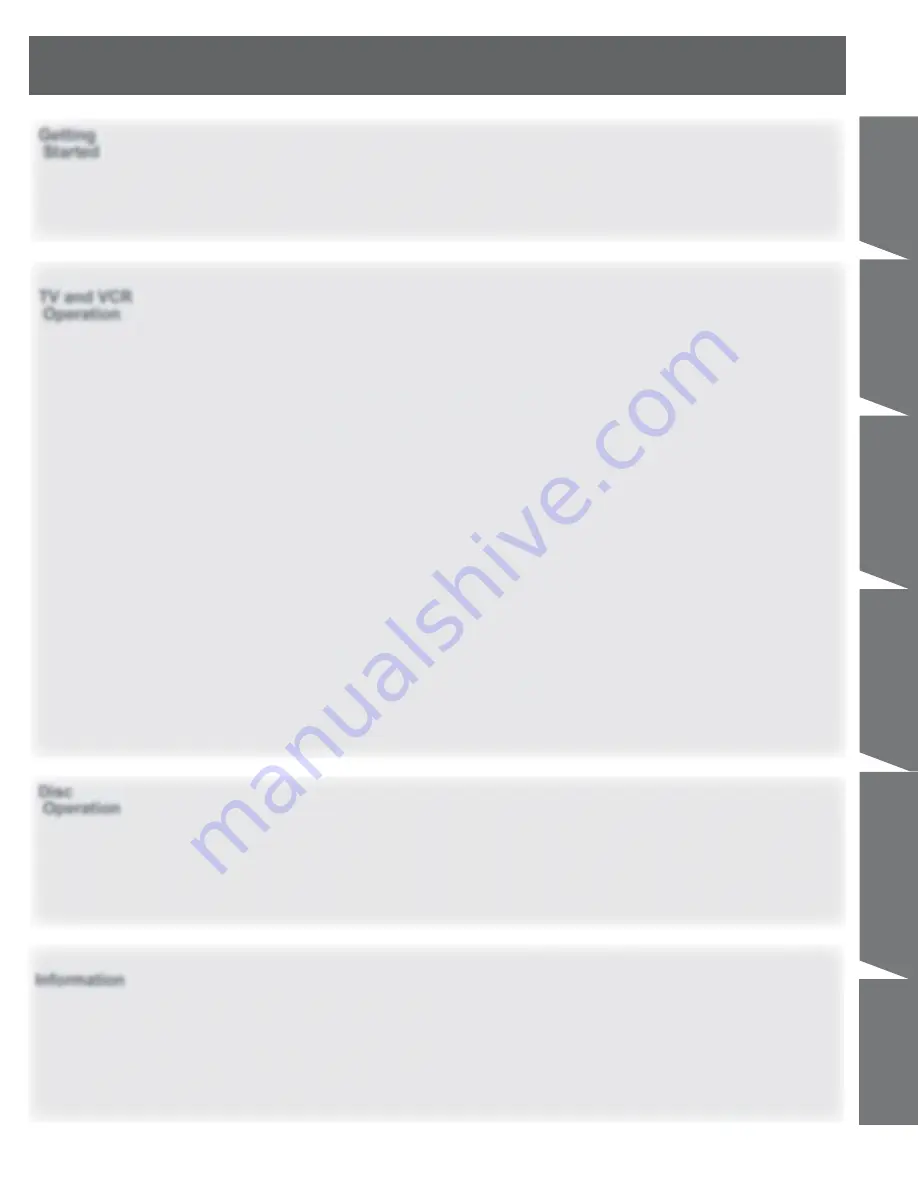
5
Getting Started
Getting
Started
TV and VCR
Operation
Disc
Operation
Information
Table of Contents
Information
Getting Started
TV Operation
Disc Operation
Information
VCR Operation
TV/VCR Operation
Before Using ............................................................................................................................ 2
Safety Precautions/Mesures de sécurité .............................................................................. 3
IMPORTANT SAFEGUARDS AND PRECAUTIONS ............................................................... 4
Information ............................................................................................................................... 6
Location of Controls ............................................................................................................... 8
Connections ........................................................................................................................... 10
Tuning TV ............................................................................................................................... 13
TV Operation .......................................................................................................................... 16
MTS Broadcast / TV Stereo System ..................................................................................... 18
TV Timer Features ................................................................................................................. 19
Closed Caption System ........................................................................................................ 20
Video / Audio Setting ............................................................................................................ 22
Before using the VCR ............................................................................................................ 24
Recording Television Programs .......................................................................................... 25
Playing VCR ........................................................................................................................... 27
Copy Your Tapes (Dubbing) ................................................................................................. 30
V-Chip Control Features ....................................................................................................... 31
Display Features .................................................................................................................... 35
Basic Disc Operation ............................................................................................................ 36
DVD-RAM Operation .............................................................................................................. 40
Disc Operation -Using Information Screen- ........................................................................ 42
Special Disc Operation ......................................................................................................... 45
Settings for DVD Operation .................................................................................................. 48
Warning and Instruction Displays ....................................................................................... 52
Glossary ................................................................................................................................. 52
Before Requesting Service ................................................................................................... 53
Specifications ........................................................................................................................ 54
Index ....................................................................................................................................... 55