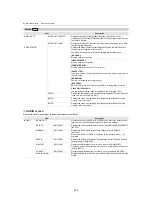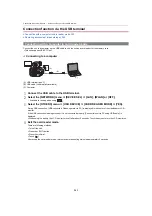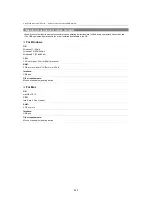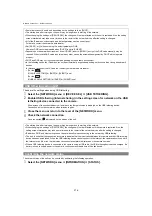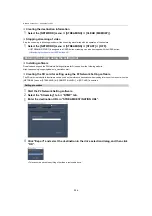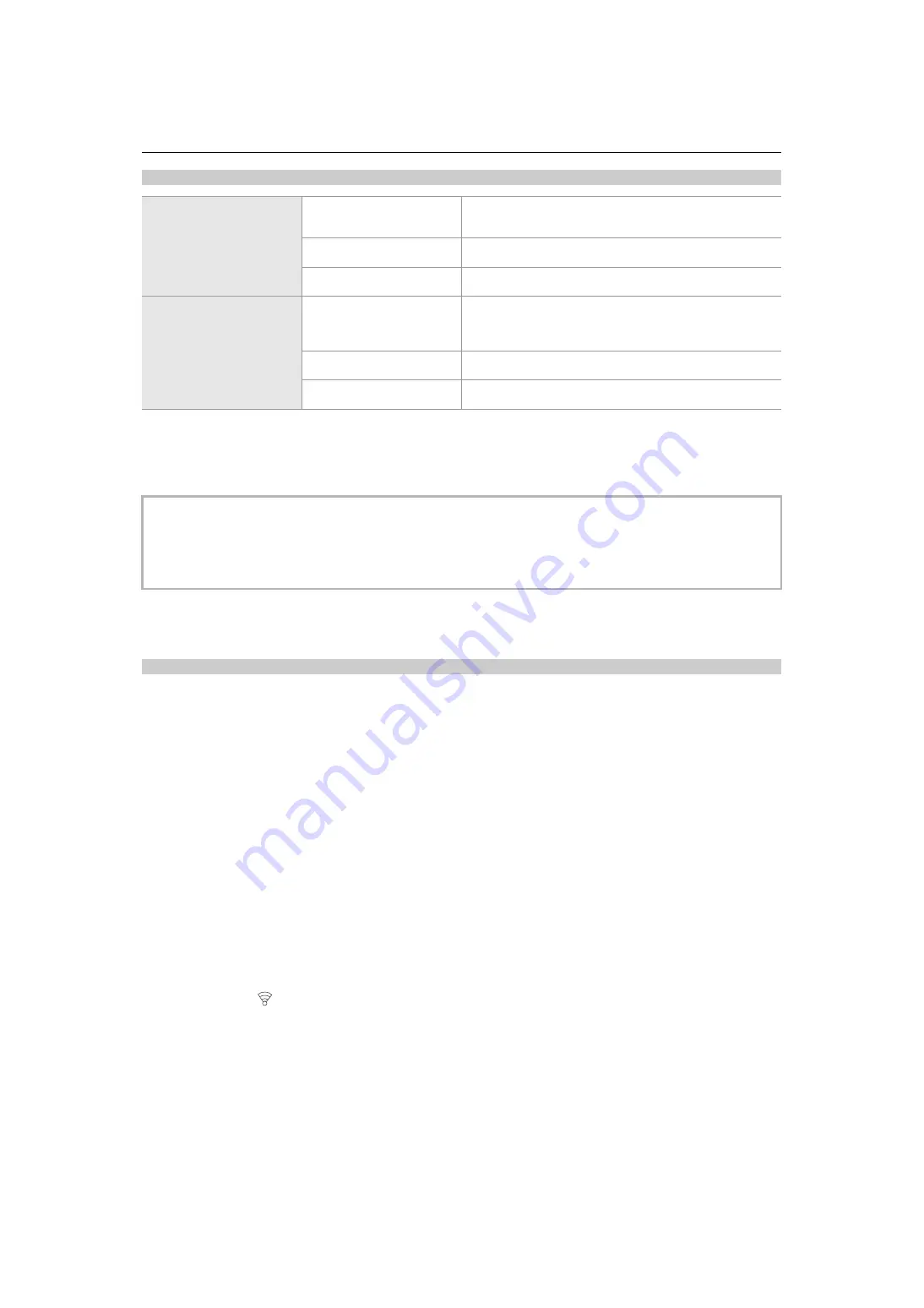
Network Connection – Network settings
272
Setting items for [WLAN PROPERTY] and [WLAN IPv4 SETTING] when set to [DIRECT]
•
When [DIRECT] is set, the following menu settings are automatically set and cannot be changed:
– [WLAN IPv4 SETTING]
¨
[DEFAULT GATEWAY]
– [WLAN IPv4 SETTING]
¨
[PRIMARY DNS]
– [WLAN IPv4 SETTING]
¨
[SECONDARY DNS]
Connecting to the wireless access point ([INFRA(SELECT)]/[INFRA(MANUAL)])
This is the setting to connect the unit to a wireless access point.
When connecting by searching the wireless access point (SSID)
1
Select the [NETWORK] menu
¨
[DEVICE SEL]
¨
[WLAN].
2
Select the [NETWORK] menu
¨
[WLAN PROPERTY]
¨
[TYPE]
¨
[INFRA(SELECT)].
3
Select the [NETWORK] menu
¨
[WLAN IPv4 SETTING]
¨
[DHCP]
¨
[CLIENT].
When the wireless access point DHCP function is not to be used, select [OFF].
4
Select the [NETWORK] menu
¨
[WLAN PROPERTY] and [WLAN IPv4 SETTING] and
set each item as required.
•
For details about the setting items (
Setting items for [WLAN PROPERTY] and [WLAN IPv4 SETTING] when set to
either [INFRA(SELECT)] or [INFRA(MANUAL)]: 273
5
Select the SSID of the wireless access point found with [NETWORK] menu
¨
[WLAN
PROPERTY]
¨
[SSID].
Setting is completed when the [ENCRYPT KEY] (encryption key, password) is not set.
6
If the [ENCRYPT KEY] is set, enter the password, and select [Enter].
7
Close the menu or return to the level of the [NETWORK] menu.
8
Check the network connection.
Once connected,
is displayed on the screen of the unit.
[WLAN PROPERTY]
[SSID]
Network name of the unit (SSID)
(Factory setting: The model number of the unit you are using is set.
(For example: [AG-X2], etc.))
[CHANNEL]
Channel used
(Factory setting: [AUTO])
[ENCRYPT KEY]
WPA2 encryption key
(Factory setting: [01234567890123456789abcdef])
[WLAN IPv4 SETTING]
[DHCP]
Setting the DHCP function
•
[OFF]: Does not use DHCP.
•
[SERVER]: Enables the DHCP server function of the unit.
(Factory setting: [OFF])
[IP ADDRESS]
IP address of the unit
(Factory setting: [192.168.0.1])
[SUBNET MASK]
Subnet mask
(Factory setting: [255.255.255.0])
•
The startup time after turning on the power may be longer due to starting of the network.
•
When changing the settings of [DEVICE SEL], the changes will not be reflected until the unit is restarted. Also, the setting
screen termination may take some time due to the restart of the network service after the setting is changed.
•
Some of the items not included in the table cannot be set.
•
[ENCRYPTION] will be fixed to [WPA2-AES].