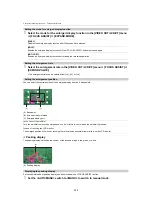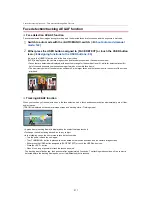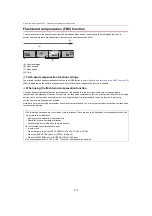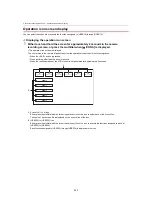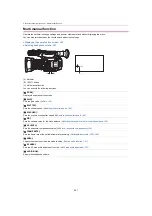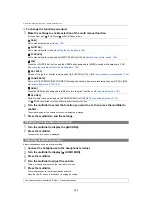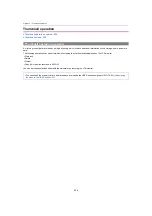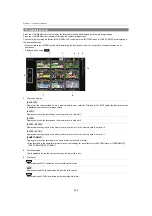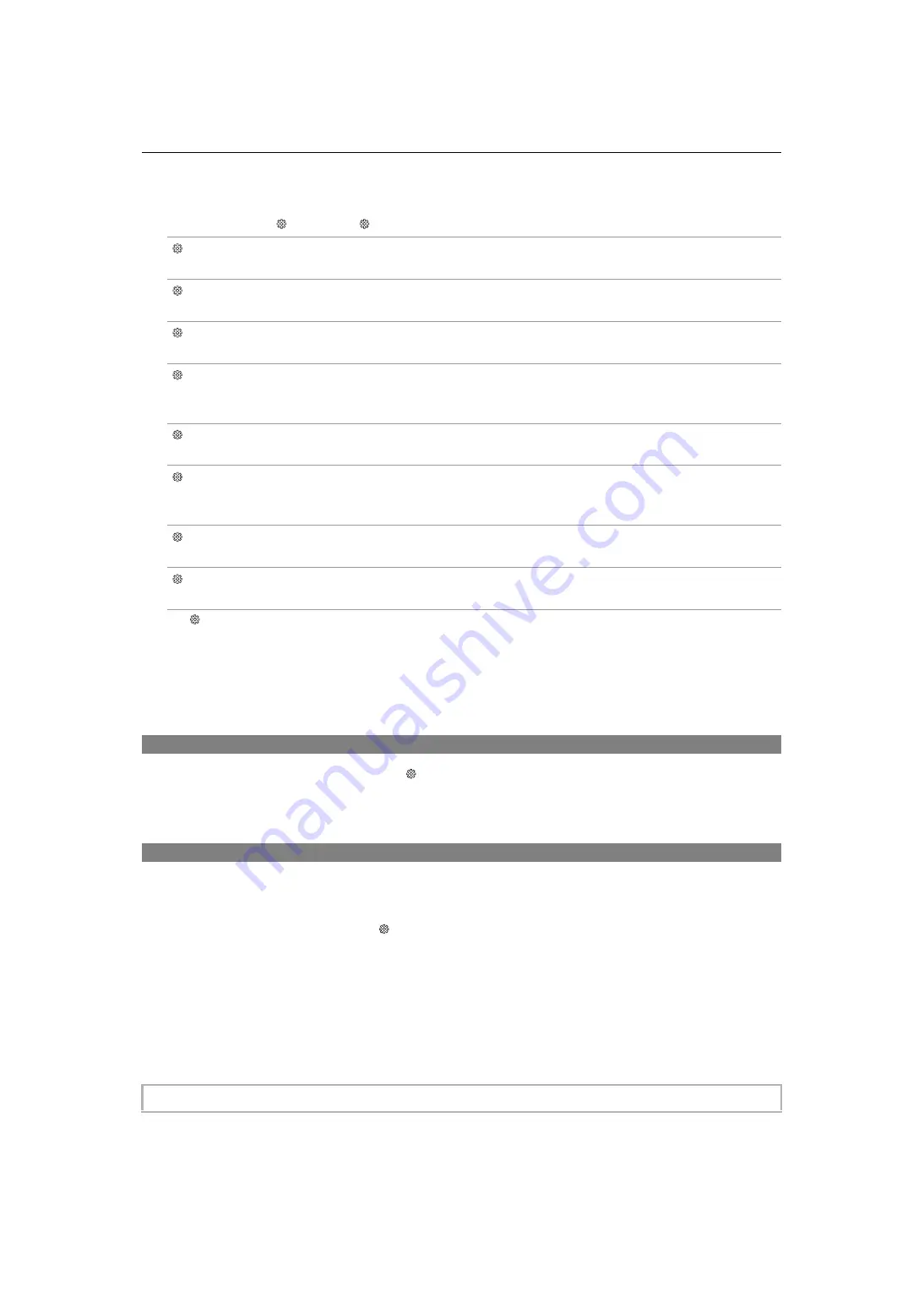
Convenient shooting functions – Multi manual function
222
To change the function you adjust
1
Make the settings to enable selection of the multi manual function.
Set items other than [
ICONS] and [
AUDIO MON] as follows.
[
GAIN]
Set to manual gain mode (
Î
[
SHUTTER]
Set to manual shutter mode (
Setting the shutter speed: 159
)
[
SYNCHRO]
Set to manual shutter mode and set [SYNC SCAN] to [ON]. (
Synchro scan shutter speed: 160
[
WB]
Press the <WHITE BAL> button and the USER button assigned to [AWB] to switch white balance to “VAR”
(
Î
Setting the variable value for the white balance: 165
)
[
AE LEVEL]
Set one of iris, gain, or shutter to auto and set [AE LEVEL] to [ON]. (
Î
AE level (exposure compensation): 154
)
[
FRAME RATE]
Set to a [FILE FORMAT]/[REC FORMAT] that supports variable frame rate recording, then set [VFR] to [ON].
(
Î
Variable frame rate (VFR): 189
[
AREA]
Press the USER button assigned to [AREA] to turn the area function on (
Î
)
[
AF AREA]
Switch to auto focus mode and set [AF AREA WIDTH] to [ON]. (
)
•
If [
ICONS] is selected, turn the multidial to select the operation icon.
2
Turn the multidial to select the function you want to set, then press the multidial to
confirm.
The screen display for the selected function is highlighted in orange.
3
Press the multidial to end the settings.
Displaying the operation icon screen
1
Turn the multidial to display the [ ICONS].
2
Press the multidial.
The operation icon screen is displayed.
Adjusting headphone volume
Adjust the headphone volume during recording.
1
Connect the headphones to the headphone terminal.
2
Turn the multidial to display [ AUDIO MON].
3
Press the multidial.
4
Turn the multidial to adjust the volume.
There is no change to the sound that is actually recorded.
5
Press the multidial.
The setting changes to the value displayed and exits.
Press the <EXIT> button to exit without changing the setting.
•
If no operations are performed in Step 4, the setting is ended.