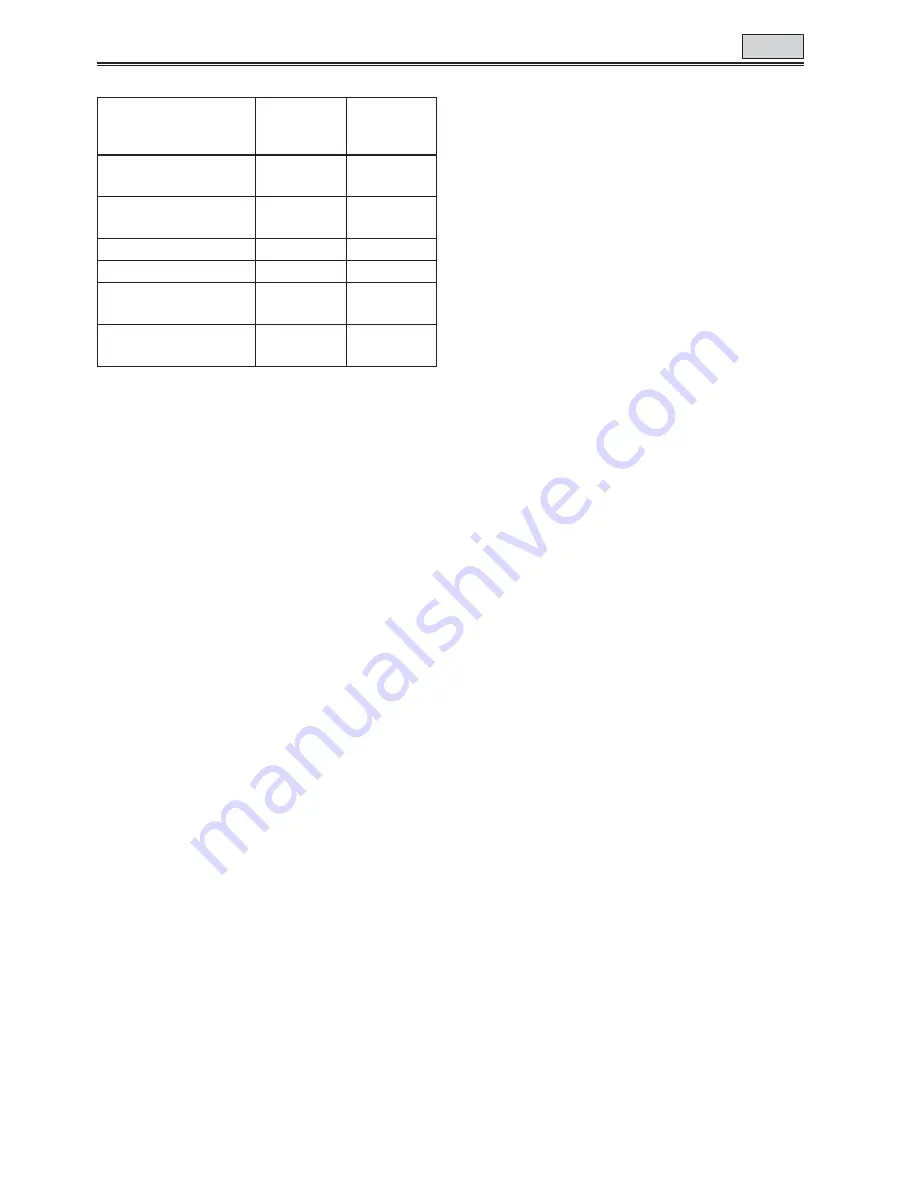
82
Input channels and the tracks recorded
The sound track to be recorded when shooting
can be changed by CH1 SELECT switch and CH2
SELECT switch.
The sound track to be recorded when dubbing
can be changed at A. DUB INPUT item on the AV
IN/OUT SETUP screen. (Page 112)
Adjusting the audio input level
Use the AUDIO control to adjust the recording level
of audio signals input from the built-in microphone
or INPUT 1/2 terminal.
• You cannot adjust the audio signals input into the
AUDIO IN/OUT CH1/CH2 terminals.
Listening to sound that has been dubbed
Switch between the sound that has been dubbed
and the sound heard during shooting in the
setup menus, PLAYBACK FUNCTIONS screen,
32K(12bit) AUDIO. (Page 110)
ST1:
The sound recorded during shooting is played
back.
ST2:
The sound that has been dubbed is played back.
MIX:
Both the sound recorded during shooting and
that you have dubbed are played back.
Performing audio dubbing as you listen
You can monitor the sound by setting “ST2”.
If you use headphones when performing audio
dubbing on a recording using microphone input,
you can listen to the sound being dubbed.
When you perform audio dubbing using line input
(from the audio component connected to the
AUDIO IN/OUT jack), you can listen to the sound
being dubbed through the speakers.
Using the memory stop mode to edit dubbed
sound
(1) First reset the counter memory display in the
memory stop mode at the position where the
audio dubbing is to end. (Page 59)
(2) Rewind the tape to the position where the audio
dubbing is to start, and start the dubbing.
(3) The tape then stops automatically at the
position where the counter memory display was
reset.
TAPE
Input
Shooting
mode
Audio
dubbing
mode
Built-in microphone L
channel
CH1
CH3
Built-in microphone R
channel
CH2
CH4
INPUT 1 (XLR)
CH1
CH3
INPUT 2 (XLR)
CH2 (CH1) CH4 (CH3)
AUDIO IN/OUT CH1
(Pin jack)
—
CH3
AUDIO IN/OUT CH2
(Pin jack)
—
CH4
Audio dubbing (continued)
Содержание AG-HVX200APJ
Страница 137: ...Memo 137 ...






























