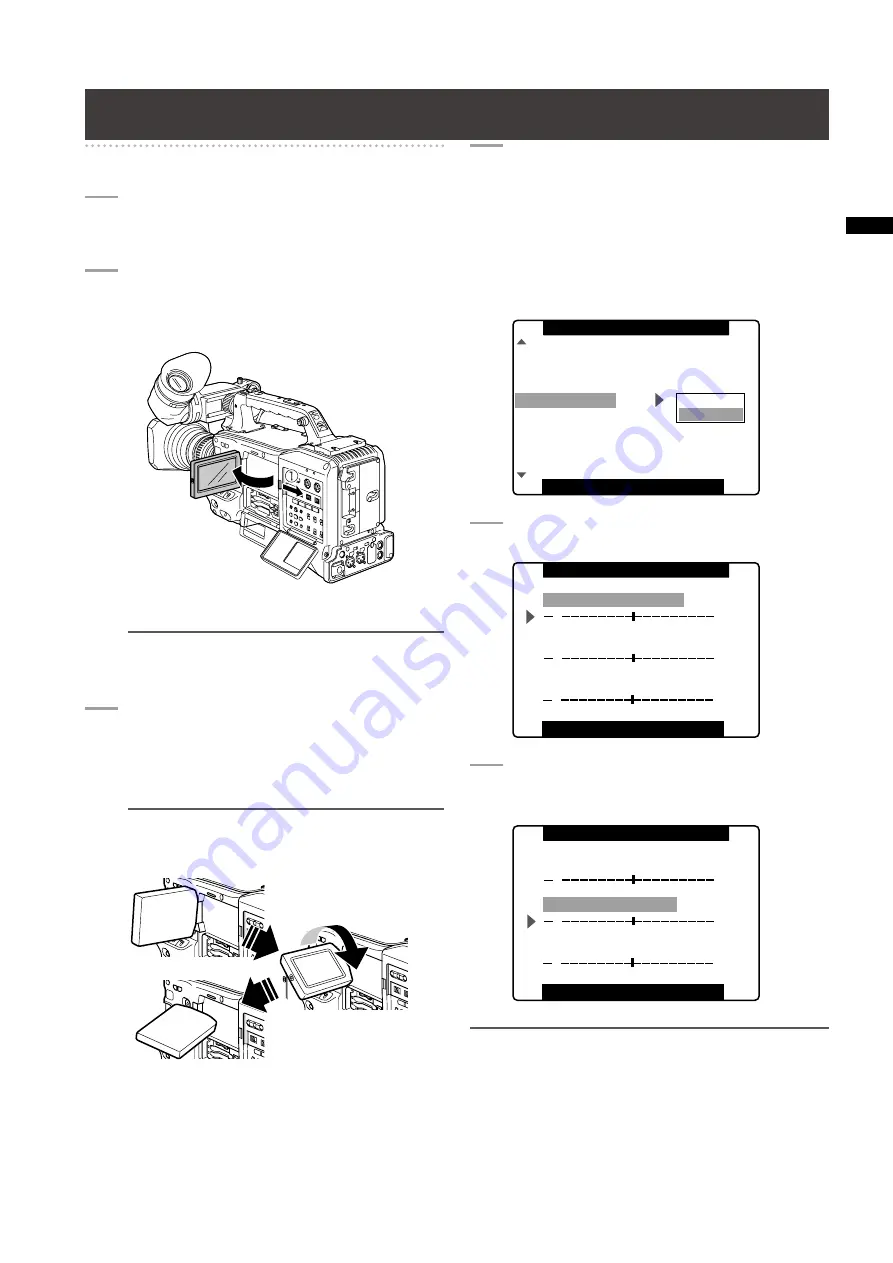
1
Chapter
Adjustments
and
Settings
for
Recording
Adjusting and setting the LCD monitor
Using the LCD Monitor
1
TurnonthePOWERswitchoftheAG-
HPX01E.
2
SlidetheOPENbuttoninthearrow
A
direction
toopentheLCDmonitor.
NOTE
The LCD monitor opens to an angle of 120 degrees.
Attempts to open it further will damage the monitor.
3
AdjusttheangleoftheLCDmonitorformost
convenientviewing.
• The monitor can turn up to 180 degrees towards
the lens and up to 90 degrees towards you.
NOTE
To prevent camera-recorder failure, do not use force
when adjusting the monitor (when open).
4
UsethesubscreeninthemenuoptionLCD
SETTINGintheDISPLAYSETUPscreen
toadjustscreencolorlevel,brightnessand
contrast.
For details on menu operation, refer to [Using the
menus] (page 125).
• At LCD SETTING of the DISPLAY SETUP screen,
select CHANGE.
PUSH MENU TO RETURN
SAFETY ZONE
FOCUS BAR
LCD SETTING
SELF SHOOT
LCD BACKLIGHT
SYNC SCAN DISP
ON
90%
ON
RETURN
CHANGE
DATE/TIME
OFF
NORMAL
sec
MARKER
DISPLAY SETUP
5
UsetheJOGdialbuttontoselectanitem.
[ ]
LCD COLOR LEVEL
PUSH MENU TO RETURN
LCD SETTING
[+]
LCD BRIGHTNESS
LCD CONTRAST
[ ]
[+]
[ ]
[+]
6
PresstheJOGdialbutton,andturntheJOG
dialbuttontoadjusttheselecteditem.
[ ]
LCD COLOR LEVEL
PUSH MENU TO RETURN
LCD SETTING
[+]
LCD BRIGHTNESS
LCD CONTRAST
[ ]
[+]
[ ]
[+]
NOTE
• Pressing the RESET button when a value that can be
adjusted is selected in the setting menu LCD SETTING will
return the setting to its factory default.
• When closing the LCD monitor make sure that it is shut tight.
• In an environment with sudden temperature changes,
condensation may form on the liquid crystal surface of the
monitor. If this happens, wipe off the moisture with a soft, dry
cloth.






























