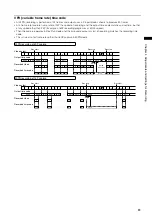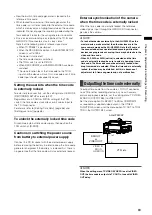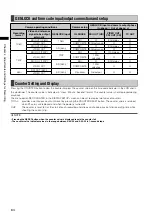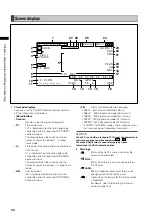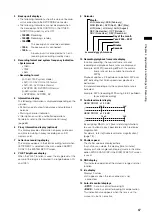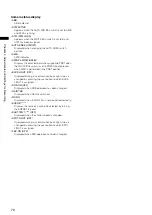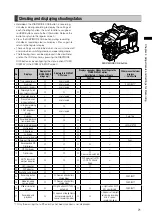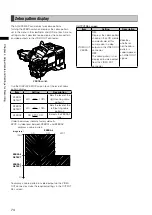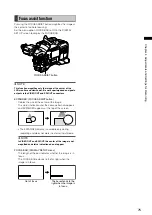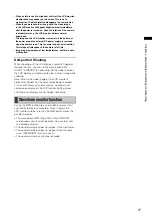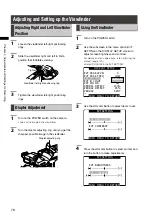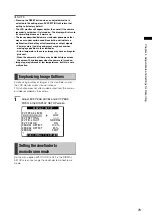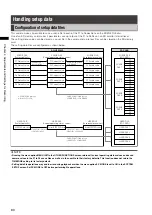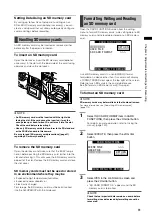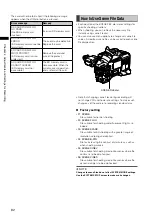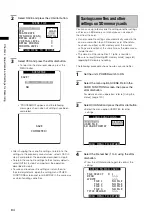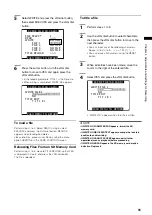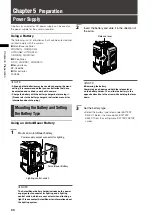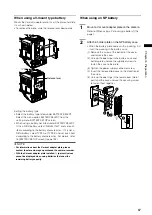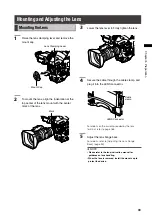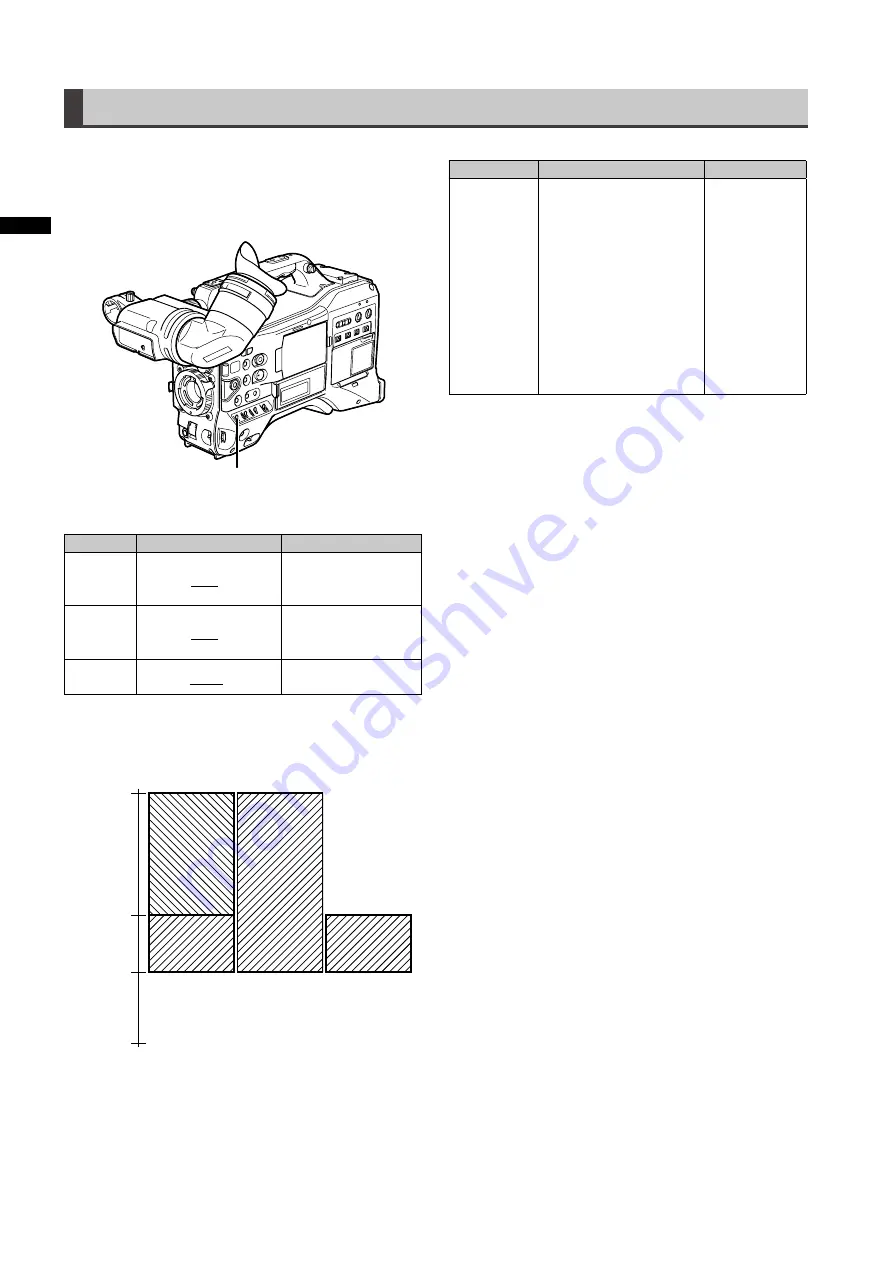
Chapter
Adjustments
and
Settings
for
Recording
Zebra pattern display
The AG-HPX300P can display two zebra patterns.
Turning the ZEBRA switch on displays the zebra pattern
set in the menu in the viewfinder and LCD monitor. A menu
setting makes it possible to also display the zebra pattern
on video output via the VIDEO OUT connector.
ZEBRAswitch
Use the DISPLAY SETUP screen to set the level of zebra
pattern display.
Item
Setting
Description
ZEBRA1
DETECT
50%…70%…109%
Sets the level of the
right-leaning zebra
pattern 1.
ZEBRA2
DETECT
50%…85%…109%
Sets the level of the
left-leaning zebra
pattern 2.
ZEBRA2
ON, SPOT, OFF
Selects the ZEBRA2
type.
Underlined values indicate factory defaults.
SPOT: A video level between ZEBRA1 and ZEBRA2
displays a zebra pattern.
SPOT
OFF
ON
109%
0%
ZEBRA 2
DETECT
ZEBRA 2
ZEBRA 1
DETECT
Imagelevel
To display a zebra pattern on video output via the VIDEO
OUT connector, make the required settings in the OUTPUT
SEL screen.
OUTPUTSELscreen
Item
Setting
Description
VIDEO OUT
ZEBRA
ON:
Displays the zebra pattern
shown on the LCD monitor
and viewfinder of this
camera also in video
output via the VIDEO OUT
connector.
OFF:
The zebra pattern is not
displayed in video output
from the VIDEO OUT
connector.
Specifies
whether or
not the zebra
pattern is
superimposed
on VIDEO OUT
signals.