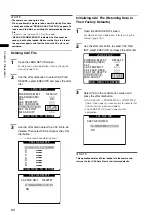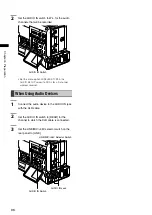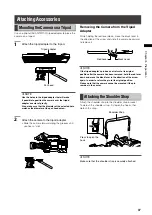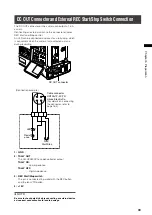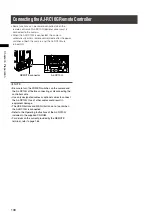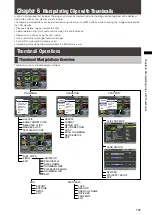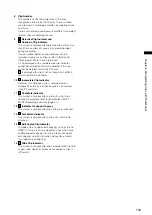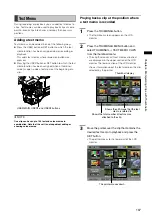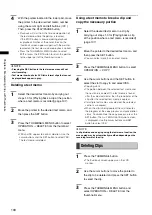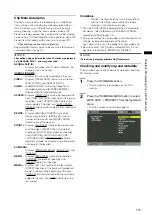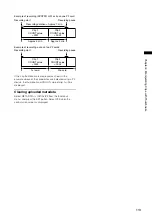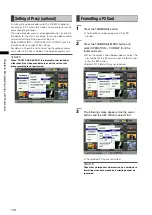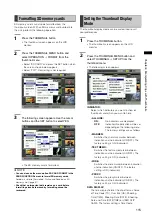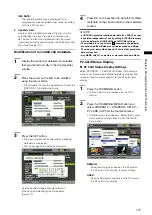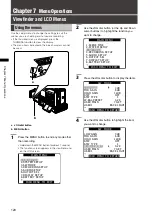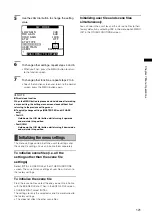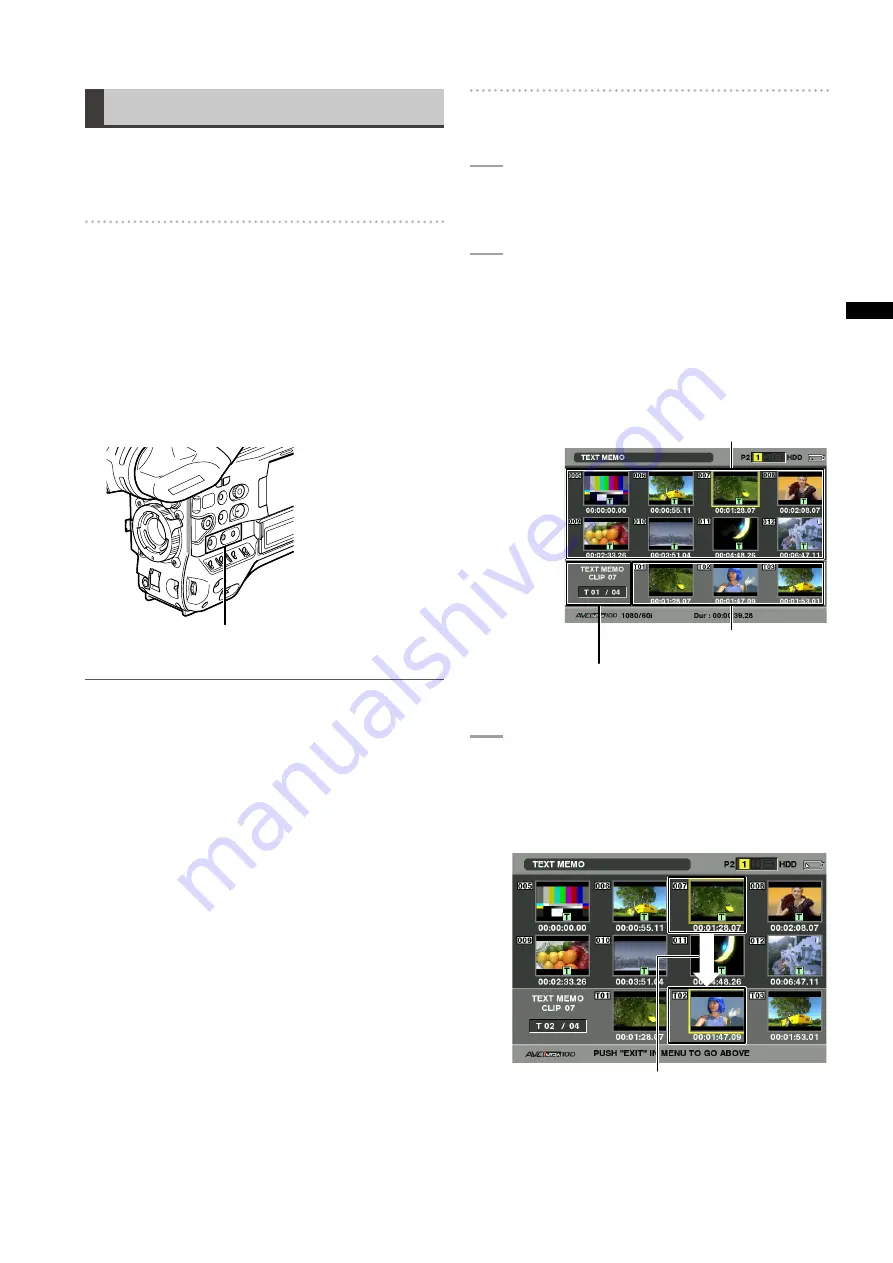
10
Chapter
Manipulating
Clips
with
Thumbnails
Text Memo
During recording or playback, you can add text memos to
clips. Text memos can be used to play back clips at some
point or break clips into chunks and copy the necessary
portions.
Adding a text memo
Text memos can be added in one of the following ways.
Press the USER button or RET button to which the text
memo function has been assigned during recording or
playback.
This adds text memos where respective button was
pressed.
Pressing the USER button or RET button to which the text
memo function has been assigned when a thumbnail
screen is open, adds a text memo at the beginning of a
clip.
USERMAIN,USER1andUSERbuttons
NOTE
One clip can have up to 100 text and voice memos in
combination. Note that the unit is not capable of adding or
showing voice memos.
Playing back a clip at the position where
a text memo is recorded
1
PresstheTHUMBNAILbutton.
• The thumbnail screen appears on the LCD
monitor.
2
PresstheTHUMBNAILMENUbuttonand
selectTHUMBNAIL
TEXTMEMOCLIPS
fromthethumbnailmenu.
• The clip thumbnails with text memos attached
are displayed in the upper section of the LCD
monitor. The lower section of the LCD monitor
shows information about the text memo on the clip
selected by the pointer.
Showsthestillimagethatthetext
memoisrelatedto.
Showsthetotalnumberoftextmemos
attachedtotheclip.
Thumbnaildisplay
3
Movethepointerovertheclipthatcontainsthe
desiredtextmemotoplaybackandpressthe
SETbutton.
• The pointer moves to the lower part of the LCD
monitor.
Thepointermovesdown.