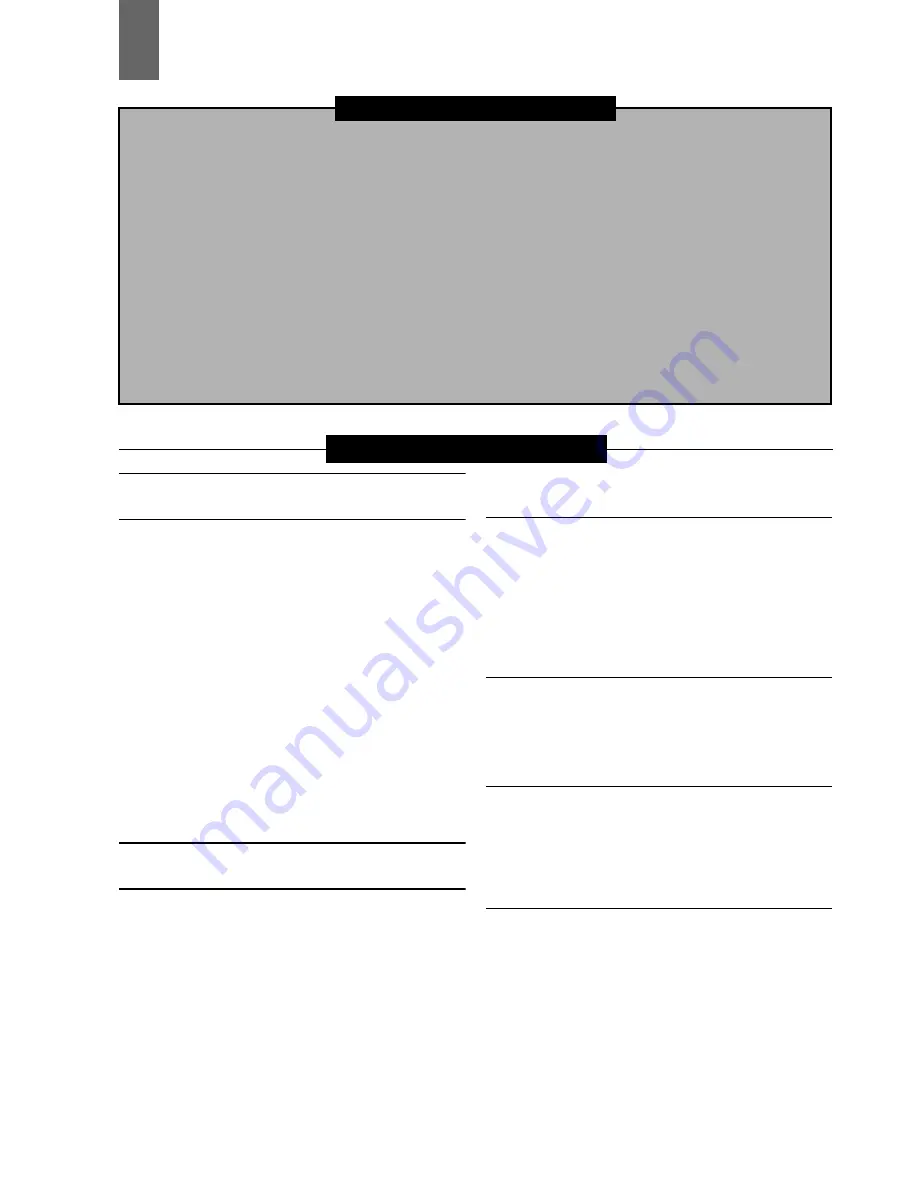
3
Contents
Volume 1
Volume 2
Available Modes ...............................................5
Main Mode........................................................6
Recording/Playback Screen ..................................6
Recording Clips ...........................................................6
Playing Back Clips .......................................................8
Thumbnail Screen ...............................................10
Thumbnail Screen Names and Functions .................10
Changing Thumbnail Display ....................................12
Playing back Clips .....................................................14
Selecting and Deselecting Clips ................................16
Attaching Text Memos and Shot Marks ....................16
Copying Clips ............................................................18
Deleting Clips ............................................................18
Repairing and Reconnecting Clips ............................19
Viewing and Revising Clip Information ......................20
Thumbnail Editing ......................................................22
Attaching Meta data to Clips During Recording ........22
Formatting P2 and SD Memory Cards ......................25
Checking Card Status ...............................................26
Connecting an External Device via the USB HOST
Connector ............................................................27
USB Device Mode ..........................................36
3D Recording/Playback Mode (3D REC/PB)..37
Displaying and Managing Clips ...........................37
Thumbnail Screen Names and Functions .................37
Changing Thumbnail Display ....................................38
Selecting and Deselecting Clips ................................38
Playing Back Clips .....................................................38
Variable Speed Playback ..........................................38
Adding Text Memos and Shot Marks ........................38
Copying Clips ............................................................38
Deleting Clips ............................................................38
Repairing and Reconnecting Clips ............................38
Viewing and Revising Clip Information ......................39
Thumbnail Editing ......................................................39
Attaching Meta data to Clips During Recording ........39
Formatting P2 Cards ................................................. 39
Checking Card Status ............................................... 39
Synchronous Playback Mode (SYNC PB)......41
Playback ............................................................. 41
Displaying and Managing Clips .......................... 43
Changing Thumbnail Display .................................... 43
Playing Back Clips .................................................... 43
Playing Back at Variable Speed ................................ 43
Viewing and Repairing Clip Information .................... 43
Checking Card Status ............................................... 43
Screen Display ...............................................44
OSD Display ....................................................... 44
Deck Information (DIAG) Icons ........................... 45
Waveform Monitor (WFM) Display ..................... 46
Time Code, User Bits, CTL.............................47
Time Code ................................................................ 47
User Bits ................................................................... 47
CTL ........................................................................... 47
Setting Time Code and User Bits .............................. 47
Reproducing the Time Code and User Bits .............. 49
Setup Menu ....................................................50
Menu items ......................................................... 50
THUMBNAIL ............................................................. 50
OPERATION ............................................................. 51
PROPERTY .............................................................. 53
META DATA ............................................................. 54
STORAGE ................................................................ 55
SETUP ...................................................................... 56
FILE .......................................................................... 74
SYSTEM INFO .......................................................... 77
List of Compatible Input and Output Formats ........... 78
Read this first! (For AG-HPD24P)
Read this first! (For AG-HPD24E)
Read this first!
(For AG-HPD24P/AG-HPD24E)
Usage Precautions
Supplied Accessories, Optional
Accessories
Control Reference Guide
Preparation
Power Preparations
Basic Operation
External Connections
3D Signal Recording and Playback
Synchronous Playback
Setup Menu
Specifications
Index
Содержание AG-HPD24P
Страница 97: ...97 ...


















