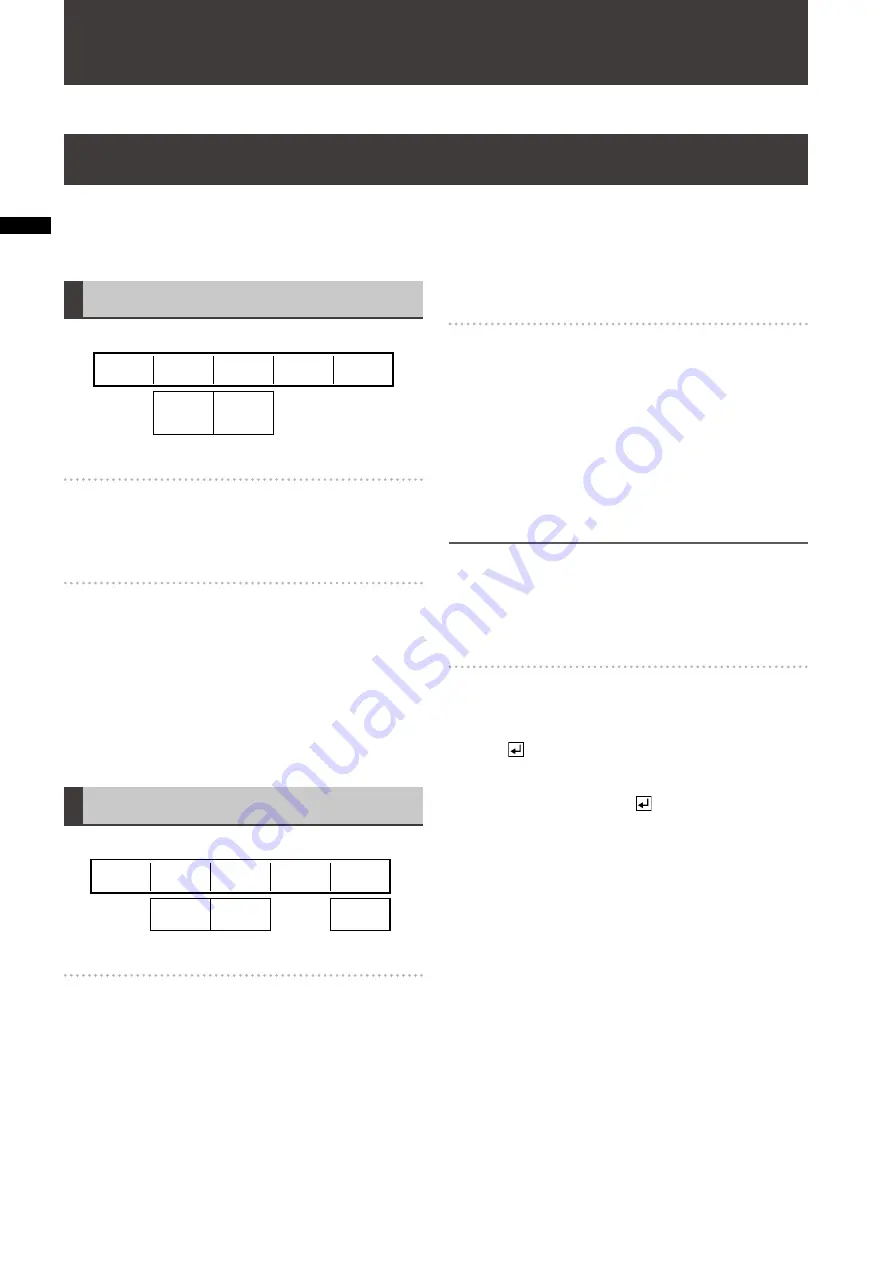
26
Chapter
4 Oper
ating En
vironment Setting
The following describes the settings for the whole system.
The [SYSTEM1] and [SYSTEM2] submenus of the [SETUP]
menu are used.
Setting [SYSTEM1]
Rotary 1
Rotary 2
Rotary 3
Rotary 4
Rotary 5
ME
DSK
FADE
SEC
FRAME
TIME
SEC
ME
GPI
SYSTEM1
To set the time display
Set [TIME] to [SEC] (s frames) or [FRAME]
(frames only) using the rotary 2 control.
The factory default setting is [SEC].
To select the video effect for GPI control
The GPI trigger signal can be input to the GPI input
connector to externally control one of the video effects: key/
transition, downstream key, and fade. The system goes
standby on the trailing edge of the GPI trigger signal, and
executes the effect three frames later.
Set [GPI] to [ME] (key/transition), [DSK] or [FADE] using the
rotary 3 control.
The factory default setting is [ME].
Setting [SYSTEM2]
Rotary 1
Rotary 2
Rotary 3
Rotary 4
Rotary 5
OFF
10-60
OFF
ON
OFF
ON
P.SAVE
SYSTEM2
OFF
OFF
OFF
SCR SAVE
HOURS M.
To set the power management mode
Set [P.SAVE] to [ON] using the rotary 2 control.
If this unit is not operated for more than four hours, the
power is automatically turned off.
To restart the unit, turn on the POWER button.
In one of the following cases, the time counter is reset and
immediately restarted.
A button has been operated on the operation panel.
•
This unit has been externally operated through RS-232C
•
or GPI control.
Video signal is being input to a connector of this unit.
•
To set the time until the screen saver is
executed
Operate the rotary 3 control to select the time until the
screen saver is executed to protect the LCD.
The time can be set in the range of 10 to 60 in units of 10
minutes. If [SCRN SAVE] is set to [OFF], the screen saver is
not displayed.
The factory default setting is [10].
The screen saver is disabled when any part on the
operation panel or the external controller is operated.
NOTE
In 3D mode, unnecessary buttons including those for
operating patterns and events are disabled. Even if any of
those buttons is pressed, the screen saver is not disabled.
To disable the screen saver, operate a button available in 3D
mode including source selector buttons.
To display the hours meter on a new
screen
Set [HOURS M.] to [ON] using the rotary 5 control, and
press the key.
The accumulated value of the energization time is
displayed.
The screen is closed when the key is pressed again.
Chapter 4
Operating Environment Setting
This chapter describes the settings for the operating environment of this unit, external synchronization, and external
equipment.
Setting the System


























