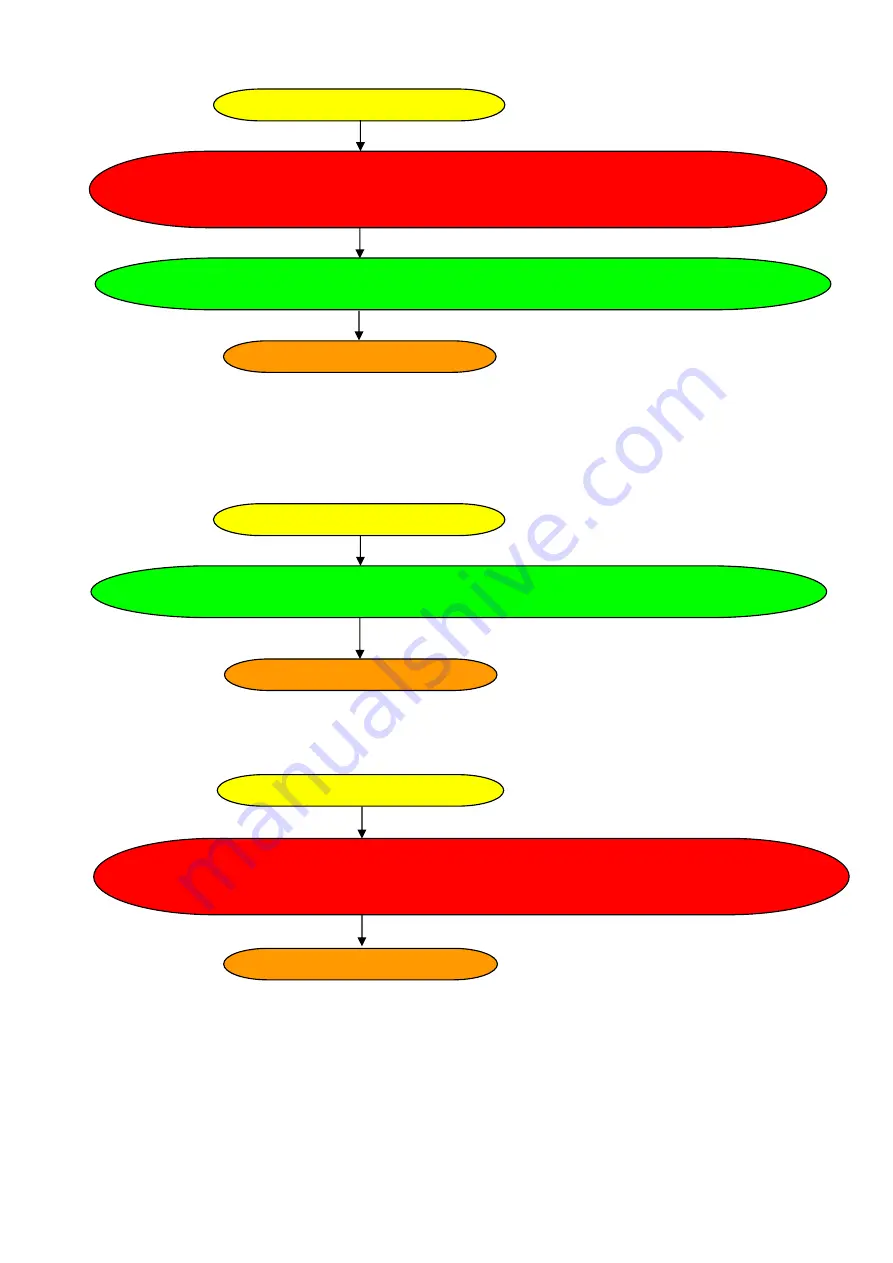
INF-45
9-2-6. ZOOM MOTOR Ass’y
9-2-7. ZOOM SW Ass’y
When ZOOM SW P.C.Board is replaced, it requires same operation.
9-2-8. R SIDE P.C.Board
Set the Internal clock`s date and time.
Refer to item
“Setting the calendar”
of
operation instructions and item
“6-3-3. Setup of the Date and
Time of the internal clock”
(page
INF-26
)for the setting method
Replace the R SIDE P.C.Board.
Overall Check
Overall Check
CAMERA Adjustment is required.
Regarding required adjustment items, refer to item
“9-3-1. CAMERA Adjustment”
(page
INF-46
).
Replace the Zoom SW Ass’y.
Overall Check
CAMERA Adjustment is required.
Regarding required adjustment items, refer to item
“9-3-1. CAMERA Adjustment”
(page
INF-46
).
Replace the ZOOM MOTOR Ass’y.
Reset the operation number of times of Zoom Motor.
Refer to item item
“5-4-5. Display of ZOOM MOTOR operation number of times(CAM(C)
section)”
(page
INF-20
) for the reseting method.





































