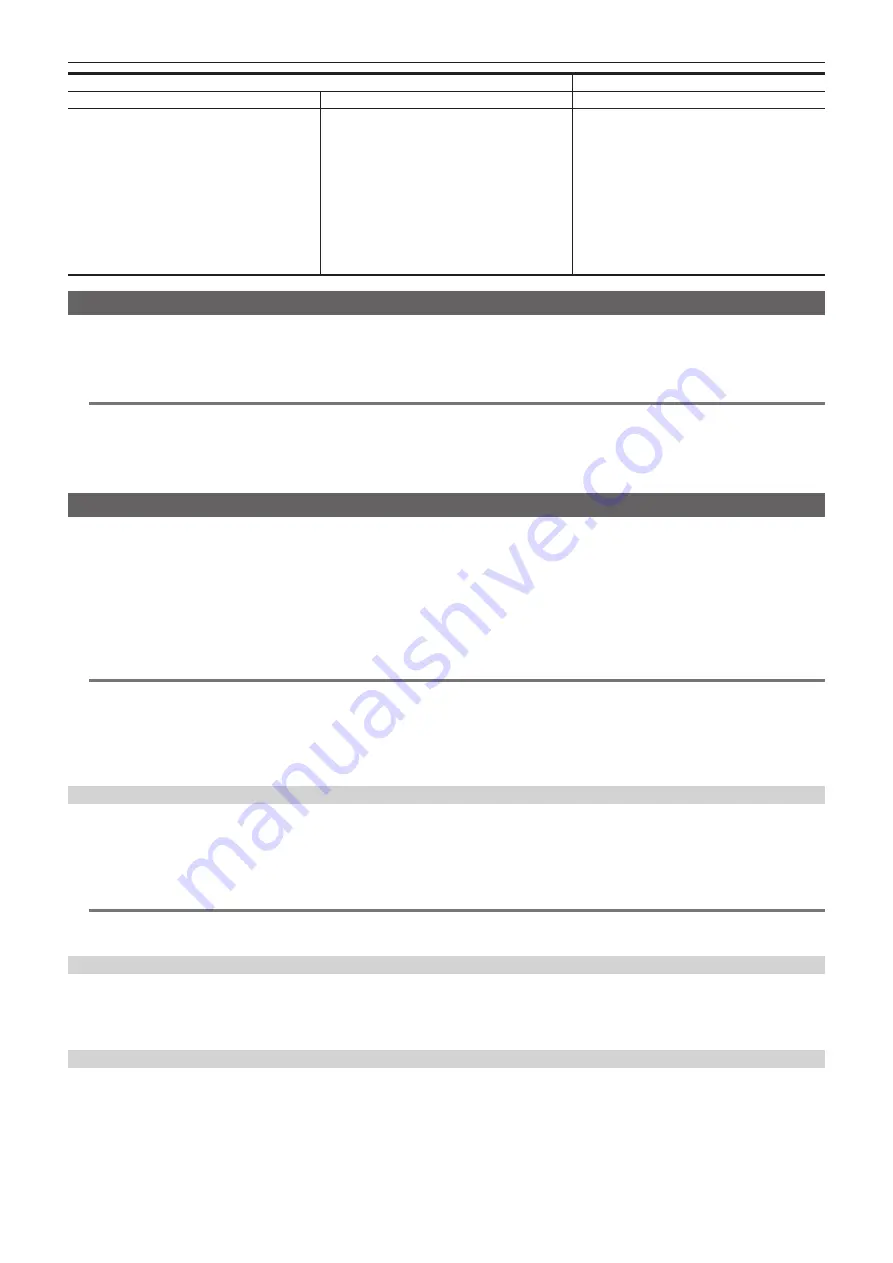
– 177 –
Chapter 9 Network Connection — Streaming function
[SYSTEM] menu
[NETWORK] menu
→
[STREAMING]
[FREQUENCY]
[REC FORMAT]
[STREAMING FORMAT]
[1080-25.00p/422LongGOP 50M]
[1080-25.00p/422ALL-I 100M]
[1080-50.00i/422LongGOP 50M]
[1080-50.00i/422ALL-I 100M]
[1920
×
1080-25fps 14M]
[1920
×
1080-25fps 6M]
[1920
×
1080-25fps 1M]
[1280
×
720-25fps 8M]
[1280
×
720-25fps 2M]
[1280
×
720-25fps 1M]
[640
×
360-25fps 4M]
[640
×
360-25fps 1.5M]
[640
×
360-25fps 0.7M] (Factory setting)
[320
×
180-25fps 4M]
[320
×
180-25fps 1.5M]
[320
×
180-25fps 0.5M]
Starting streaming with an operation from the application software
1
Select the [NETWORK] menu
→
[STREAMING]
→
[START TRIGGER]
→
[RECEIVER].
2
Specify the IP address of the camera in the application software and perform the operations to start streaming.
@
@
NOTE
t
Perform an operation from the application software to stop streaming.
t
Only RTSP is available when starting streaming with an operation from application software.
t
For details about the operations to start streaming from the application software, please see the manual for each application software.
t
Streaming stops when performing operations such as displaying the thumbnail screen or playing back clips on the camera.
t
Streaming may stop when the date/time is set while streaming.
Starting streaming with an operation on the camera
1
Select the [NETWORK] menu
→
[STREAMING]
→
[START TRIGGER]
→
[CAMERA].
2
Set the destination.
3
Select the [NETWORK] menu
→
[STREAMING]
→
[START]
→
[ON].
If the camera is connected to the transmission destination through a network, the camera starts the transmission of streaming video.
@
@
NOTE
t
Starting/stopping of the streaming from the camera can be assigned to the USER button. (page 49)
t
Only RTMP is available when starting streaming with an operation from the camera. In such case, IPv6 cannot be used.
t
For settings such as URL, refer to the manual for each streaming service.
t
Streaming may not be possible depending on the operating condition of the streaming service.
t
Streaming stops when performing operations such as displaying the thumbnail screen or playing back clips on the camera.
t
Streaming may stop when the date/time is set while streaming.
Setting the destination for streaming in the menu of the camera
1
Select the [NETWORK] menu
→
[STREAMING]
→
[CONNECTION INFO.]
→
[MEMORY].
2
In the [NETWORK] menu
→
[STREAMING]
→
[RECEIVER URL], enter the destination URL in the form of “rtmp:// (IP address):
(port number)/(path)”.
@
@
NOTE
t
A stream key is generally necessary as a parameter in RTMP, but the destination URL may be specified by adding “/(stream key)” format at the end of
the path. For details, refer to the manual for each streaming service.
Referring to the memory card for the destination of streaming
1
Insert the memory card with the destination information saved into card slot 1.
2
Select the [NETWORK] menu
→
[STREAMING]
→
[CONNECTION INFO.]
→
[SD CARD].
Management of destination information
Destination information can be saved and loaded between the menu of the camera and the memory card.
r
Saving the destination information on the memory card
1
Insert a memory card formatted with the camera into card slot 1.
2
Select the [NETWORK] menu
→
[STREAMING]
→
[SAVE (SD CARD)].
Содержание AG-CX350E
Страница 9: ...Before using the camera read this chapter Chapter 1 Overview ...
Страница 150: ...This chapter describes the screen displayed on the output video and LCD monitor Chapter 7 Output and Screen Display ...
Страница 166: ...This chapter describes how to use the camera by connecting to a network Chapter 9 Network Connection ...
Страница 181: ...Maintenance of the camera or frequently asked questions are described Chapter 10 Notes ...
Страница 191: ...This chapter describes the specifications of this product Chapter 11 Specification ...
Страница 192: ... 192 Chapter 11 Specification Dimensions Dimensions 180 mm 393 mm 311 mm 187 mm 173 mm ...
Страница 199: ...Web Site http www panasonic com Panasonic Corporation 2019 ...






























