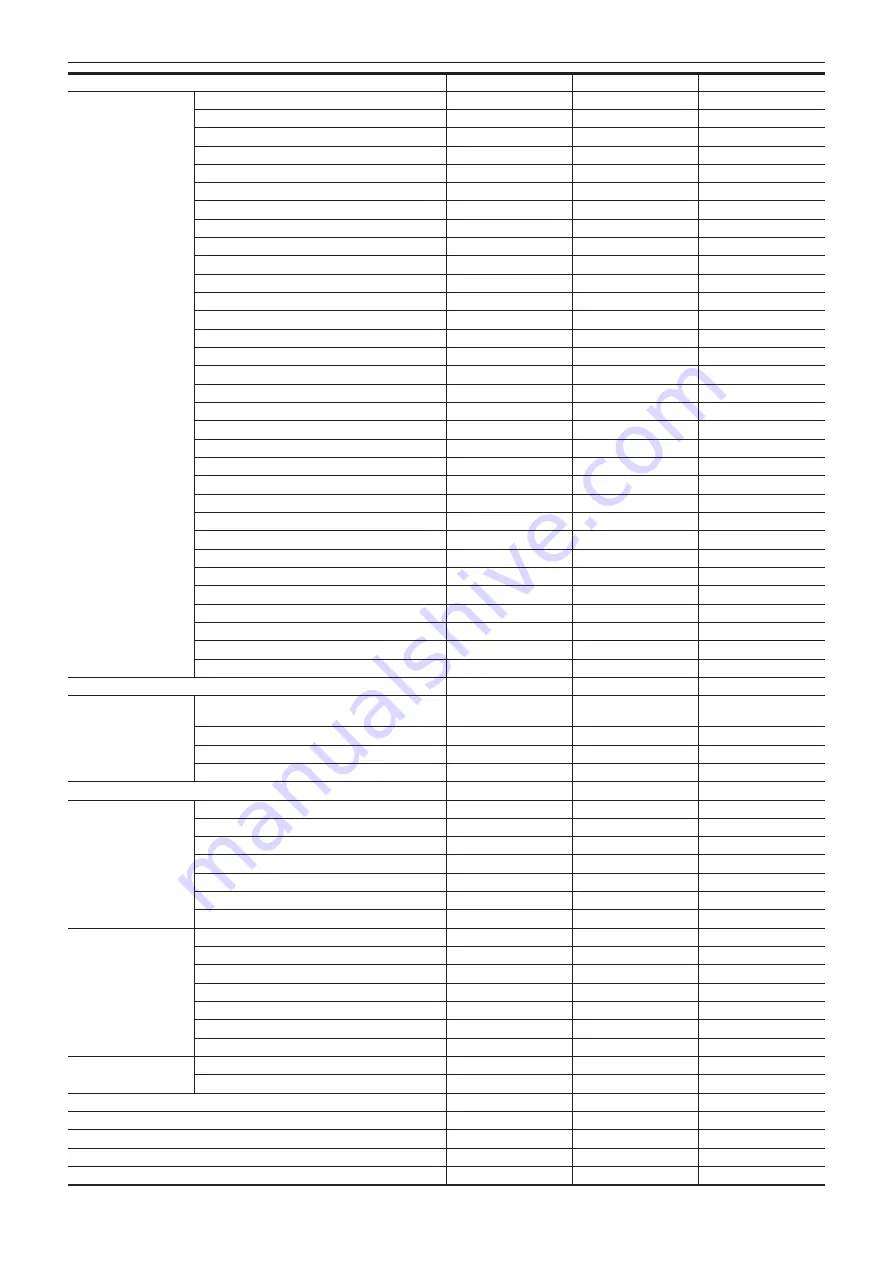
– 102 –
Chapter 4 Operation — Target items for scene file/setup file/initialization
Item
SCENE
SETUP
INITIALIZE
[COLOR CORRECTION] [R] ([SAT])
l
—
l
[R] ([PHASE])
l
—
l
[R-R-Mg] ([SAT])
l
—
l
[R-R-Mg] ([PHASE])
l
—
l
[R-Mg] ([SAT])
l
—
l
[R-Mg] ([PHASE])
l
—
l
[Mg] ([SAT])
l
—
l
[Mg] ([PHASE])
l
—
l
[Mg-B] ([SAT])
l
—
l
[Mg-B] ([PHASE])
l
—
l
[B] ([SAT])
l
—
l
[B] ([PHASE])
l
—
l
[B-Cy] ([SAT])
l
—
l
[B-Cy] ([PHASE])
l
—
l
[Cy] ([SAT])
l
—
l
[Cy] ([PHASE])
l
—
l
[Cy-G] ([SAT])
l
—
l
[Cy-G] ([PHASE])
l
—
l
[G] ([SAT])
l
—
l
[G] ([PHASE])
l
—
l
[G-Yl] ([SAT])
l
—
l
[G-Yl] ([PHASE])
l
—
l
[G-Yl-Yl] ([SAT])
l
—
l
[G-Yl-Yl] ([PHASE])
l
—
l
[Yl] ([SAT])
l
—
l
[Yl] ([PHASE])
l
—
l
[Yl-Yl-R] ([SAT])
l
—
l
[Yl-Yl-R] ([PHASE])
l
—
l
[Yl-R] ([SAT])
l
—
l
[Yl-R] ([PHASE])
l
—
l
[Yl-R-R] ([SAT])
l
—
l
[Yl-R-R] ([PHASE])
l
—
l
[MASTER PED]
l
—
l
[RGB BLACK CONTROL
SETTING]
[R PED]
l
—
l
[G PED]
l
—
l
[B PED]
l
—
l
[PEDESTAL OFFSET]
l
—
l
[GAMMA MODE SEL]
l
—
l
[GAMMA SETTING]
[MASTER GAMMA]
l
—
l
[F-REC DYNAMIC LVL]
l
—
l
[F-REC BLACK STR LVL]
l
—
l
[V-REC KNEE SLOPE]
l
—
l
[V-REC KNEE POINT]
l
—
l
[BLACK GAMMA]
l
—
l
[B.GAMMA RANGE]
l
—
l
[KNEE SETTING]
[KNEE MODE]
l
—
l
[A.KNEE RESPONSE]
l
—
l
[KNEE POINT]
l
—
l
[KNEE SLOPE]
l
—
l
[HLG KNEE SW]
l
—
l
[HLG KNEE POINT]
l
—
l
[HLG KNEE SLOPE]
l
—
l
[WHITE CLIP SETTING] [WHITE CLIP]
l
—
l
[WHITE CLIP LEVEL]
l
—
l
[DRS]
l
—
l
[DRS EFFECT DEPTH]
l
—
l
[DNR]
l
—
l
[A.IRIS LEVEL]
l
—
l
[A.IRIS LEVEL EFFECT]
l
—
l
Содержание AG-CX350E
Страница 9: ...Before using the camera read this chapter Chapter 1 Overview ...
Страница 150: ...This chapter describes the screen displayed on the output video and LCD monitor Chapter 7 Output and Screen Display ...
Страница 166: ...This chapter describes how to use the camera by connecting to a network Chapter 9 Network Connection ...
Страница 181: ...Maintenance of the camera or frequently asked questions are described Chapter 10 Notes ...
Страница 191: ...This chapter describes the specifications of this product Chapter 11 Specification ...
Страница 192: ... 192 Chapter 11 Specification Dimensions Dimensions 180 mm 393 mm 311 mm 187 mm 173 mm ...
Страница 199: ...Web Site http www panasonic com Panasonic Corporation 2019 ...
















































