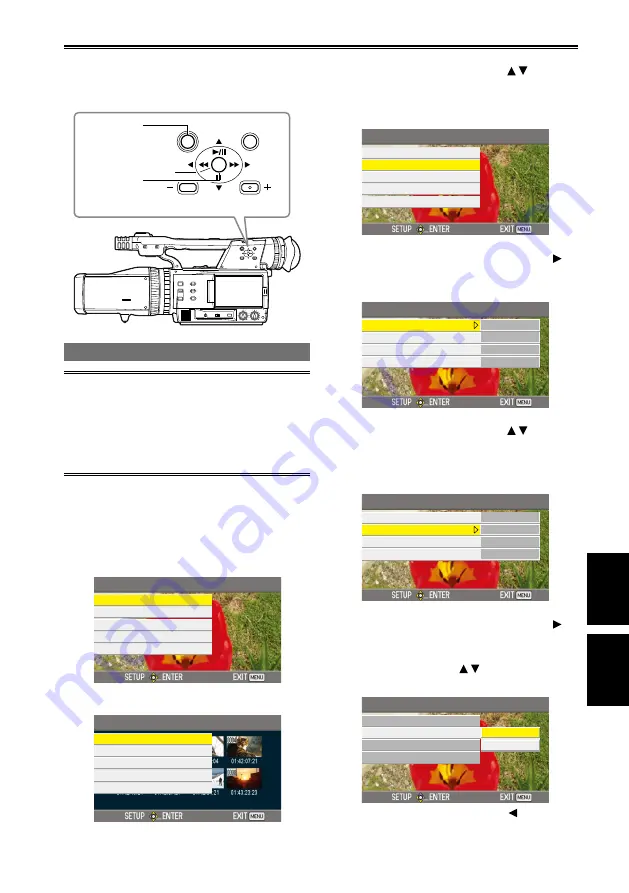
Displays
75
Menu
Using the setup menus
Use the setup menus to change the settings to
suit the scenes you are shooting or what you are
recording.
PUSH
EXEC
MENU
AUDIO MON/ADV
PUSH
ENTER
Operation
lever
MENU button
Using the menus
The menu items indicated in the gray
characters cannot be changed its settings.
Only the CARD FUNCTIONS screen can be
changed when the left and right SD Memory
Cards are inserted in reverse order or
unformatted SD Memory cards are inserted.
•
•
1
When the unit is in other than playback or
recording mode, press the MENU button.
The following is displayed on the viewfinder
and LCD monitor.
CAMERA mode (Example)
1/2
CAM MENU
CAMERA SETUP
SW MODE
RECORDING SETUP
TC/UB SETUP
AV OUT SETUP
PB mode (Example)
PB MENU
PLAY SETUP
THUMBNAIL SETUP
OPERATION
AV OUT SETUP
CARD FUNCTIONS
2
Tilt the Operation lever in the
directions to move the yellow cursor to the
function you wish to set.
Example:
1/2
CAM MENU
CAMERA SETUP
SW MODE
RECORDING SETUP
TC/UB SETUP
AV OUT SETUP
3
Push the Operation lever (or tilt in the
direction) to display the setting items.
Example:
SW MODE
HANDLE ZOOM
L/OFF/H
IRIS DIAL
DOWN OPEN
USER1
SHOT MARK
USER2
R
・
IMAGE
4
Tilt the Operation lever in the
directions to move the yellow cursor to the
item you wish to set.
Example:
SW MODE
HANDLE ZOOM
L/OFF/H
IRIS DIAL
DOWN OPEN
USER1
SHOT MARK
USER2
R
・
IMAGE
5
Push the Operation lever (or tilt in the
direction) to set the item.
To change values or other parameters, tilt the
Operation lever in the directions.
Example:
IRIS DIAL
DOWN OPEN
IRIS DIAL
HANDLE ZOOM
IRIS DIAL
USER1
USER2
UP OPEN
Tilt the Operation lever in the direction to
return to the previous menu.
•
(Continued on the next page)






























