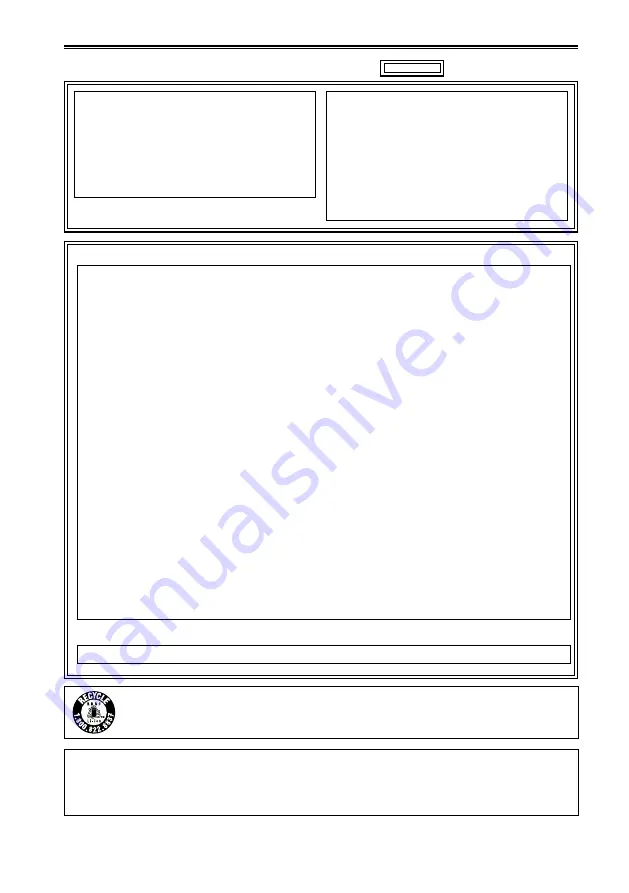
3
indicates safety information.
CAUTION:
Do not leave the unit in direct contact with the
skin for long periods of time when in use.
Low temperature burn injuries may be suffered
if the high temperature parts of this unit are
in direct contact with the skin for long periods
of time. When using the equipment for long
periods of time, make use of the tripod.
Read this first! (For AG-3DA1P) (continued)
CAUTION:
This apparatus can be operated at a voltage in
the range of 110 – 40 V AC.
Voltages other than 10 V are not intended for
U.S.A. and Canada.
Operation at a voltage other than 10 V AC
may require the use of a different AC plug.
Please contact either a local or foreign
Panasonic authorized service center for
assistance in selecting an alternate AC plug.
FCC NOTICE (USA)
This device complies with part 15 of the FCC Rules. Operation is subject to the following two
conditions:
(1) This device may not cause harmful interference, and () this device must accept any
interference received, including interference that may cause undesired operation
CAUTION:
This equipment has been tested and found to comply with the limits for a Class B digital device,
pursuant to Part 15 of the FCC Rules. These limits are designed to provide reasonable protection
against harmful interference in a residential installation. This equipment generates, uses and can
radiate radio frequency energy and, if not installed and used in accordance with the instructions,
may cause harmful interference to radio communications. However, there is no guarantee
that interference will not occur in a particular installation. If this equipment does cause harmful
interference to radio or television reception, which can be determined by turning the equipment
off and on, the user is encouraged to try to correct the interference by one of the following
measures:
Reorient or relocate the receiving antenna.
Increase the separation between the equipment and receiver.
Connect the equipment into an outlet on a circuit different from that to which the receiver is connected.
Consult the dealer or an experienced radio/TV technician for help.
The user may find the booklet “Something About Interference”
available from FCC local regional offices helpful.
FCC Warning:
To assure continued FCC emission limit compliance, follow the attached installation instructions
and the user must use only shielded interface cables when connecting to host computer or
peripheral devices. Also any unauthorized changes or modifications to this equipment could void
the user's authority to operate this device.
•
•
•
•
NOTIFICATION (Canada)
This class B digital apparatus complies with Canadian ICES-003.
For USA-California Only
This product contains a CR Coin Cell Lithium Battery which contains Perchlorate Material – special
handling may apply.
See www.dtsc.ca.gov/hazardouswaste/perchlorate.
A lithium ion/polymer battery that is recyclable powers the product you have
purchased.
Please call 1-800-8-BATTERY for information on how to recycle this battery.


















