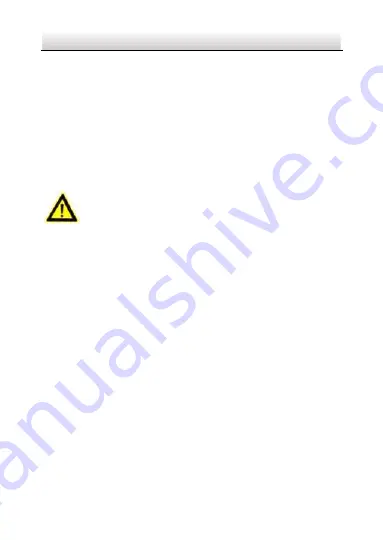
Network Dome Camera
Quick Operation Guide
Please make sure that the plug is firmly connected to the power socket.
When the product is mounted on wall or ceiling, the device shall be firmly fixed.
If smoke, odor or noise rise from the device, turn off the power at once and
unplug the power cable, and then please contact the service center.
If the product does not work properly, please contact your dealer or the nearest
service center. Never attempt to disassemble the camera yourself. (We shall not
assume any responsibility for problems caused by unauthorized repair or
maintenance.)
Cautions
Make sure the power supply voltage is correct before using the camera.
Do not drop the camera or subject it to physical shock.
Do not touch CMOS modules with fingers. If cleaning is necessary, use clean cloth
with a bit of ethanol and wipe it gently. If the camera will not be used for an
extended period, please replace the lens cap to protect the CMOS from dirt.
Do not aim the camera at the sun or extra bright places. Blooming or smearing
may occur otherwise (which is not a malfunction), and affect the endurance of
CMOS at the same time.
The CMOS may be burned out by a laser beam, so when any laser equipment is
in using, make sure that the surface of CMOS will not be exposed to the laser
beam.
Do not place the camera in extremely hot, cold (the operating temperature shall
be-30
℃
~+60
℃
), dusty or damp locations, and do not expose it to high
electromagnetic radiation.
5
Available from A1 Security Cameras
www.a1securitycameras.com email: [email protected]







































