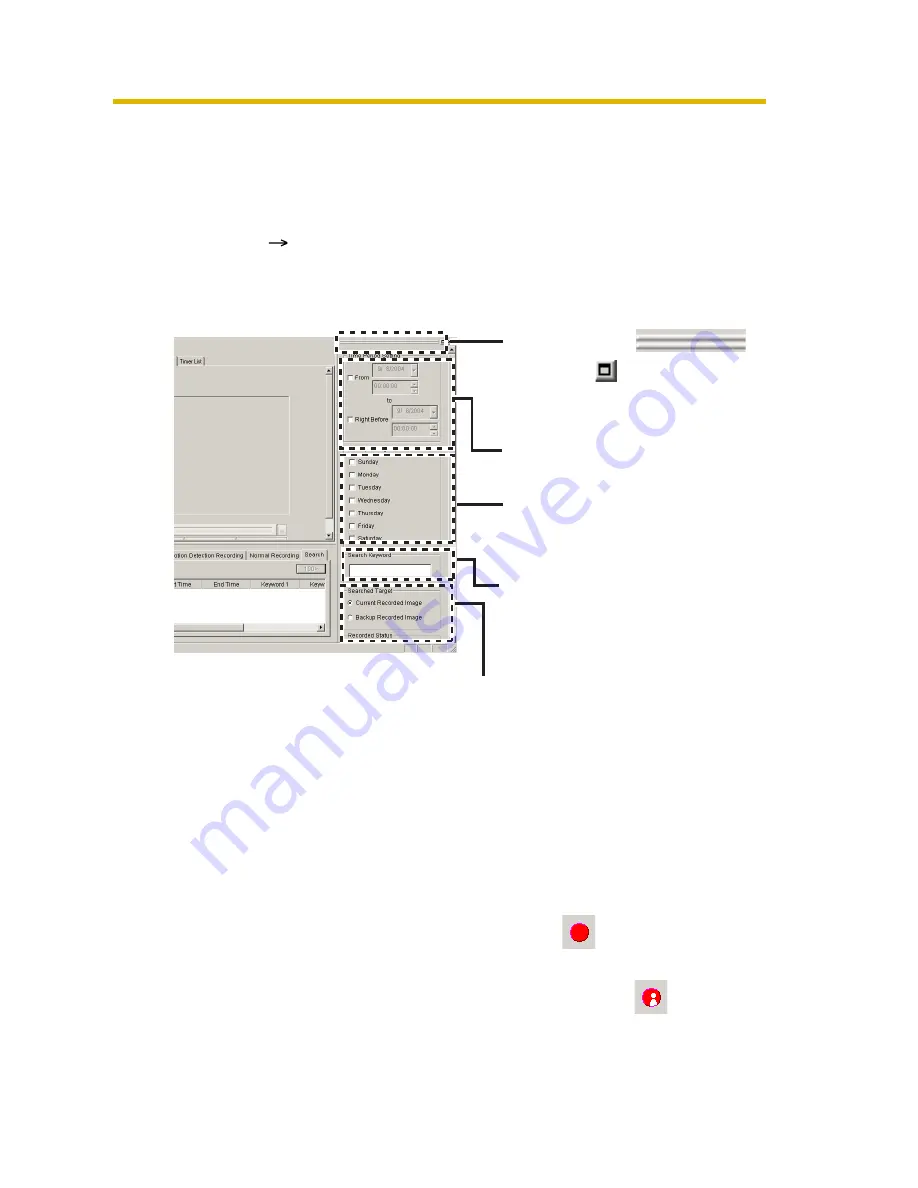
Operating Instructions
65
2.8.2
Searching the Recorded Images
You can search images by using recorded time or keyword.
1.
Select a camera preview on the camera list.
•
Selected camera is displayed in a blue frame (see page 68).
2.
Select [Edit]
[Search] on the menu bar.
•
Clicking [Search] tab displays the search page.
•
The search page is displayed.
Double-clicking
or clicking
displays the
search page on another
window.
Specifies the time period to
search images (see page 67).
Specifies the day of the week.
•
To search in the day of
the week, check it.
Specifies the keyword you set.
Specifies searching folder, recording status and recording method.
Searched Target
: Select destination folder or backup folder to search
images.
Recorded Status
: Select recording status from all, normal recording*
1
or
motion detection recording*
2
.
Recording
Method
: Select recording method from all, manual, or timer.
*
1
: Normal recording means the images recorded by
button or recorded
all the set time period by timer recording.
*
2
: Motion detection recording means the images recorded by
button or
recorded only when motion is detected by timer recording.
Содержание =
Страница 19: ...Operating Instructions 19 1 6 2 Closing This Software Click File Exit on the menu bar ...
Страница 99: ...Operating Instructions 99 Index ...
Страница 101: ...Operating Instructions 101 W Window Display 41 Z Zoom 52 ...
Страница 102: ...PSQX3576ZA KK0904RM0 ...
















































