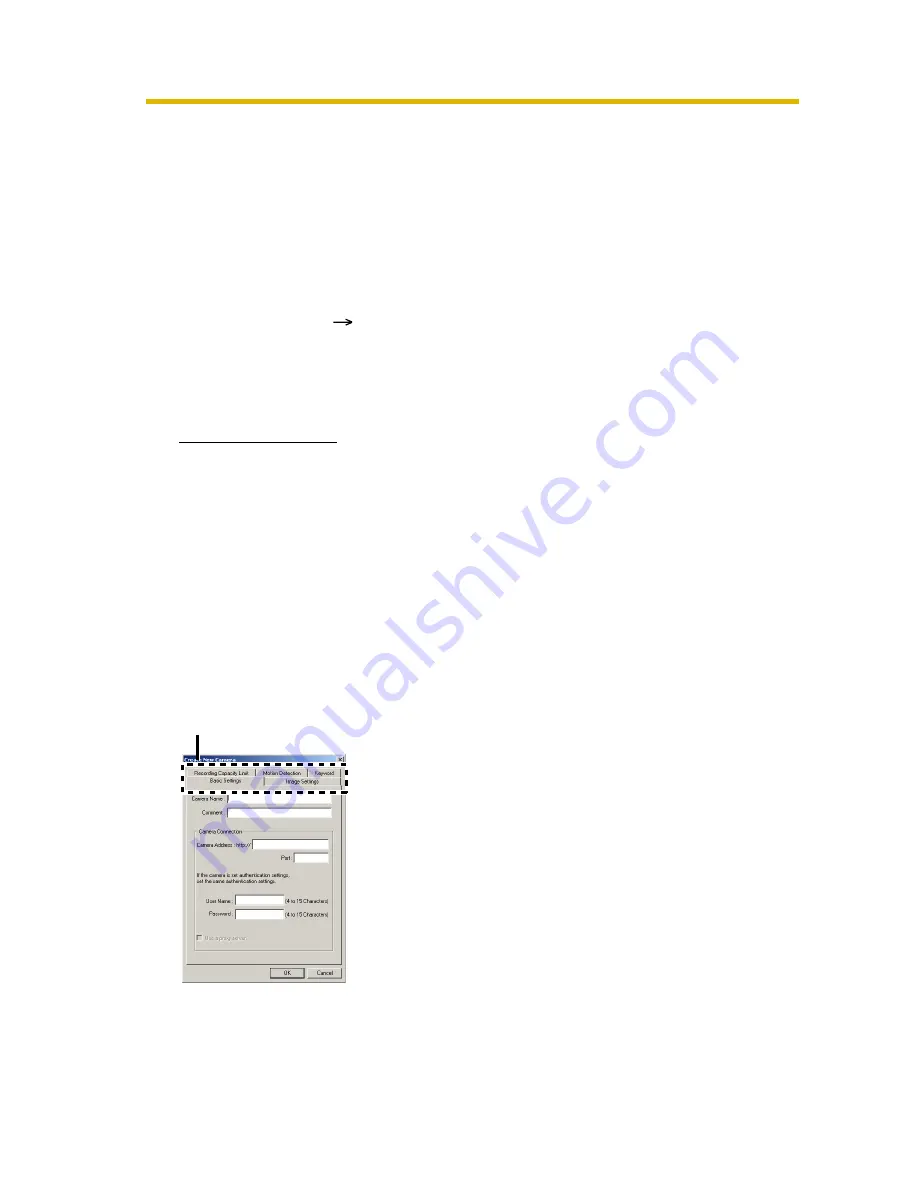
Operating Instructions
32
2.4
Registering the Camera
Before you can view or record images, each camera must be configured on this
software.
•
If you change the destination folder from the default folder of this software,
select a folder to save images in advance (see page 25).
•
The camera information can be imported and exported (see page 74).
2.4.1
Creating New Camera
1.
Select [Camera]
[Create New Camera] on the menu bar.
•
You can create a camera on the menu displayed by right-clicking on the
camera list (see page 68).
•
The create new camera page is displayed.
2.
Set the parameters and click [OK].
•
The camera preview is displayed on the camera list.
Page Selection Tab
Basic Settings
: Displays the setup page for the camera name and IP
address (see page 33).
Image Settings
: Displays the setup page for the image size and recording
method (see page 35).
Recording Capacity
Limit
: Displays the setup page for the recording capacity limit
value (see page 36).
Motion Detection
: Displays the setup page for the motion detection
recording (see page 37).
Keyword
: Displays the setup page for recorded image keyword
(see page 39).
Содержание =
Страница 19: ...Operating Instructions 19 1 6 2 Closing This Software Click File Exit on the menu bar ...
Страница 99: ...Operating Instructions 99 Index ...
Страница 101: ...Operating Instructions 101 W Window Display 41 Z Zoom 52 ...
Страница 102: ...PSQX3576ZA KK0904RM0 ...






























