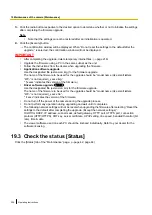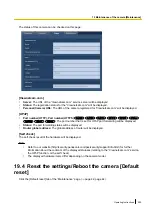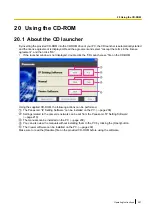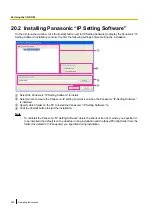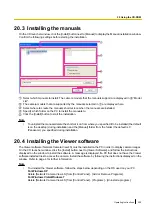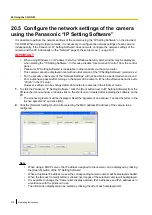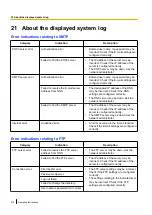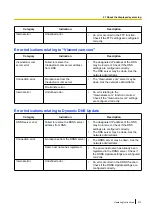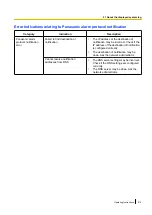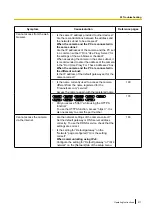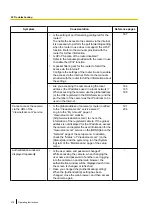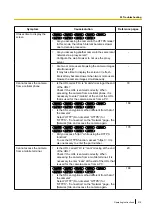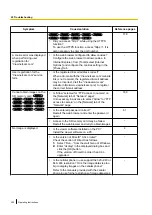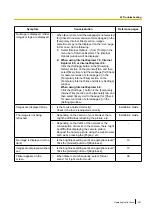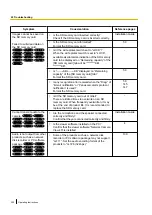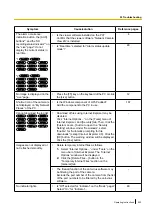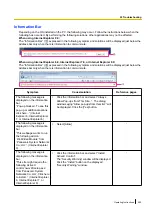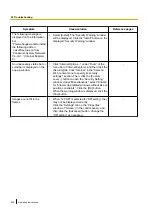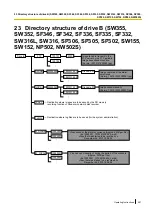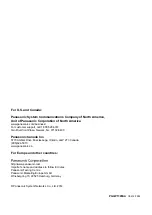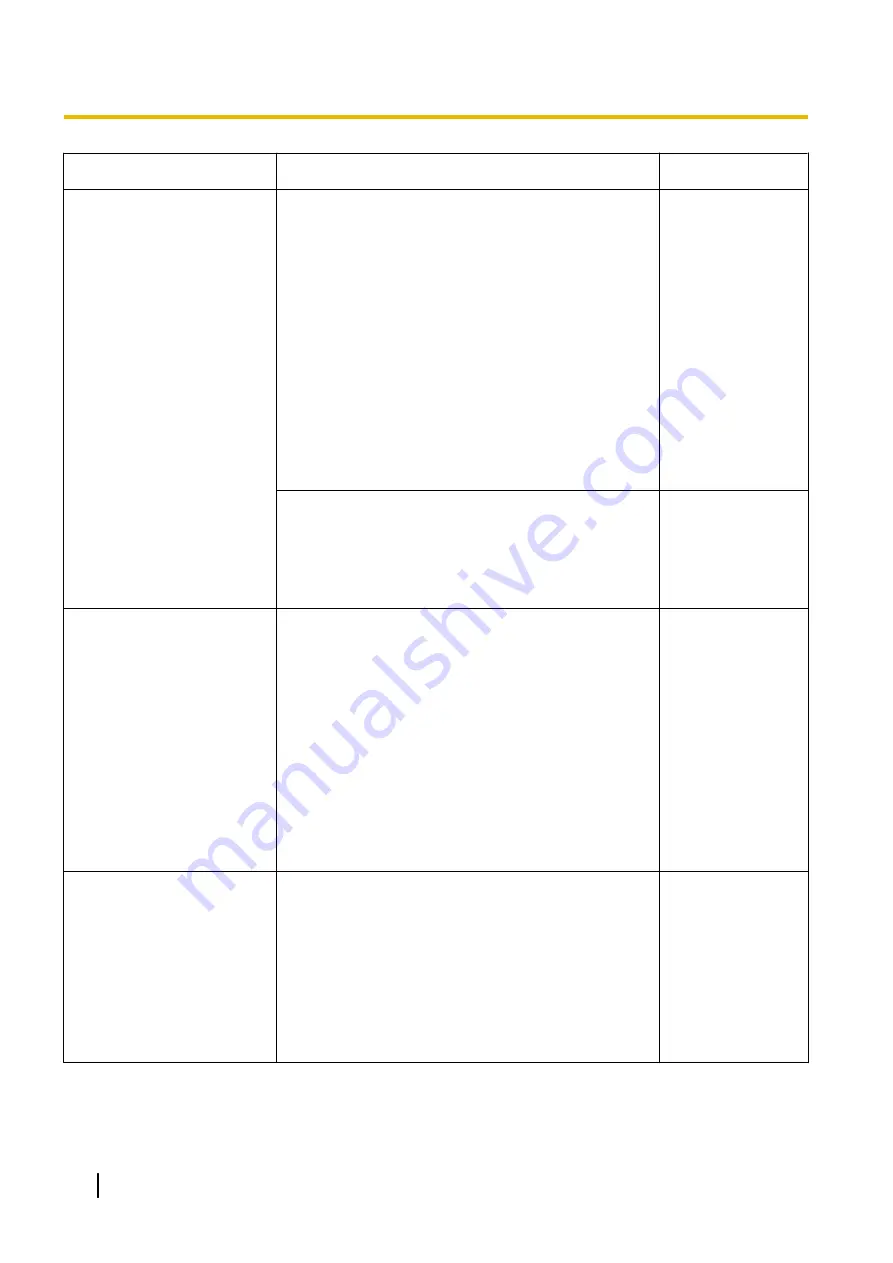
Symptom
Cause/solution
Reference pages
•
Is the setting of port forwarding configured for the
router?
To enable the access to the camera via the Internet,
it is necessary to perform the port forwarding setting
when the router in use does not support the UPnP
function. Refer to the manuals provided with the
router for further information.
•
Is UPnP function of the router disabled?
Refer to the manuals provided with the router in use
to enable the UPnP function.
•
Is packet filtering set for the router to forbid the
access via the Internet?
Configure the settings of the router in use to enable
the access via the Internet. Refer to the manuals
provided with the router for further information about
the settings.
•
Are you accessing the camera using the local
address (the IP address used in a local network)?
When accessing the camera, use the global address
(or the URL registered in the DDNS service) and the
port number of the camera as the IP address to be
used in the Internet.
Cannot access the camera
via the URL of the
“Viewnetcam.com” service.
•
Is the global address of camera (or router) notified
to the “Viewnetcam.com” service server?
Log into the “My Account” page of
“Viewnetcam.com” website
(http://www.viewnetcam.com/) to check the
information of the registered camera. If the global
address is not displayed for the IP address, access
the camera, and register the user information for the
“Viewnetcam.com” service on the [DDNS] tab on the
“Network” page of the setup menu. In addition,
check the “Status” of “Viewnetcam.com” (on the
[Status] tab) and the system log (on the [System
log] tab) of the “Maintenance” page of the setup
menu.
Authentication window is
displayed repeatedly.
•
Is the user name and password changed?
While accessing the camera, when changing the
user name and password of another user logging
into the camera on another web browser, the
authentication window will be displayed each time
the screen is changed or refreshed.
•
Have you changed the [Authentication] setting?
When the [Authentication] setting has been
changed, close the web browser, and then access
the camera again.
-
218
Operating Instructions
22 Troubleshooting