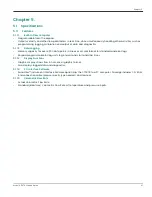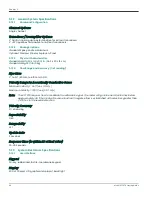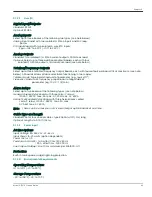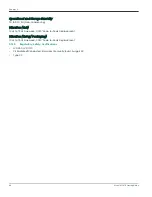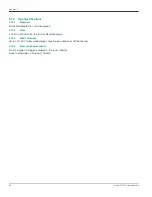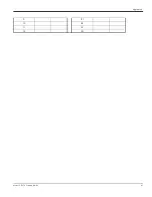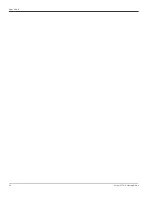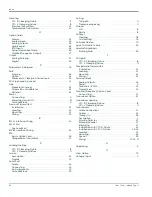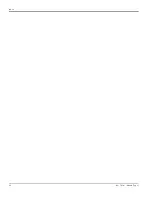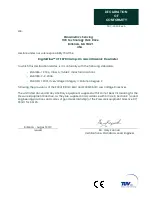Содержание CTF878
Страница 1: ...panametrics com Flow 910 254U Rev A AUG 2021 Model CTF878 Clamp On Tag Flowmeter Startup Guide...
Страница 2: ......
Страница 4: ...ii no content intended for this page...
Страница 6: ...Warranty iv Model CTF878 Startup Guide no content intended for this page...
Страница 8: ...Contents vi Model CTF878 Startup Guide...
Страница 76: ...Model CTF878 Startup Guide 68...
Страница 96: ...Appendix A 88 Model CTF878 Startup Guide...
Страница 99: ...Model CTF878 Startup Guide 91 Appendix B 9 21 10 22 11 23 12 24...
Страница 100: ...Appendix B 92 Model CTF878 Startup Guide...
Страница 104: ...Index 96 Doc Tittle Manual Type...
Страница 106: ......
Страница 107: ......