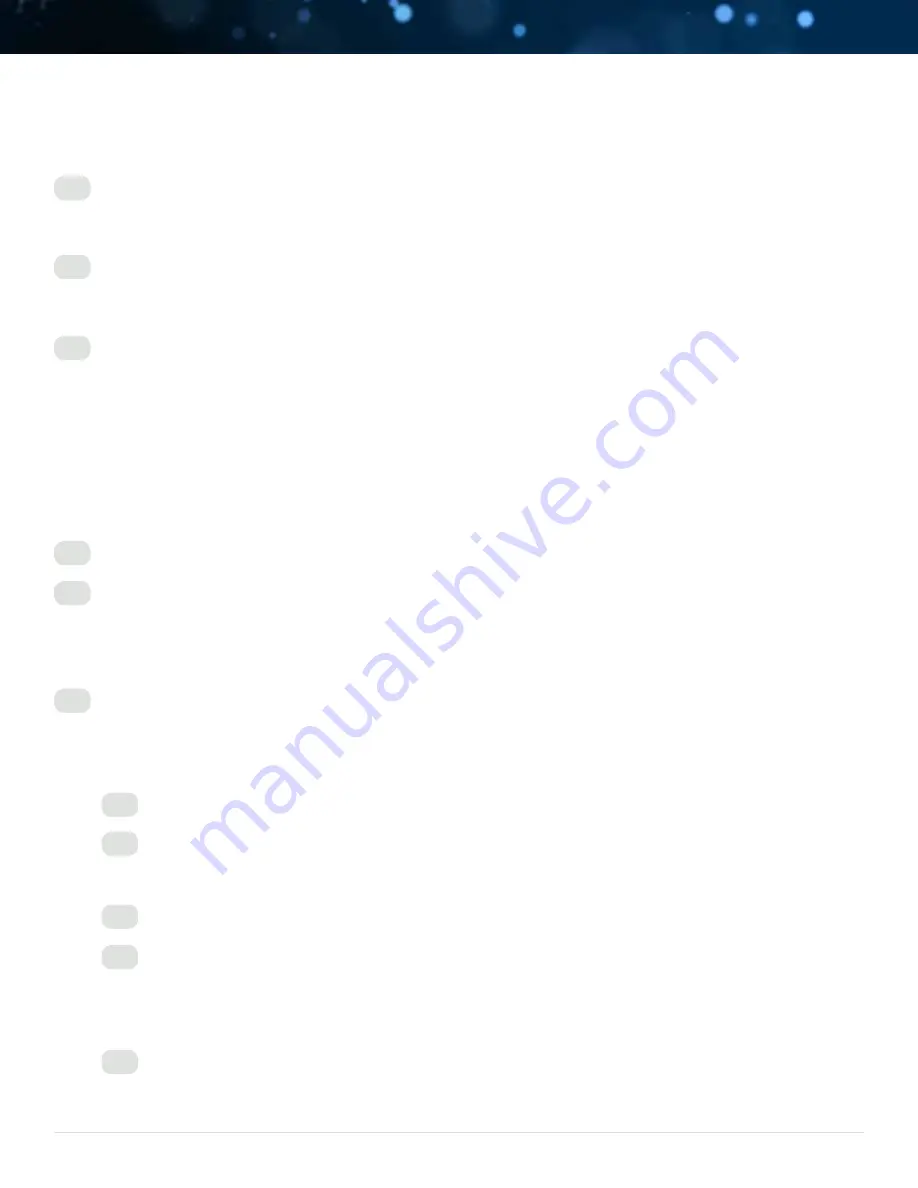
3
Your BlueBOLT™ enabled Power Management Component is completely plug-and-play and does not require any software
installation. The BlueBOLT™ control interface is operated through your web browser.
1. Using any Internet connected computer, go to www.mybluebolt.com using your standard Internet browser.
2. Follow the on screen instructions to create an account and/or take control of your BlueBOLT™ enabled product. Note:
you will need the BlueBOLT-CV2’s unique MAC address and challenge key (provided on the card’s protective packaging
as well as on the label of the card itself) in order to register the unit online.
3. If BlueBOLT™ cannot detect your device within 20 seconds of inputting your MAC address and challenge key, please
follow the on-screen troubleshooting guide. Also confirm the Power Management Component is properly connected to
the Internet.
A.
Is your Power Management Component receiving power? Check the power cable and confirm the unit is on.
B.
Is your BlueBOLT-CV2 card installed properly? The “Link” light should be illuminated (solid green) and the
“Activity” light should be blinking intermittently (green).
C.
Is your Internet connection functioning? Can you access a general web page?
D.
Is your BlueBOLT-CV2 card connected to your internet router or modem? Check the Ethernet cable and
confirm that the unit is connected to an active Internet connection, and make sure those connected devices
are receiving power.
E.
If you have answered “Yes” to all of these questions and are still unable to connect your Power Management
component, contact Panamax/Furman customer service at 1-800-472-5555.
3
SET UP AS NEW DEVICE
1. ATTENTION: PLEASE RETAIN MAC ADDRESS IDENTIFICATION NUMBER AND CHALLENGE KEY, WHICH APPEARS ON
THE PROTECTIVE PACKAGING. This is unique to every BlueBOLT-CV2 card and will be required for registration.
2. Noting the 2 guiding channels within the card slot, gently slide the BlueBOLT-CV2 card into the card slot, making
sure to tighten the knurled thumbscrews for a snug and secure fit.
3. Connect an Ethernet cable (not provided) between the BlueBOLT-CV2 card and an Internet router or modem with an
established Internet connection.
INSTALLATION
ONLINE REGISTRATION
Содержание BlueBolt CV2
Страница 1: ...CV2 Instruction Sheet and Manual ...
Страница 18: ...18 EMBEDDED WEB STATUS PAGE Meters Conditions ...
Страница 19: ...19 CONTROLS PAGE Outlet Groups Individual Outlets ...


















