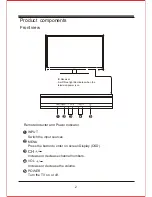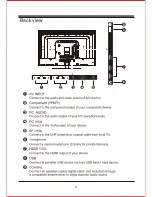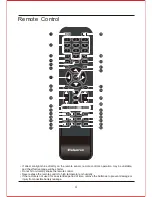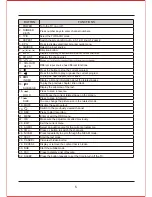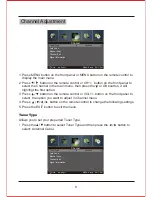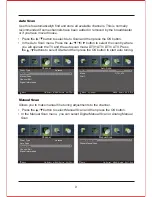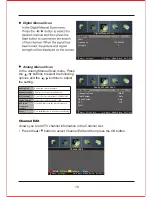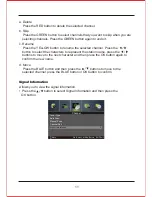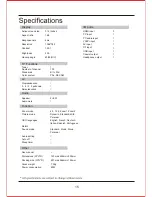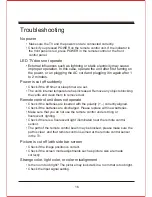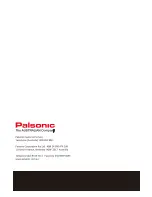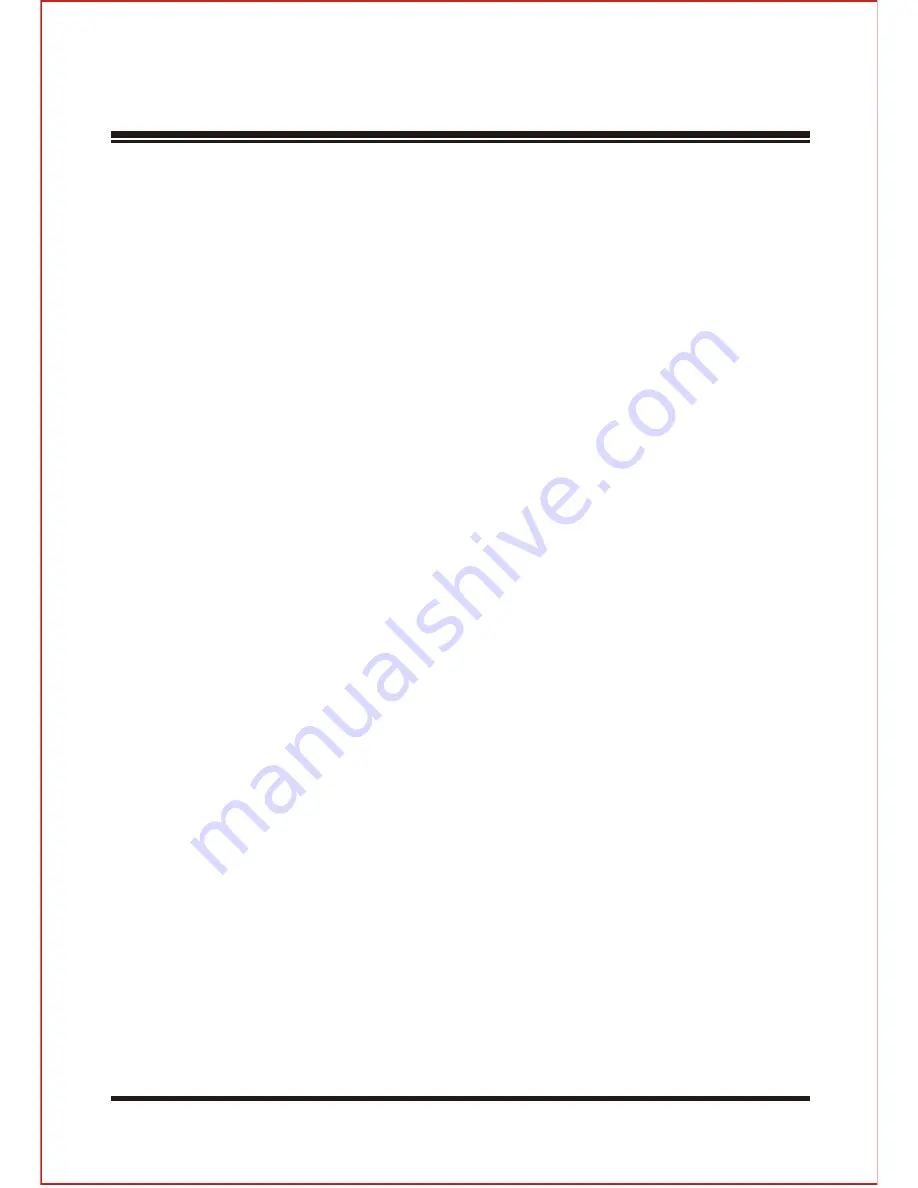
Troubleshooting
No power
• Make sure the
TV and the power cord are connected correctly.
•
Check if you pressed POWER on the remote control unit. If the indicator in
the front panel is red, press POWER in the remote control or the front
control panel.
LED TV does not operate
•
External influences such as lightning or static electricity may cause
improper operation. In this case, operate the unit after first turning on
the power, or un plugging the AC cord and plugging it in again after 1
to 2 minutes.
Power is cut off suddenly
• Check if the o
ff timer or sleep timer are set.
•
The unit’s internal temperature has increased. Remove any objects blocking
the vents and clean them to remove dust.
Remote control unit does not operate
• Check if the batteries are inserted with the polarity (+,-) correctly aligned.
• Check if the batteries are discharged. Please replace with new batteries.
• Make sure that you do not use the remote control under strong or
fluorescent lighting.
• Check if there is a fluorescent light illuminated near the remote control
sensor.
•
The path of the remote control beam may be blocked; please make sure the
path is clear and that remote control is aimed at the remote control sensor
in the TV.
Picture is cut of
f /with side bar screen
• Check if the image position is correct.
• Check if the screen mode adjustments such as picture size are made
correctly.
Strange color, light color, or color misalignment
•
Is the room too bright? The picture may look dark in a room that is too bright.
• Check the input signal setting.
16
Содержание TFTV806LED
Страница 1: ...User s Manual TFTV806LED 80cm 31 5 HD LED TV with DVB T...
Страница 8: ...Back view 3...
Страница 22: ......
Страница 23: ......
Страница 24: ......