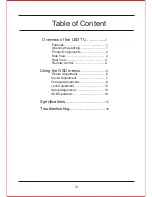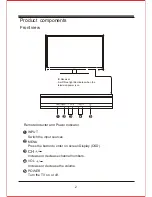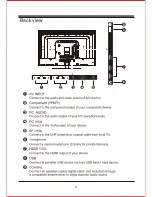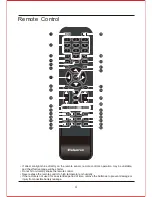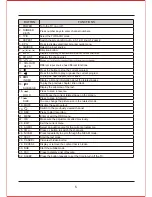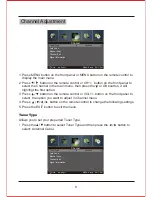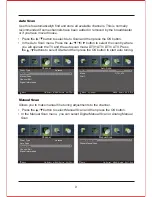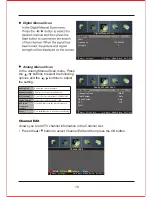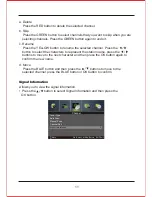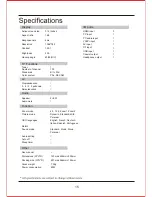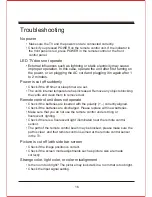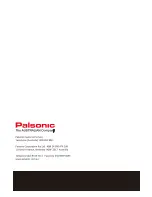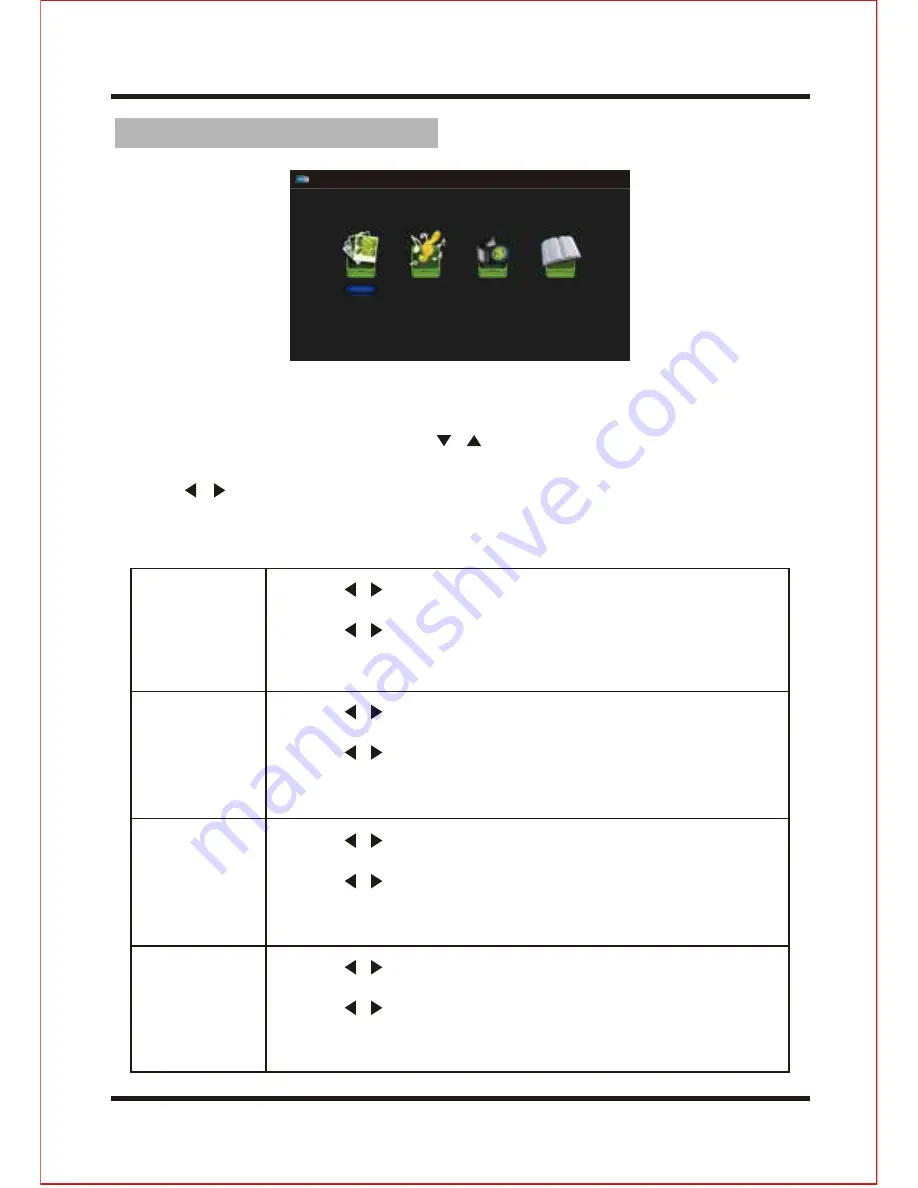
14
USB Operation
Note
:
Before operating USB menu,Plug in USB device.
1.
Press the
INPUT button on the front right side panel of the TV or the SOURCE button
on the remote control, then press the
/
button to select the USB mode, and then
press the OK button.
2. Press
/
button to select Photo
、
Music
、
Movie or Text , then press OK button to enter.
Sub windows info:
PHOTO
MUSIC
MOVIE
TEXT
1. Pres
s /
button to select PHOTO in the main menu, then
press OK button to enter.
2. Pres
s /
button to select drive disk or picture folder you want
to watch, then press OK button to enter.
3. Press the EXIT button to return to the previous menu.
1. Pres
s /
button to select MUSIC in the main menu, then
press OK button to enter.
2. Pres
s /
button to select drive disk or music folder you want
to listen, then press OK button to enter.
3. Press the EXIT button to return to the previous menu.
1. Pres
s /
button to select MOVIE in the main menu, then
press OK button to enter.
2. Pres
s /
button to select drive disk or movie folder you want
to watch, then press OK button to enter.
3. Press the EXIT button to return to the previous menu.
1. Pres
s /
button to select TEXT in the main menu, then
press OK button to enter.
2. Pres
s /
button to select drive disk or text folder you want
to watch, then press OK button to enter.
3. Press the EXIT button to return to the previous menu.
Photo
Music
Movie
Text
Содержание TFTV806LED
Страница 1: ...User s Manual TFTV806LED 80cm 31 5 HD LED TV with DVB T...
Страница 8: ...Back view 3...
Страница 22: ......
Страница 23: ......
Страница 24: ......