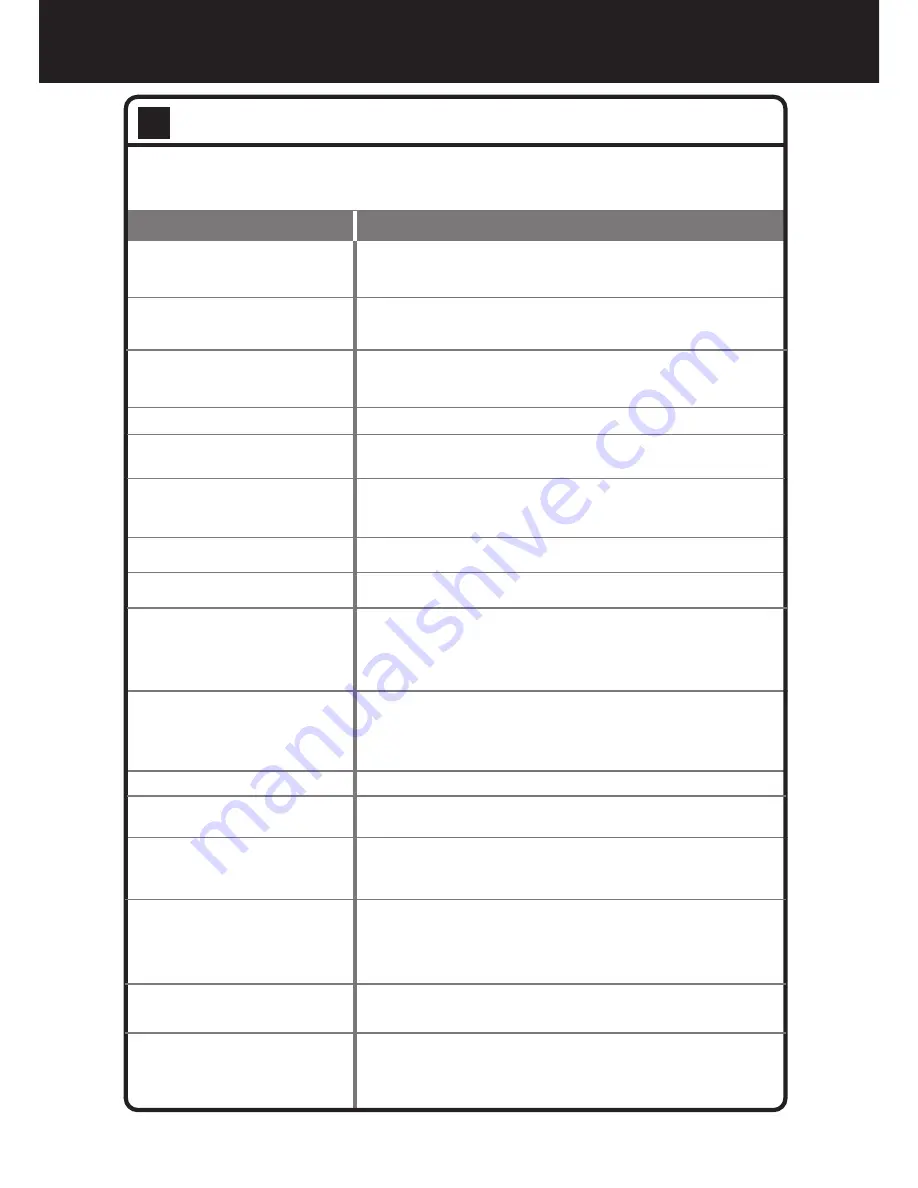
Troubleshooting
38
Problem
Possible Solutions
Remote control does not operate
!
The batteries could be weak. Replace the batteries.
!
Check the orientation of the batteries.
!
Make sure the power cord is plugged in.
No picture (screen not lit),
No sound
Dark, poor or no picture
(Screen lit), good sound
No color/dark picture/abnormal color
Only snow and noise appear
on the screen
Dotted lines or stripes
Double images
!
Make sure the power cord is plugged in.
!
Press POWER on the TV or on the remote control.
!
Try another channel; it could be station trouble.
!
Select a proper picture mode.
!
Adjust the brightness in the video setting.
!
Check the antenna connection.
!
Adjust the color saturation in the video setting.
!
Check the antenna connection.
!
Try another channel; it could be station trouble.
!
Adjust the antenna.
!
Move the TV away from noise sources such as cars, neon signs, or hair
dryers.
!
Using a highly directional outdoor antenna may solve the problem.
Good picture, no sound
!
The sound may be muted. Press MUTE again to cancel.
Audio noise
!
Communication problems may occur if infrared communication
equipment (e.g., infrared cordless headphones) is used near the TV.
Move the infrared communication equipment away from the TV
until the noise is eliminated.
If, after reading these operating instructions, you have additional questions related to the use of your
television, please call the services center in your local area.
Before calling service, please check the symptoms and follow suggested solutions.
Troubleshooting guide (general)
One or some channels can’t be
displayed
Some items can’t be accessed
TV cabinet creaks
Control buttons do not operate
Lost password
POWER button responds slowly
after power is connected.
!
These channels may be set skipped. You may cancel the skip setting
through the menu or select them with number buttons.
!
These channels may be locked or blocked, you may go to LOCK menu
and set Lock System to Off.
!
When the TV is in use, there is a natural rise in temperature, causing
the cabinet to expand or contract and may be accompanied by a slight
creaking noise. This is not a malfunction.
!
Disconnect the power cord and wait for a few seconds. Then re-plug
the power cord and turn on the unit again.
!
You may use the super password (2580).
!
If a setting option appears in gray, this indicates that the settings
option is unavailable in current input mode.
!
When you push POWER SWITCH to power on the TV, in about 3
seconds the POWER button starts to respond after pressed.
Remote control command is not
effect in some cases
!
During the timing of USB device detection (i.e. when the TV is turned
on with USB device connected, or when you plug in USB device
during TV working), the TV may not act by remote control buttons in
such case. Wait some time, then it is OK.



































