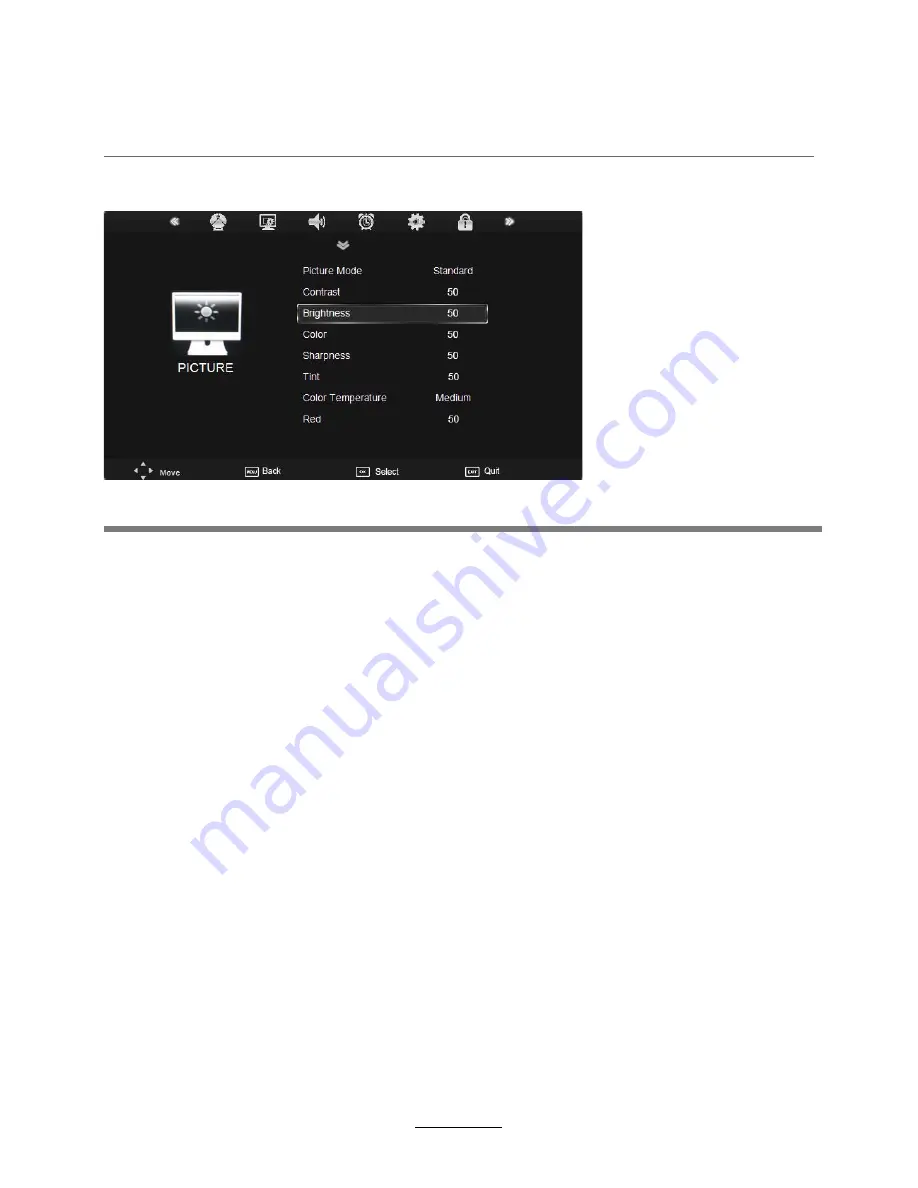
OSD Menu
2. PICTURE menu
Description
Picture Mode:
Choose from Standard, Dynamic, User and Mild.
Note: Contrast, Brightness, Color and sharpness are only available and can be adjusted in
the User mode option in the Picture Mode Settings.
Contrast:
Controls the difference between the brightest and darkest regions of the picture.
Brightness:
Controls the overall brightness of the picture.
Color:
Control the color.
Sharpness:
Increase this setting to see crisp edges in the picture; decrease it for soft edges.
Tint:
Controls the tint ( NTSC mode only).
Color Temperature:
Choose from Medium, Cool, User and Warm.
Red:
Controls the red colour of the picture.
Green:
Controls the green colour of the picture.
Blue:
Con trols the blue colour of the picture.
Aspect Ratio:
Choose from 4:3, 16:9, Zoom1, Zoom2, Just Scan and Panorama.
Note: The aspect ratio modes you can select depend on the current input source.
Noise Reduction:
Choose interference noise modes: Off, Low, Middle, High and Default.
Screen(PC mode only):
Press
OK
button to enter the submenu to adjust Horizontal / Vertical
position, Size or Phase of the picture.
13
Содержание TFTV4945LEDR
Страница 1: ...TFTV5545LEDR INSTRUCTION MANUAL 55cm 21 6 LED TV WITH DVD DVB T...
Страница 2: ......
Страница 4: ...Power Supply 1...
Страница 5: ...Installation 2...
Страница 6: ...Use and Maintenance 3...
Страница 7: ...Important Safety Instructions 4...
Страница 8: ...Important Safety Instructions 5...
Страница 28: ...DVD Operation 25...
Страница 29: ...DVD Operation 26...
Страница 31: ...DVD Operation or NO disc 28 Volume...
Страница 32: ...DVD Operation 29...
Страница 33: ...DVD Operation 30...
Страница 34: ...DVD Operation 31...
Страница 37: ......
Страница 38: ......
Страница 39: ......
Страница 40: ......
















































