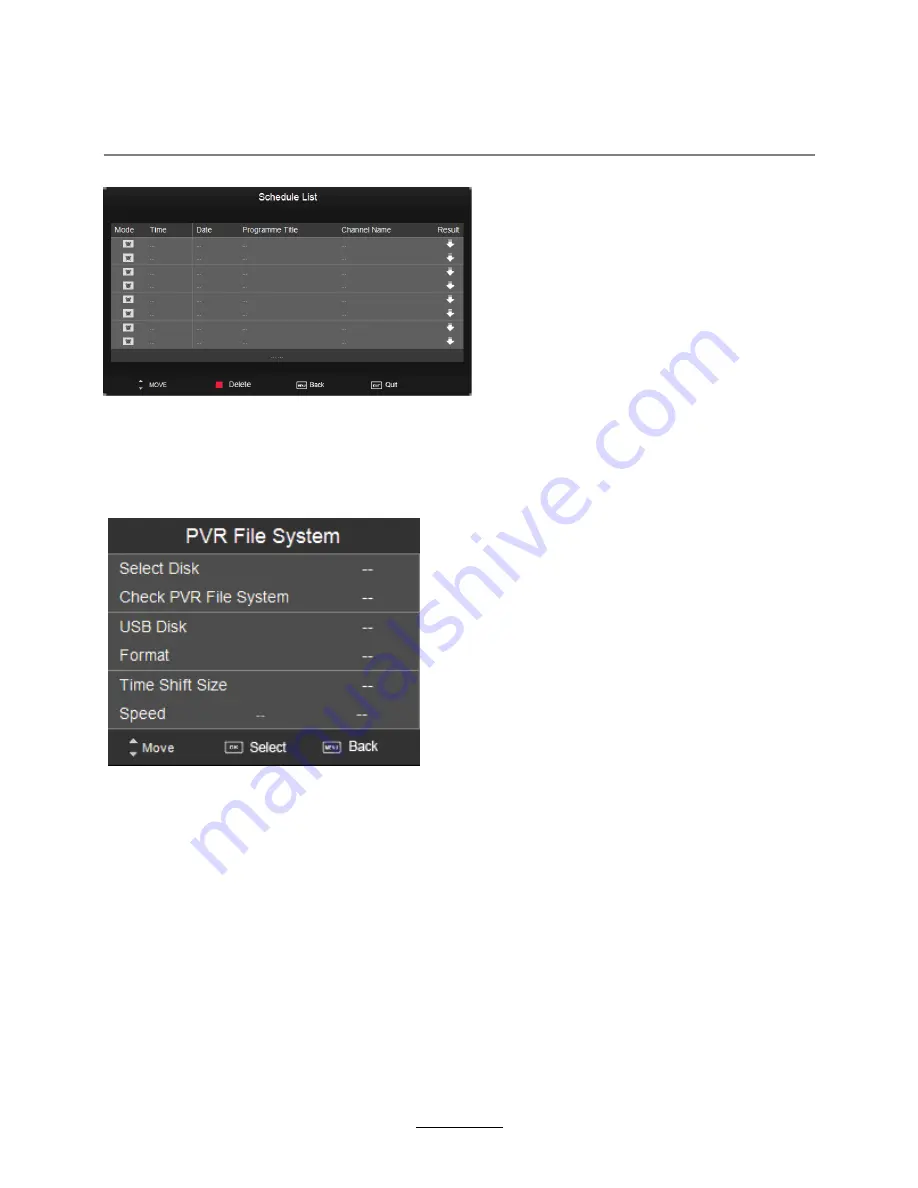
3). Schedule List
Display the recorder shedule
Note: a. Could’t add shedules which have existent on the list;
b. Could’t add shedules when the list is full, you have to delete some schedules;
c. You could delete a schedules by RED button on the remote control.
4). PVR File System
Setup the PVR File system before you start recording.
Select Disk:
Select the device for the Record files.
Check PVR File System
USB Disk:
Display the USB state.
Format:
Format the USB device for PVR operating.
Time Shift Size:
Display the size of the USB device (The device has been formated).
Speed:
Display the speed of the USB device (The device has been formated).
Recording Operation
22
Содержание TFTV4945LEDR
Страница 1: ...TFTV5545LEDR INSTRUCTION MANUAL 55cm 21 6 LED TV WITH DVD DVB T...
Страница 2: ......
Страница 4: ...Power Supply 1...
Страница 5: ...Installation 2...
Страница 6: ...Use and Maintenance 3...
Страница 7: ...Important Safety Instructions 4...
Страница 8: ...Important Safety Instructions 5...
Страница 28: ...DVD Operation 25...
Страница 29: ...DVD Operation 26...
Страница 31: ...DVD Operation or NO disc 28 Volume...
Страница 32: ...DVD Operation 29...
Страница 33: ...DVD Operation 30...
Страница 34: ...DVD Operation 31...
Страница 37: ......
Страница 38: ......
Страница 39: ......
Страница 40: ......
















































