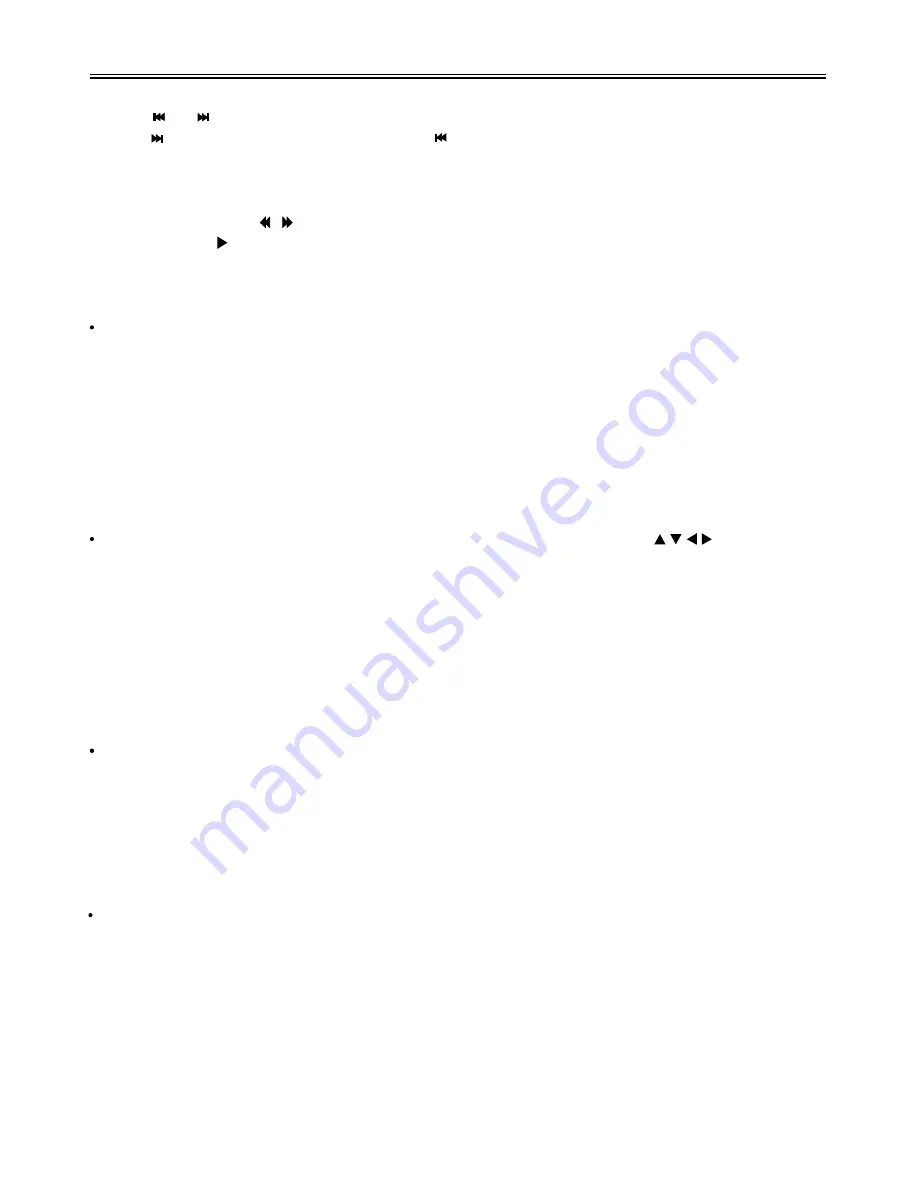
DVD Playback Operation
40
Some discs do not support the shifting subtitle function.
Previous and Next
Press the button to go to the next chapter. Press the button once to return to the beginning of
the current chapter or track; press it twice to go to the previous chapter or track.
Fast Playback
During playback, press the button to activate fast forward or backward playback. During fast
playback, press the
PLAY
button to resume normal playback.
Repeat
Use the
REPEAT/TVR
button repeatedly to repeat a chapter, title or all.
Some discs do not support the repeat function.
Menu
Normally there is a selecting menu for DVD discs. You can press the
MENU
button (under DVD
mode) to enter the disc menu, and use the direction buttons to highlight an item. Then press the
OK
button to confirm.
Title & Chapter
Normally there are several titles in a DVD disc, and several chapters (sections) in a title. You can
select any title or chapter quickly by entering the relevant number.
Some discs do not support the function by inputting the number buttons but the
direction buttons.
Language (Audio)
There can be up to 8 audio languages on a DVD disc. When you play a multi-language DVD disc you
can press the
AUDIO/EXIT
button on the remote control to select a language.
Subtitle
The DVD player can support multiple kinds of subtitles. When you play a multi-subtitle disc you can
press the
SUBTITLE
button on the remote control to select different subtitles.
Some discs do not support the shifting subtitle function.
Various Camera Angles
The movies on some disc have been recorded from various camera positions, which make
you enjoy the same scene form different perspectives. When playing a disc containing various
camera angle, the camera symbol appears on the screen. Press the
ANGLE/AUDIO
button
repeatedly until the desired perspective is shown. The picture will be adjusted in 1~2 seconds.
Some discs do not support this function.





























