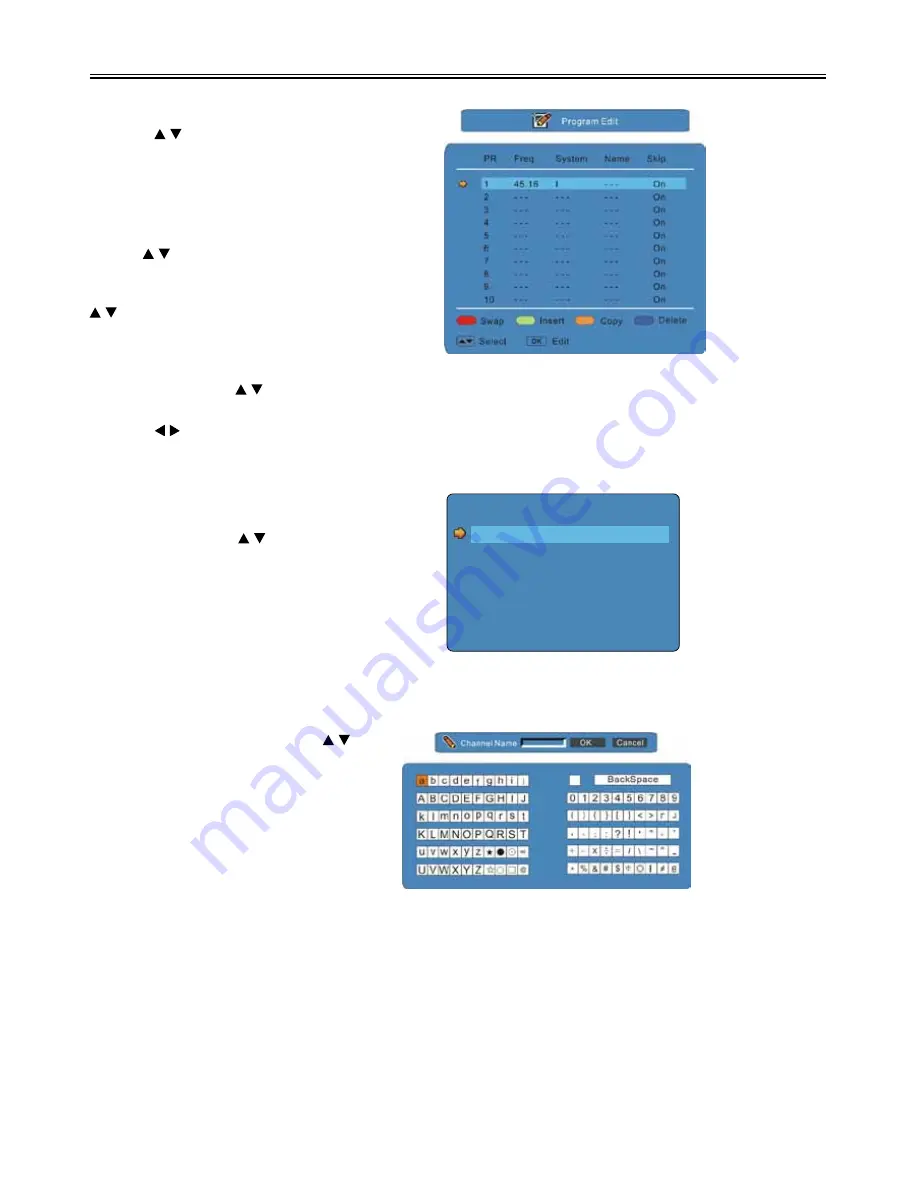
TV Function
24
Program Edi
t
Press the button to select
Program Edit
,
press the OK button to enter the menu as
shown:
Use the four colour buttons on the remote
control to swap, insert, copy or delete
program.
Use the buttons to select a program you
want to swap, insert, copy or delete.
Press a colour button you want and use the
button to select the program you want to
swap to, insert before or copy to.
Press the OK button to confirm.
In the menu, Press the button to select the program you want to edit and press the OK button to
enter the edit menu.
Press the button to go to the previous/next page of the program list.
Press the EXIT button to exit the menu.
Program Edit Menu
In the menu, Press the button to select
Press the MENU button to return to the
previous menu. Press the EXIT button to exit
the menu.
PR Name
In the program Edit Menu, press the
button to select PR Name and press the OK
button to enter the channel name edit menu.
See the figure on the right:
1
- - -
- - -
- - -
On
Off
PR Number
PR Name
Sound System
Frequency
Fine Tuning
Skip
Store






























