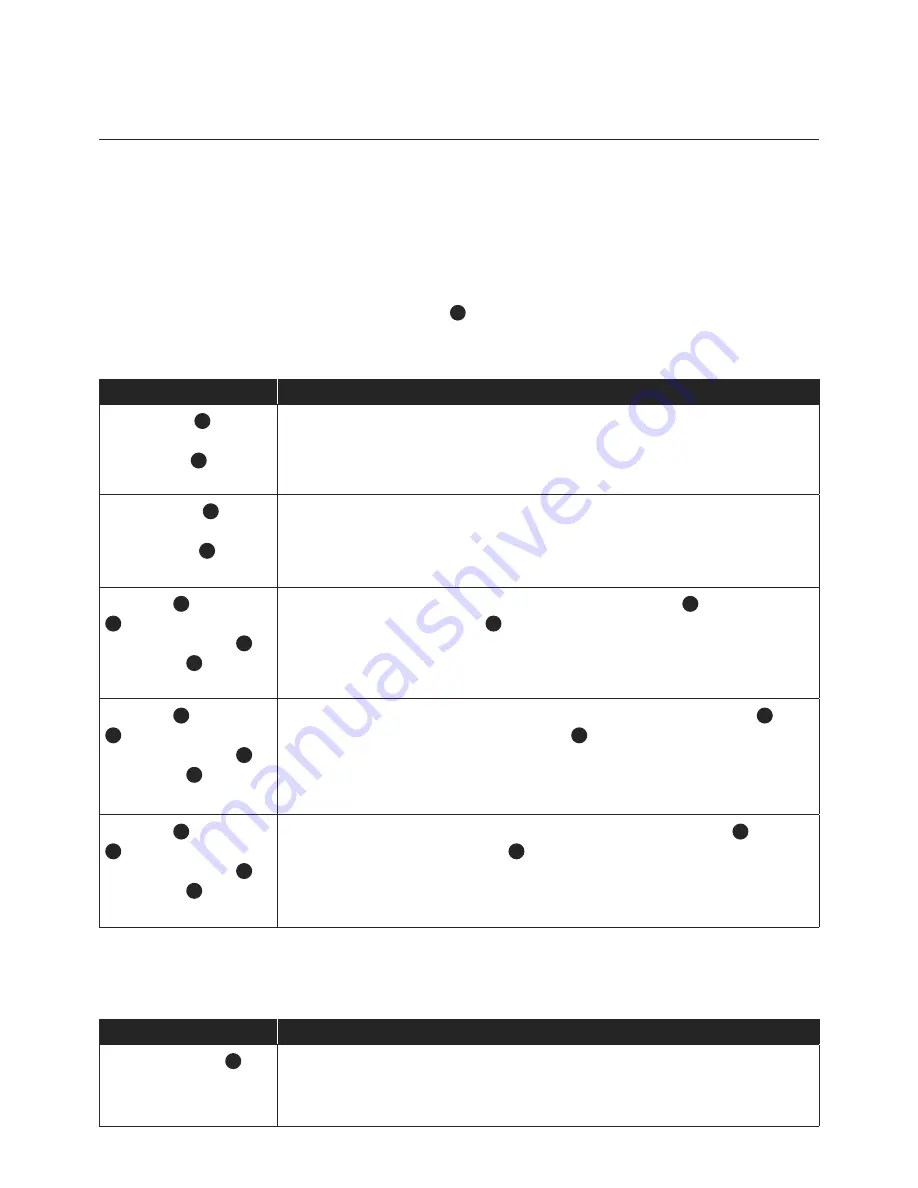
Using the unit
Digital Clock Function
The unit has a built-in digital clock, which is displayed when the unit is in ‘Standby’ mode. The display will continuously
show the current time.
When the digital clock is not set the digital clock display will continuously flash to indicate that the correct time has not
yet been set.
When the unit is set in the ‘On’ mode, the LCD screen will display ‘On’ and the time will not be displayed. However,
if you wish to see the time then press the ‘Display’ button
2
on the remote control and the time will be displayed for
5 seconds.
How to Set the Clock
Press
Function / Result
The ‘Standby’
1
button
on the remote control or
the ‘Standby’
1
button on
the unit.
Switch unit to ‘Standby’ mode.
The ‘Clock Set’
13
button
on the remote control or
the ‘Clock Set’
7
button
on the unit.
HOLD FOR 3 SECONDS. DO YOU HAVE TO HOLD FOR 3 SECONDS
The display flashes 12 hour or 24 hour.
The ‘Back’
20
or the ‘Next’
22
button on the remote
control. Or the ‘Back’
5
or the ‘Next’
6
button on
the unit.
To select 12 hour or 24 hour clock display, then press ‘Clock Set’
13
button on the
remote control or the ‘Clock Set’
7
button on the unit to confirm your selection.
The ‘Back’
20
or the ‘Next’
22
button on the remote
control. Or the ‘Back’
5
or the ‘Next’
6
button on
the unit.
Press repeatedly to set the correct hour in the display , then press ‘Clock Set’
13
button on the remote control or the ‘Clock Set’
7
button on the unit to confirm
your selection.
The ‘Back’
20
or the ‘Next’
22
button on the remote
control. Or the ‘Back’
5
or the ‘Next’
6
button on
the unit.
Repeatedly to set the correct minute in the display, then press ‘Clock Set’
13
button on
the remote control or the ‘Clock Set’
7
button on the unit to confirm your selection.
Automatic Power Off Sleep Function
This unit has a special sleep timer function which can automatically switch off the unit after a selected period of time.
while the unit is on, follow instructions below.
Press
Function / Result
The ‘Sleep’ button
11
on
remote control
Pressing this button repeatedly will scroll though different time selections:
90 MINS, 80 MINS, 70 MINS, 60 MINS, 50 MINS, 40 MINS, 30 MINS, 20 MINS,
10 MINS, 00 (this means the sleep timer is deactivated).


































