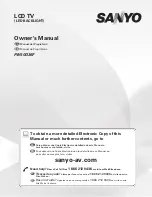Press
VOL
or
VOL
to enter into the
submenu.
Press
CH
to select
Adjust
menu
item.
Operations in HDTV mode
1. YPbPr mode
28
Making use of the Adjust sub-menu to adjust picture
When the signal source is input through YPbPr terminals, then
the set will work in HDTV mode.
Connect PDVD or HDTV set top box to the TV through YPbPr
terminals. (Refer to
Installation
on page 10.)
Firstly please press
AV/TV
button to call up the signal source
selection menu and then select
YPbPr
mode.
Later on you can directly press
HD/TV
button to switch between
the previous viewing mode (RF or VIDEO mode) and HDTV
mode.
As regards to the menu operation and menu item adjustment in
YPbPr mode, please refer to
Operation in RF mode
.
In YPbPr mode, it is unnecessary to preset some menu items, so
these unnecessary menu items are not displayed.
In YPbPr mode, the
Adjust
sub-menu in PICTURE menu is
different. Below we will introduce this sub-menu.
Enter into
PICTURE
menu.
Press
CH
to select item.
Press
VOL
or
VOL
to adjust.
Option
Rotate
Degauss
H-Phase
Function
Operation
Range
-50 - 50
Adjusts picture position horizontally.
Adjusts picture position vertically.
Degauss the set.
Adjusts signal's horizontal centre.
2
1
3
4
5
/
/
Adjust
MENU Quit
Set
Ent
Bright
Color
Peaking
Adjust
Advanced
50
50
0
. . .
. . .
-50 - 50
-10 - 10
-50 - 50
Rotates the picture leftward
or rightward
VOL :rightward
VOL :leftward
Use VOL to rotate
/
VOL :upward
VOL :downward
VOL :rightward
VOL :leftward
Use VOL to confirm
/
MENU Quit
Set
Ent
Rotate
Degauss
H-Phase
6
0
0
4
-
+