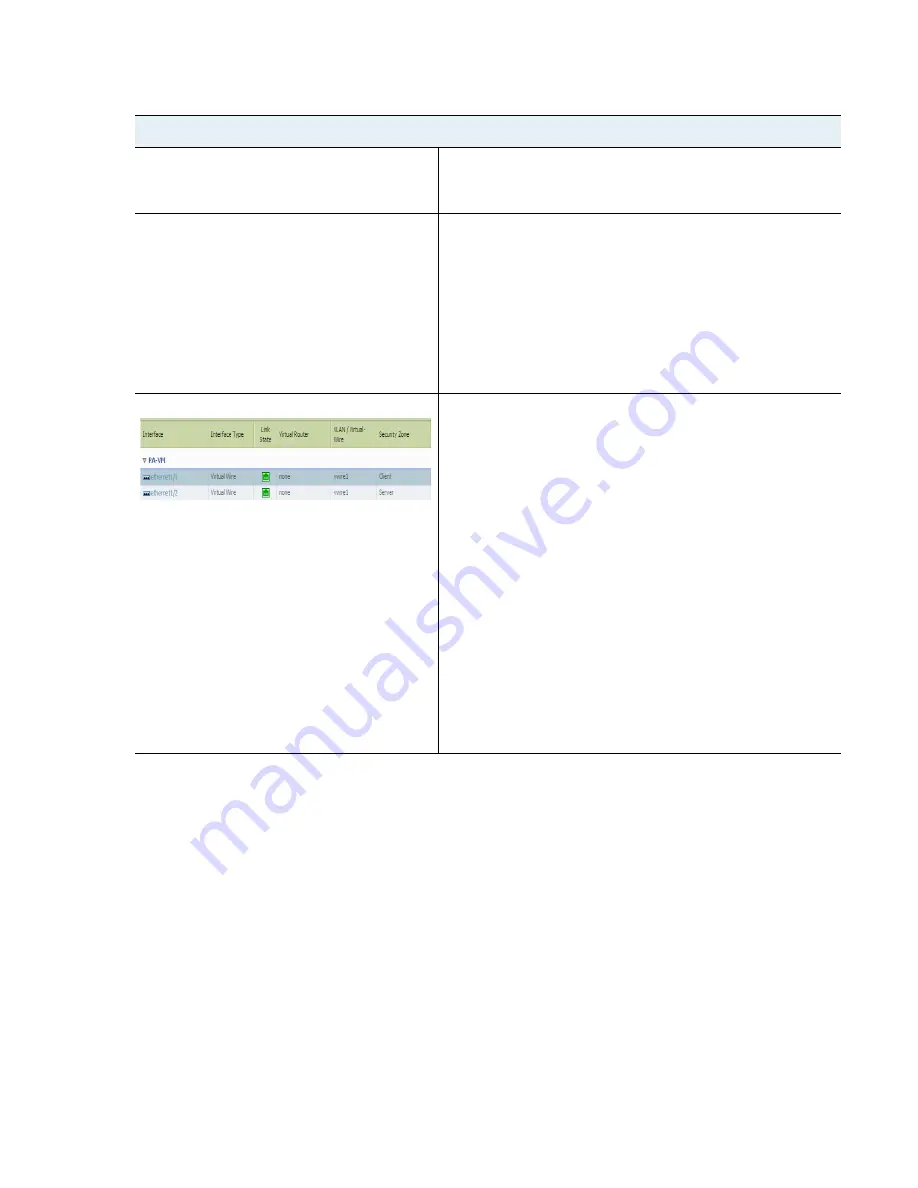
VM-Series
Deployment
Guide
39
Set Up a VM-Series Firewall on the Citrix SDX Server
Secure North-South Traffic with the VM-Series Firewall
Set up the VM-Series Firewall Before the NetScaler VPX with Virtual Wire Interfaces
Step 1
Install the VM-Series Firewall on the
SDX Server
.
On the SDX server, make sure to enable
Allow L2 Mode
on the data
interface. This setting allows the firewall to bridge packets that are
destined for the VIP of the NetScaler VPX.
Step 2
Re-cable the client-side interface assigned
to the NetScaler VPX.
Because the NetScaler VPX will reboot
when recabled, evaluate whether you
would like to perform this task during a
maintenance window.
If you have already deployed a NetScaler VPX and are now adding
the VM-Series firewall on the SDX server, you have two ports
assigned to the VPX. When you deploy the VM-Series firewall, the
NetScaler VPX will now only require one port that connects it to the
server farm.
Therefore, before you configure the data interfaces the VM-Series,
you must remove the cable from the interface that connects the VPX
to the client-side traffic and attach it to the firewall so that all
incoming traffic is processed by the firewall.
Step 3
Configure the data interfaces.
1.
Launch the web interface of the firewall.
2.
Select
Network > Interfaces> Ethernet
.
3.
Click the link for an interface, for example ethernet 1/1, and
select the
Interface Type
as
Virtual Wire
.
4.
Click the link for the other interface and select the
Interface
Type
as
Virtual Wire
.
5.
Each virtual wire interface must be connected to a security zone
and a virtual wire. To configure these settings, select the
Config
tab and complete the following tasks:
•
In the Virtual wire drop-down click
New Virtual Wire
, define
a
Name
and assign the two data interfaces (ethernet 1/1 and
ethernet 1/2) to it, and then click
OK
.
When configuring ethernet 1/2, select this virtual wire.
•
Select
New Zone
from the
Security Zone
drop-down, define
a
Name
for new zone, for example client, and then click
OK
.
6.
Repeat step
5
for the other interface.
7.
Click
Commit
to save changes to the firewall.






























