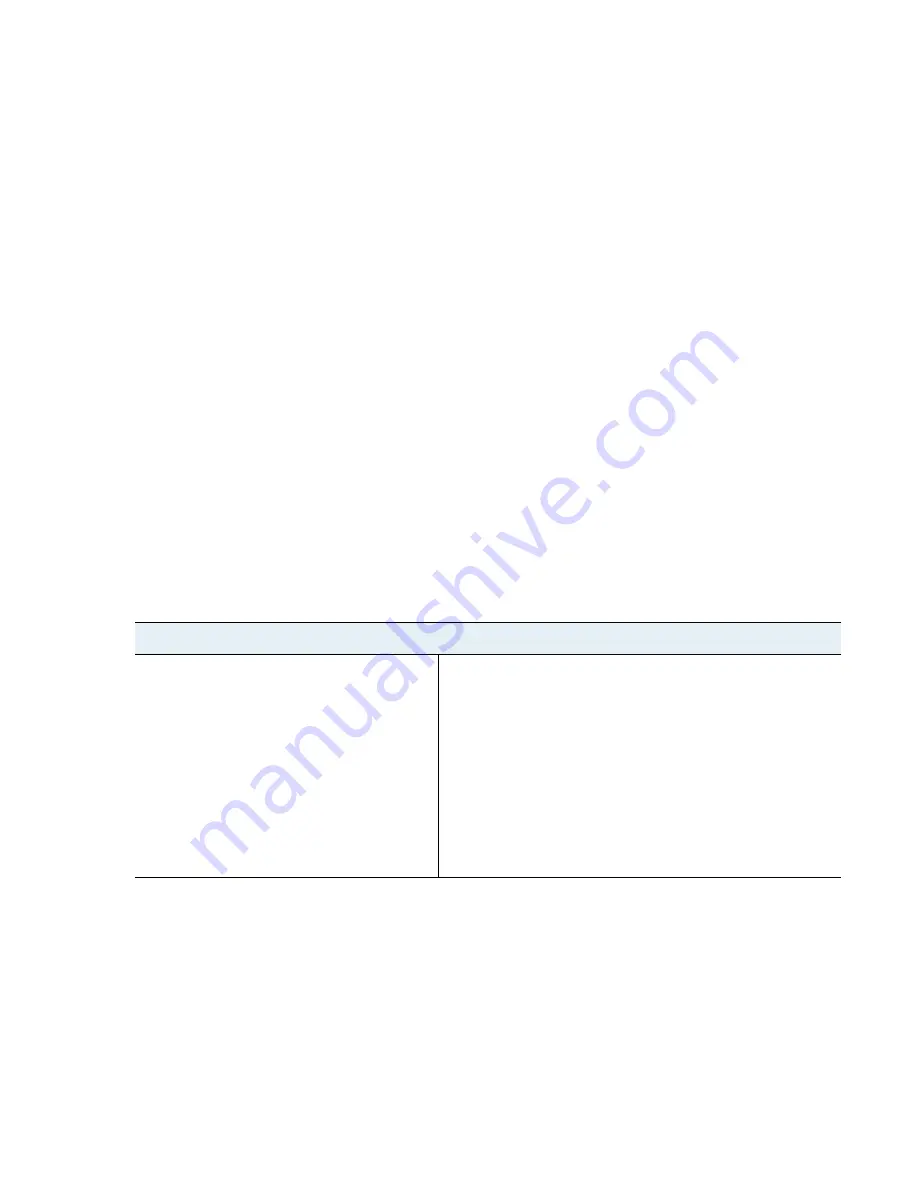
VM-Series
Deployment
Guide
7
About the VM-Series Firewall
License the VM-Series Firewall
Activate the License
To activate the license on your VM-Series firewall, you must have deployed the VM-Series firewall and
completed initial configuration. For instructions to deploy the VM-Series firewall, see
VM-Series Deployments
.
Until you activate the license on the VM-Series firewall, the firewall does not have a serial number, the MAC
address of the dataplane interfaces are not unique, and only a minimal number of sessions are supported.
Because the MAC addresses are not unique until the firewall is licensed, to prevent issues caused by overlapping
MAC addresses, make sure that you do not have multiple, unlicensed VM-Series firewalls.
When you activate the license, the licensing server uses the UUID and the CPU ID of the virtual machine to
generate a unique serial number for the VM-Series firewall. The capacity auth-code in conjunction with the serial
number is used to validate your entitlement.
After you license a VM-Series firewall, if you delete and redeploy the VM-Series firewall on the same host
(typically occurs only in a lab environment), use a unique name when redeploying the firewall. Using a unique
name ensures that the UUID assigned to the firewall is not the same as that assigned to the deleted instance of
the firewall. A unique UUID is required to complete the licensing process without any problems.
Activate the License for the VM-Series Firewall (Standalone Version)
Activate the License for the VM-Series NSX Edition Firewall
Activate the License for the VM-Series Firewall (Standalone Version)
To activate the license on your VM-Series firewall, you must have deployed the VM-Series firewall and
completed initial configuration.
Activate the License
•
If your VM-Series firewall has direct Internet
access.
To activate the license, the firewall must be
configured with an IP address, netmask, default
gateway, and DNS server IP address.
1.
Select
Device >Licenses
and select the
Activate feature using
authentication code
link.
2.
Enter the capacity auth-code that you registered on the support
portal. The firewall will connect to the update server
(updates.paloaltonetworks.com), and download the license and
reboot automatically.
3.
Log back in to the web interface and confirm that the
Dashboard
displays a valid serial number. If the term
Unknown
displays, it means the device is not licensed.
4.
On
Device > Licenses
, verify that
PA-VM
license is added to the
device.


























