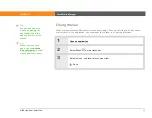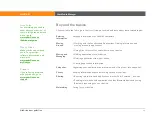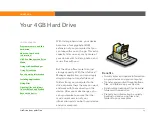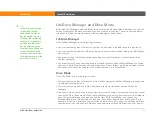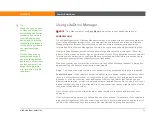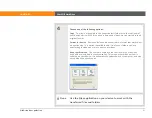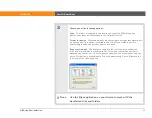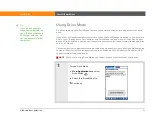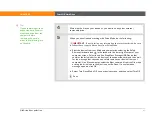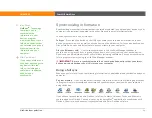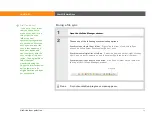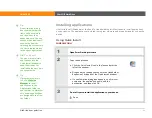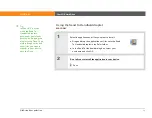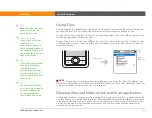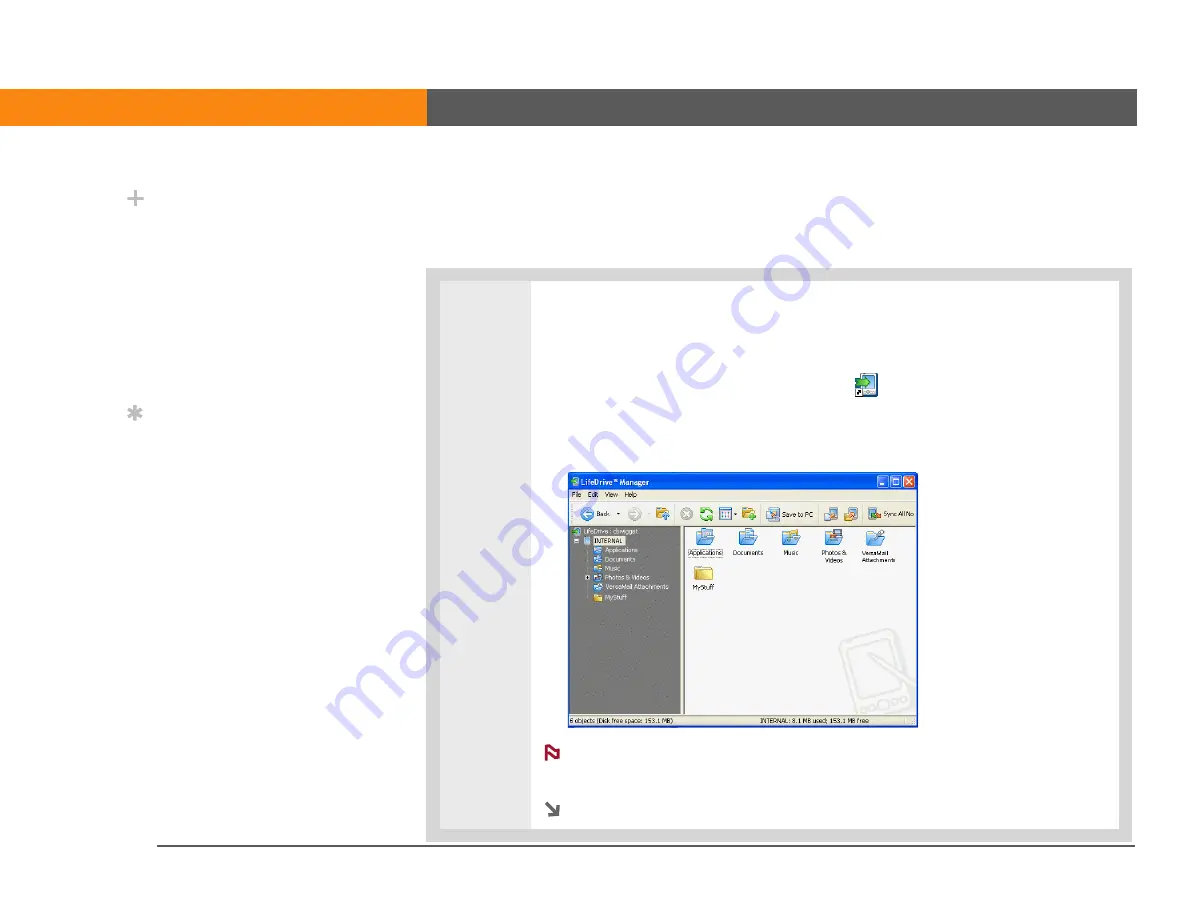
LifeDrive from palmOne
42
CHAPTER 2
Your 4GB Hard Drive
Transferring information using the LifeDrive Manager window
The LifeDrive Manager window lets you place files or folders anywhere on your device’s drive,
regardless of file type.
0
1
Open LifeDrive Manager:
a. Connect the USB sync cable to the USB port on the back of your computer,
and then insert the other end into your device.
b. Double-click the LifeDrive Manager icon
on your computer desktop to
open the LifeDrive Manager window. The LifeDrive Manager window opens
to display the contents of the drive on your device; if an expansion card is
inserted into your device’s expansion slot, the window displays the card’s
contents as well.
If your device is not connected to your computer or is unavailable, a
message appears.
Continued
Did You Know?
Your device’s drive
appears in the LifeDrive
Manager window as an
icon named INTERNAL,
but you can rename it to
anything you want. Right-
click the icon, click
Rename, and then enter a
new name for the drive.
Tip
If you do not see any files
or folders on the drive or
an expansion card, click
the plus-sign icon to the
left of the drive/card
name in the left pane of
the LifeDrive Manager
window.
NOTE
Содержание LifeDrive
Страница 1: ......