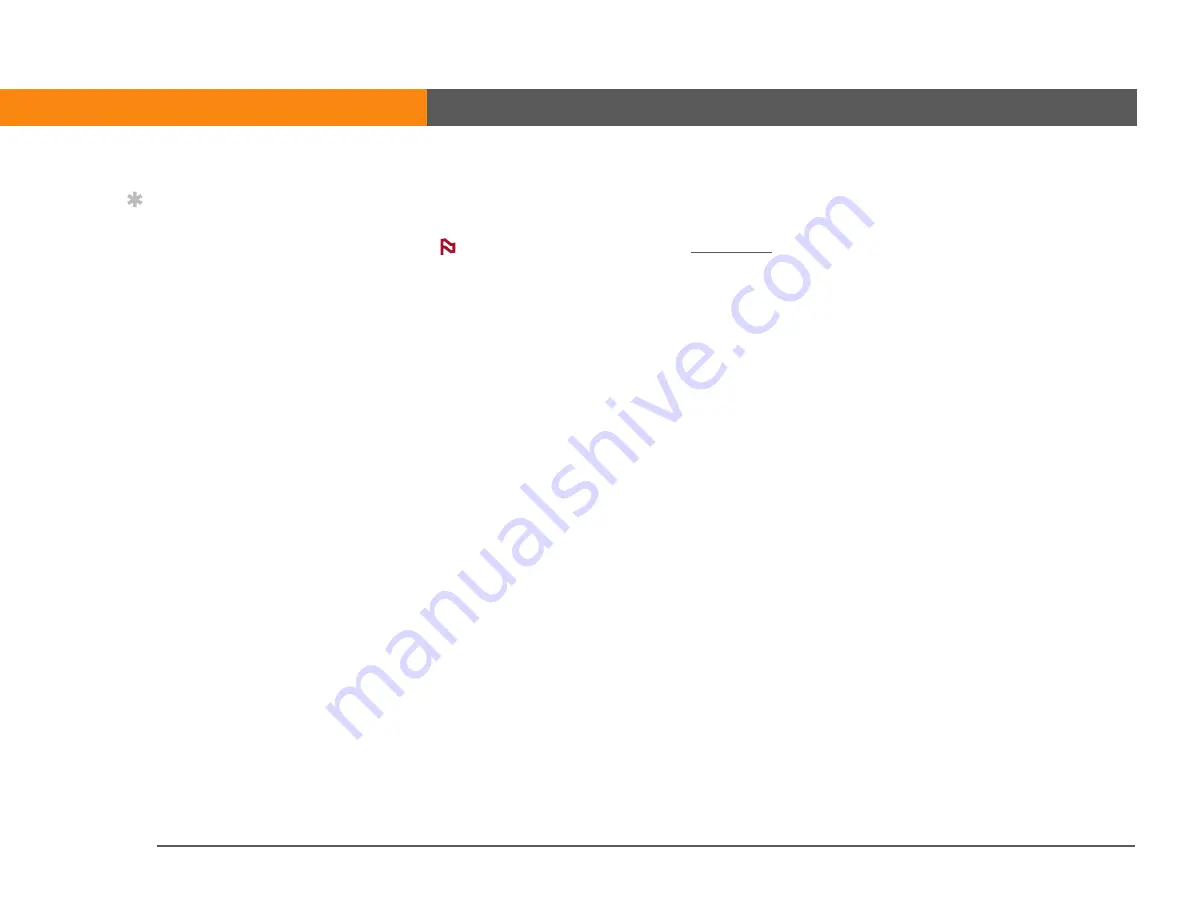
LifeDrive from palmOne
38
CHAPTER 2
Your 4GB Hard Drive
Using LifeDrive Manager
On a Mac computer, use
to move files to your device’s hard drive.
WINDOWS ONLY
On a Windows computer, LifeDrive Manager provides a live window to your device’s hard drive.
Use LifeDrive Manager to copy, move, and manage files and folders on your device. LifeDrive
Manager copies and moves items instantly; you do not need to synchronize to transfer the
information. With LifeDrive Manager you can work on your device even while transferring files.
Using LifeDrive Manager, quickly move and carry large amounts of your important Office files,
photos, music, videos, and other files on your device. Use the Files application to access and edit
information on your device, or use Drive Mode to access and edit that information when you’re
connected to a computer that supports external flash drives.
When you transfer one or more files or folders into the LifeDrive Manager window, a dialog box
appears asking you how you want the item to be treated:
Copy
The items are simply copied to your device and are not updated during synchronization.
Format for device
If you transfer photo or video files to your device, you can choose to convert
them to a format that works best on (is optimized for) your device. Converting a photo or video
does any or all of the following, if needed: changes the item to a format that your device can
display; rotates the item so that it’s displayed correctly; and reduces the file to a size that fits your
device’s screen, resulting in a smaller file size. In some cases, conversion might result in a lower
resolution for the photo or video.
If you choose to format, the original photo or video remains in its unchanged format on your
computer.
If you are transferring a group of photo and/or video files at once—for example, if you select and
drag them all together or if the files are all in one folder—your formatting choice applies to all of
the files. You cannot choose to format some files transferred as a group and not others.
Tip
When you copy a photo
or video to your device,
select the option Format
for device if you plan to
view the item on your
device only. Formatting
reduces the file size and
fits the photo or video to
your device’s screen
exactly.
Use the Copy or Keep
synchronized option if
you plan to transfer the
photo from your device to
another computer. This
keeps the original file
size, resolution, and file
type intact.
NOTE
Содержание 1044NA - LifeDrive Mobile Manager
Страница 1: ......






























