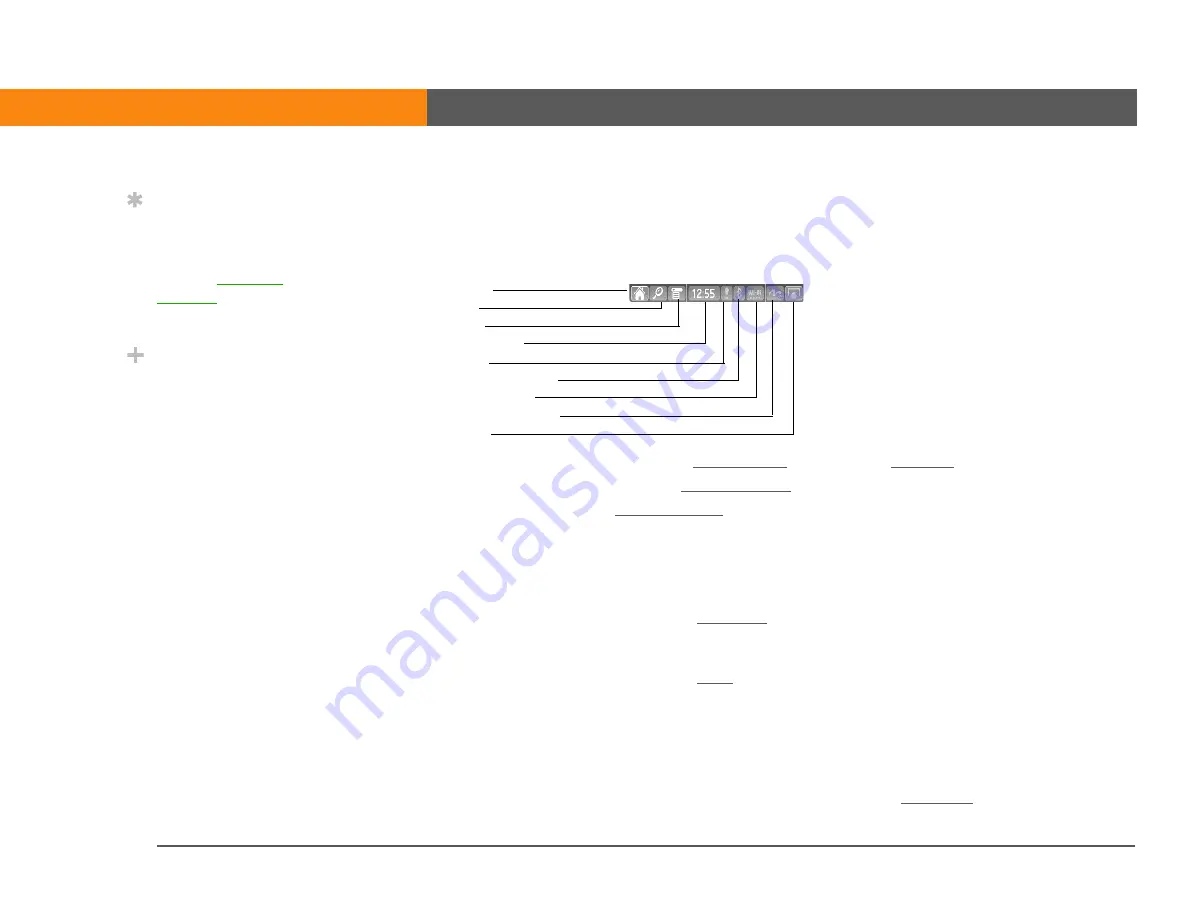
LifeDrive from palmOne
15
CHAPTER 1
Your Mobile Manager
Using the status bar
The status bar at the bottom of the device screen gives you access to valuable tools and is
accessible in all views.
0
Home
Tap once to open
twice to open
.
Find
.
Menu
for the current screen.
System info
Tap to open the system information dialog box. The dialog box shows the
date and time, available memory, and battery level, and allows you to turn
system sounds on and off and to adjust screen brightness.
Alert
Tap to display the Reminders screen.
Bluetooth
controls
Tap to display the
dialog box, where Bluetooth functionality can
be turned on and off and you can connect to another Bluetooth device. The
icon color changes from blue to white when Bluetooth is turned on.
Wi-Fi controls
Tap to display the
dialog box, where you can make a wireless
connection to a Wi-Fi network. The icon displays “Wi-Fi” if you are not
connected to a network, and displays a signal strength indicator if you are
connected.
Full-screen
writing
Tap to turn full-screen writing on and off. When on, you can write Graffiti
®
2
characters anywhere onscreen.
Input
Tap to switch between showing and hiding the
. Tap and hold to
display the input area selection menu.
Home
Find
Menu
System info
Alert
Bluetooth controls
Wi-Fi controls
Full-screen writing
Input
Tip
Use the Find dialog box to
locate specific items of
information in your
device’s
—for example, a
name or a phone number.
Did You Know?
The System info icon
shows the current time on
the status bar.
In the System info dialog
box, both the hard drive
and the program memory
are labeled Device. The
hard drive is indicated by
the larger available
memory size.
Содержание 1044NA - LifeDrive Mobile Manager
Страница 1: ......






























