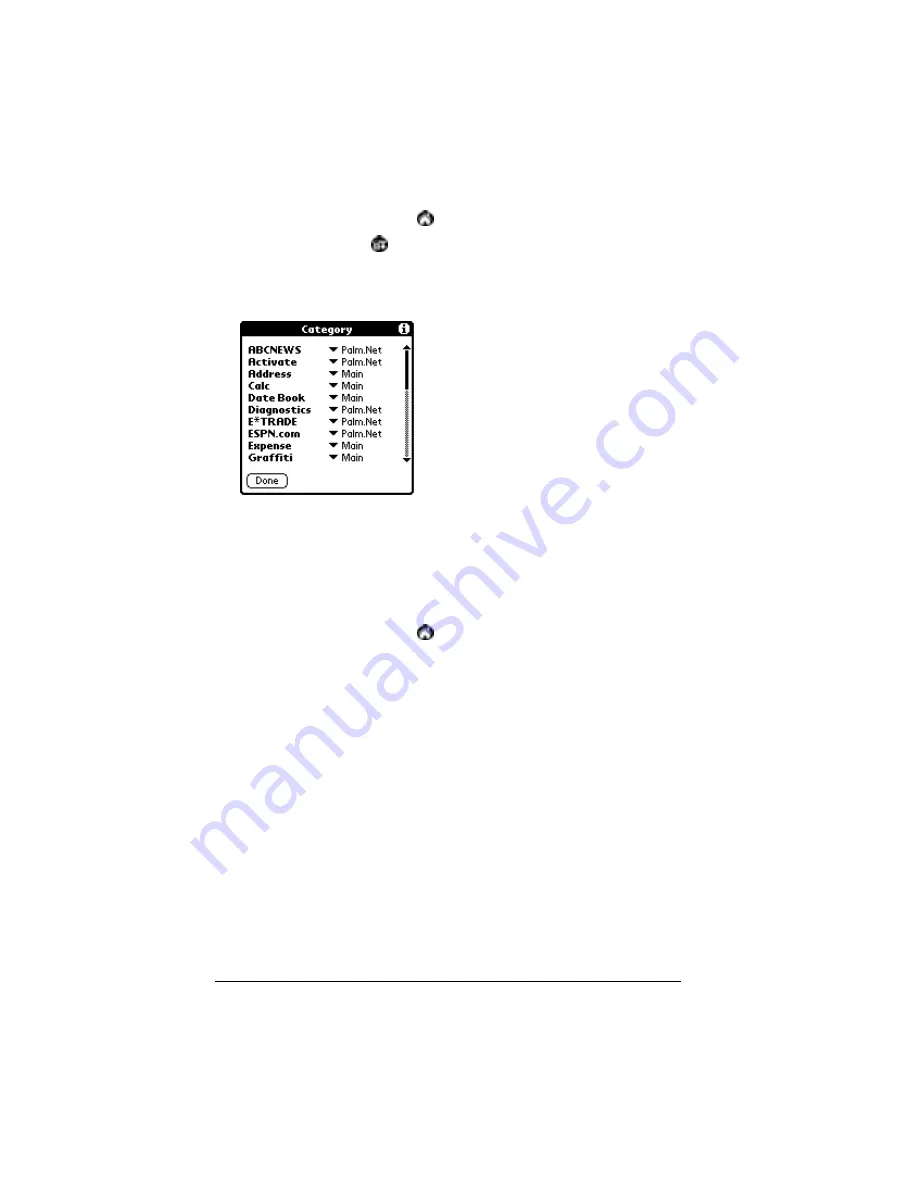
Page 46
Managing Your Applications
To categorize an application:
1. Tap the Applications icon
.
2. Tap the Menu icon
.
3. Tap App, and then tap Category.
4. Tap the pick list next to each application to select a category.
Tip:
To create a new category, tap Edit Categories from the
pick list. Tap New, enter the category name, and then tap
OK to add the category. Tap OK.
5. Tap Done.
To display applications by category:
1. Tap the Applications icon
.
2. Do one of the following:
Tap the Applications icon repeatedly to cycle through all your
categories.
Tap the pick list in the upper-right corner of the screen and se-
lect the category you want to display.
Changing the Applications Launcher display
By default, the Applications Launcher displays each application as an
icon. As an alternative, you can choose to show a list of applications.
You can also choose to view the same category of applications each
time you open the Applications Launcher.
Содержание VII
Страница 10: ...Page 2 About This Book ...
Страница 52: ...Page 44 Entering Data in Your Palm VII Organizer ...
Страница 64: ...Page 56 Managing Your Applications ...
Страница 128: ...Page 120 Using Your Basic Applications ...
Страница 170: ...Page 162 Query Applications and the iMessenger Application ...
Страница 246: ...Page 238 Maintaining Your Organizer ...
Страница 270: ...Page 262 Creating a Custom Expense Report ...
Страница 288: ...Page 280 ...
Страница 302: ...Page 294 Index ...






























