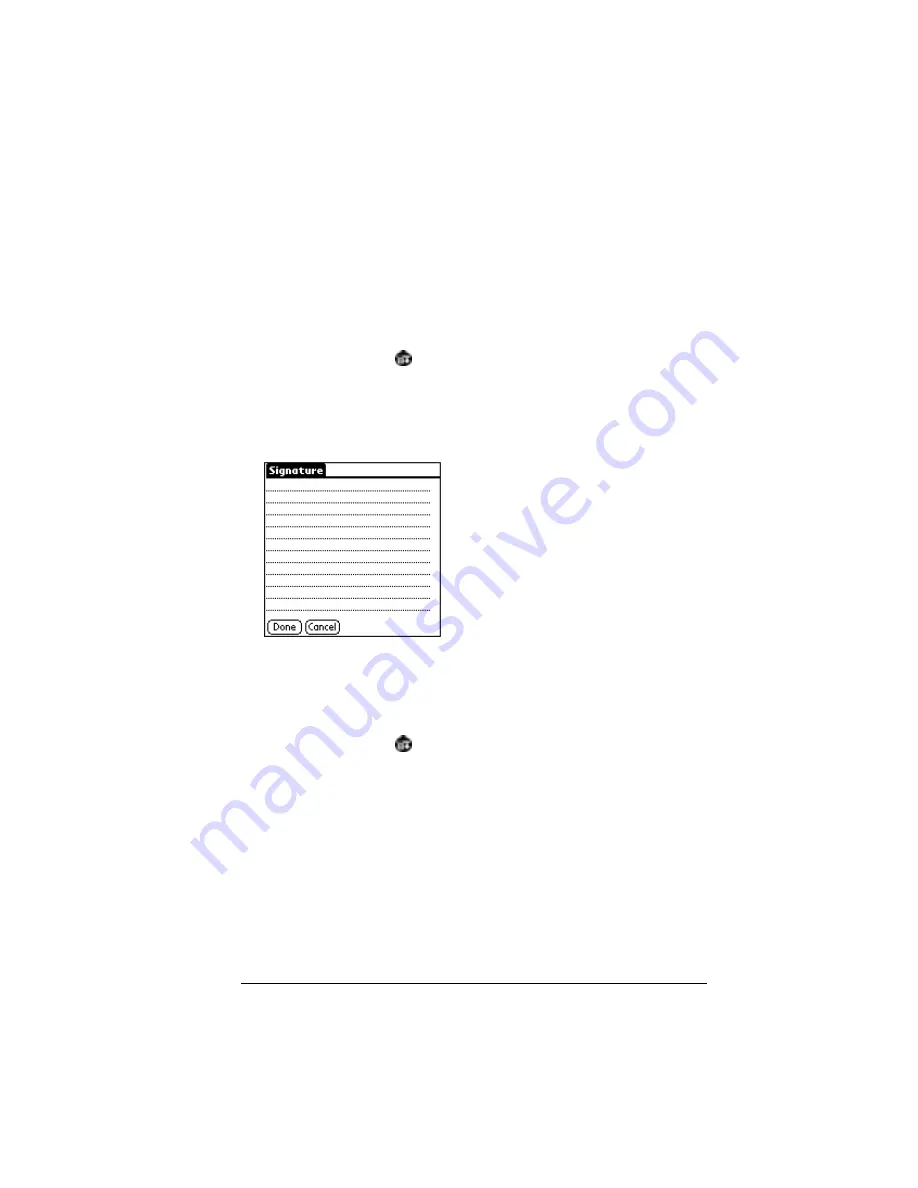
Chapter 5
Page 151
Adding a signature to your message
Adding a signature to your message is a two-part process. First, you
create your signature. Then, every time you want to add your
signature to a message, you must tap Add Signature.
The signature for your wireless Internet messages can be different
from the signature you define in the Mail application.
To create a signature:
1. Tap the Menu icon
.
2. Tap Options, and then tap Preferences.
3. Tap Signature.
4. Enter the text of your signature.
5. Tap Done.
To add a signature to your message:
1. In the new message you’re creating, position the blinking cursor
where you want to insert your signature.
2. Tap the Menu icon
.
3. Tap Options, and then tap Add Signature.
Tip:
You can also add your signature to the message by using
the Graffiti Command stroke /Z.
The signature appears at the end of your message.
Sending messages
You can send wireless Internet messages anytime the organizer
antenna is raised and you are located within coverage of the Palm.Net
wireless communication service.
Содержание VII
Страница 10: ...Page 2 About This Book ...
Страница 52: ...Page 44 Entering Data in Your Palm VII Organizer ...
Страница 64: ...Page 56 Managing Your Applications ...
Страница 128: ...Page 120 Using Your Basic Applications ...
Страница 170: ...Page 162 Query Applications and the iMessenger Application ...
Страница 246: ...Page 238 Maintaining Your Organizer ...
Страница 270: ...Page 262 Creating a Custom Expense Report ...
Страница 288: ...Page 280 ...
Страница 302: ...Page 294 Index ...






























