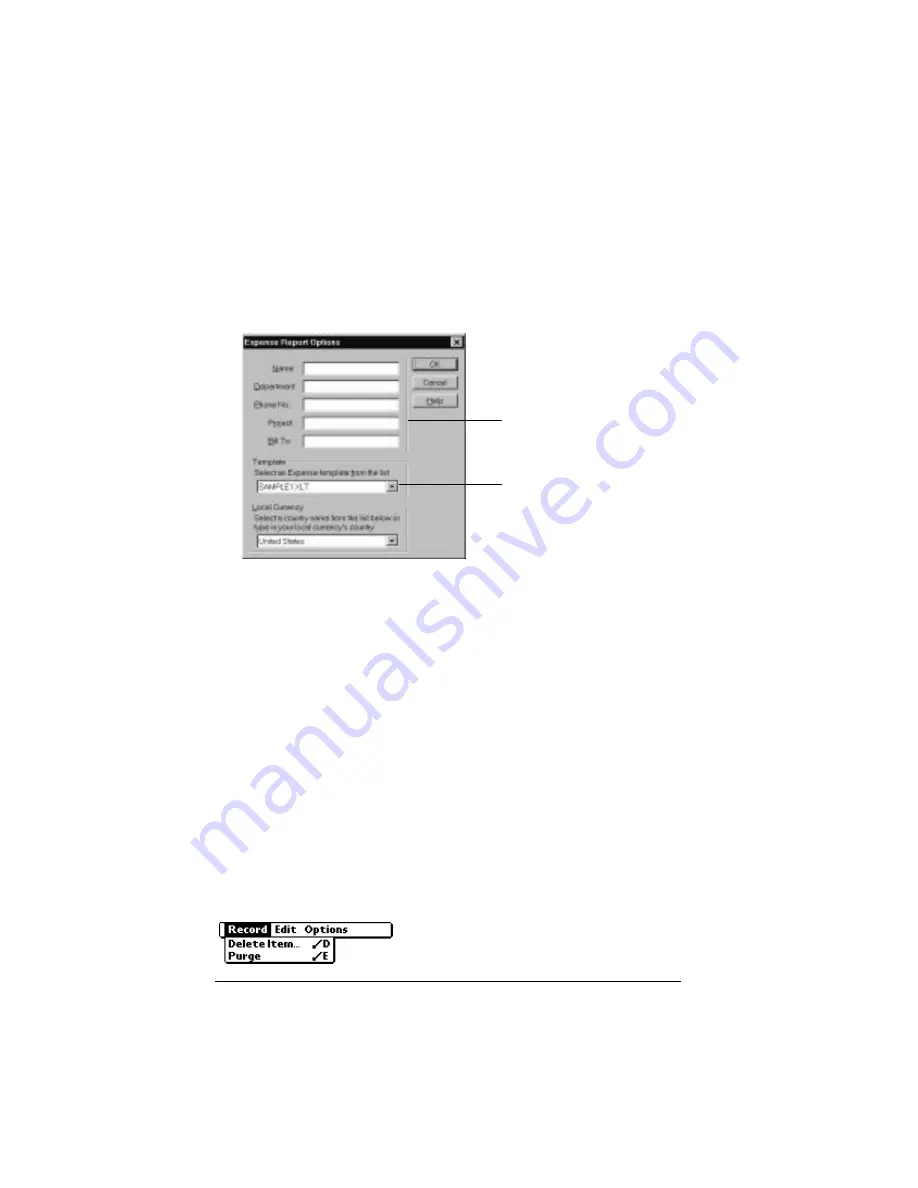
Page 118
Using Your Basic Applications
name to a template. See Appendix C for information on changing
templates.
To view your expense data using a Microsoft Excel template:
1. Display your expense data in a Microsoft Excel spreadsheet as
described in the previous procedure.
2. Click Options.
3. Enter name, department, and other information as necessary for
your expense report.
4. Click the Templates menu; then select an expense template.
Note:
If you want to create your own custom expense template
and have it appear in the Templates menu, see Appendix
C for more information.
5. Click OK.
Expense menus
Expense menus are shown here for your reference, and Expense
features that are not explained elsewhere in this book are described
here.
See “Using menus” in Chapter 1 for information about choosing menu
commands.
Record menu
Choose expense
template
Enter name and
other information
Содержание VII
Страница 10: ...Page 2 About This Book ...
Страница 52: ...Page 44 Entering Data in Your Palm VII Organizer ...
Страница 64: ...Page 56 Managing Your Applications ...
Страница 128: ...Page 120 Using Your Basic Applications ...
Страница 170: ...Page 162 Query Applications and the iMessenger Application ...
Страница 246: ...Page 238 Maintaining Your Organizer ...
Страница 270: ...Page 262 Creating a Custom Expense Report ...
Страница 288: ...Page 280 ...
Страница 302: ...Page 294 Index ...






























