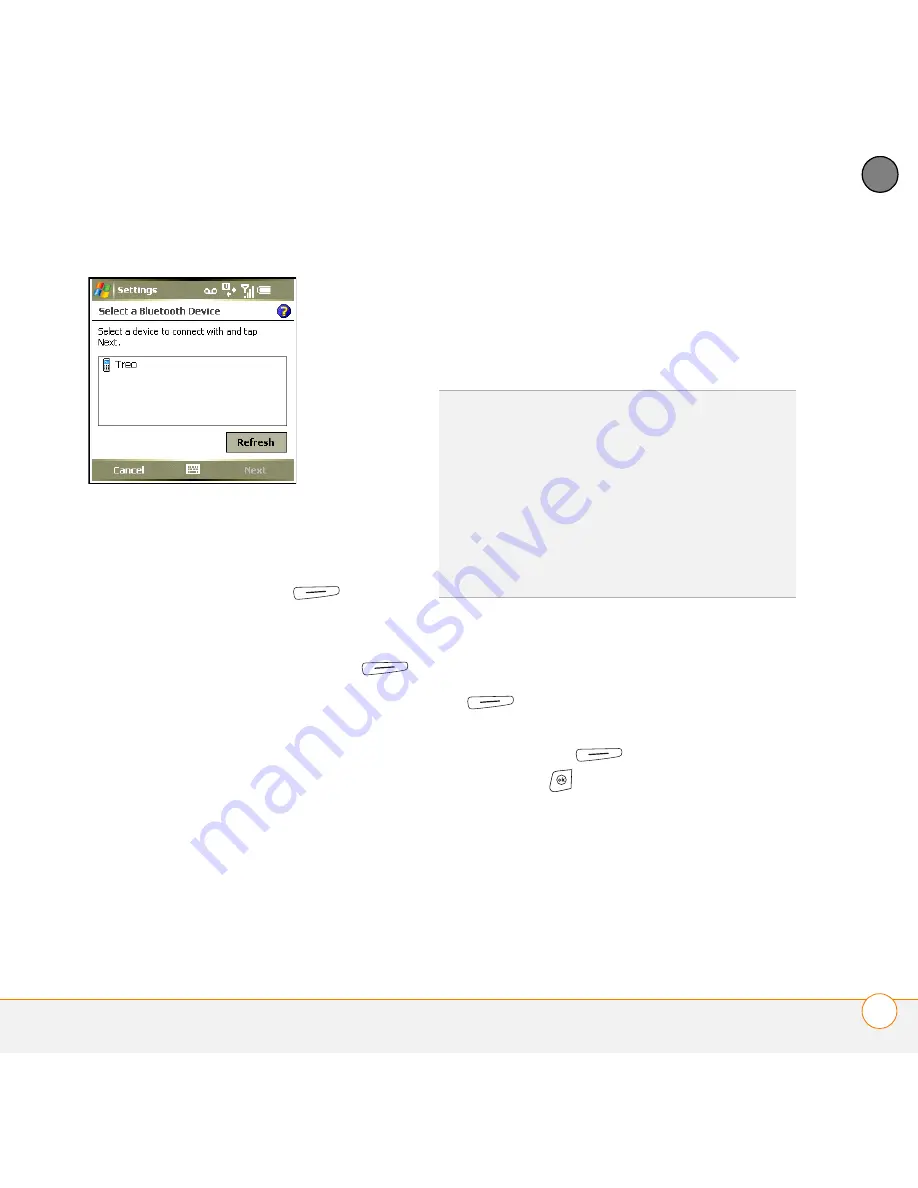
Y O U R P H O N E
U S I N G A P H O N E H E A D S E T
53
3
CH
AP
T
E
R
5
Wait for your smartphone to search for
devices and to display the device list.
6
Select the device you want to connect
to, and then press
Next
(right
action key).
7
Enter a passkey between 1 and 16
digits long, and then press
Next
(right action key).
IMPORTANT
Some hands-free devices
have a predefined passkey; if so, you can
find the passkey in the documentation for
that device. Other devices provide a screen
where you enter a passkey that you make
up. In either case, you must use the same
passkey on both your smartphone and your
hands-free device. We recommend that
where possible, you make up a passkey of
16 alphanumeric characters (letters and
numerals only) to improve the security of
your smartphone. The longer the passkey,
the more difficult it is for the passkey to be
deciphered.
8
If the passkey is not predefined, enter
the same passkey on the other
Bluetooth device, and then press
Finish
(right action key).
9
Check the
Hands Free
box, and then
press
Finish
(right action key).
10
Press
OK
.
You can now communicate with this device
whenever it is within range and your
smartphone’s Bluetooth feature is turned
on. The range varies greatly, depending on
environmental factors; the maximum is
about 10 meters (30 feet).
DID
YOU
KNOW
?
The Bluetooth icon on your
Today screen indicates the status of your
smartphone’s Bluetooth feature:
Gray = Bluetooth off.
Blue = Bluetooth on.
White = Connected to a Bluetooth device.
Headset icon = Call in progress with a
Bluetooth headset or car kit.
Содержание Treo 750v
Страница 1: ...Your Palm Treo 750v Smartphone ...
Страница 4: ......
Страница 72: ...Y O U R P H O N E W H A T A R E A L L T H O S E I C O N S 64 3 C H A P T E R ...
Страница 108: ...In this chapter Using the Messaging application 101 Customizing the Messaging application 110 ...
Страница 138: ...In this chapter Camera 131 Pictures Videos 136 Windows Media Player Mobile 140 ...
Страница 154: ...Y O U R P H O T O S V I D E O S A N D M U S I C W I N D O W S M E D I A P L A Y E R M O B I L E 146 8 C H A P T E R ...
Страница 156: ...In this chapter Contacts 149 Calendar 151 Tasks 157 Notes 159 ...
Страница 172: ...In this chapter Synchronizing your Microsoft Office files 165 Word Mobile 165 PowerPoint Mobile 171 Excel Mobile 172 ...
Страница 256: ...W H E R E T O L E A R N M O R E 248 ...
Страница 262: ...T E R M S 254 ...
Страница 274: ...S P E C I F I C A T I O N S 266 ...






























