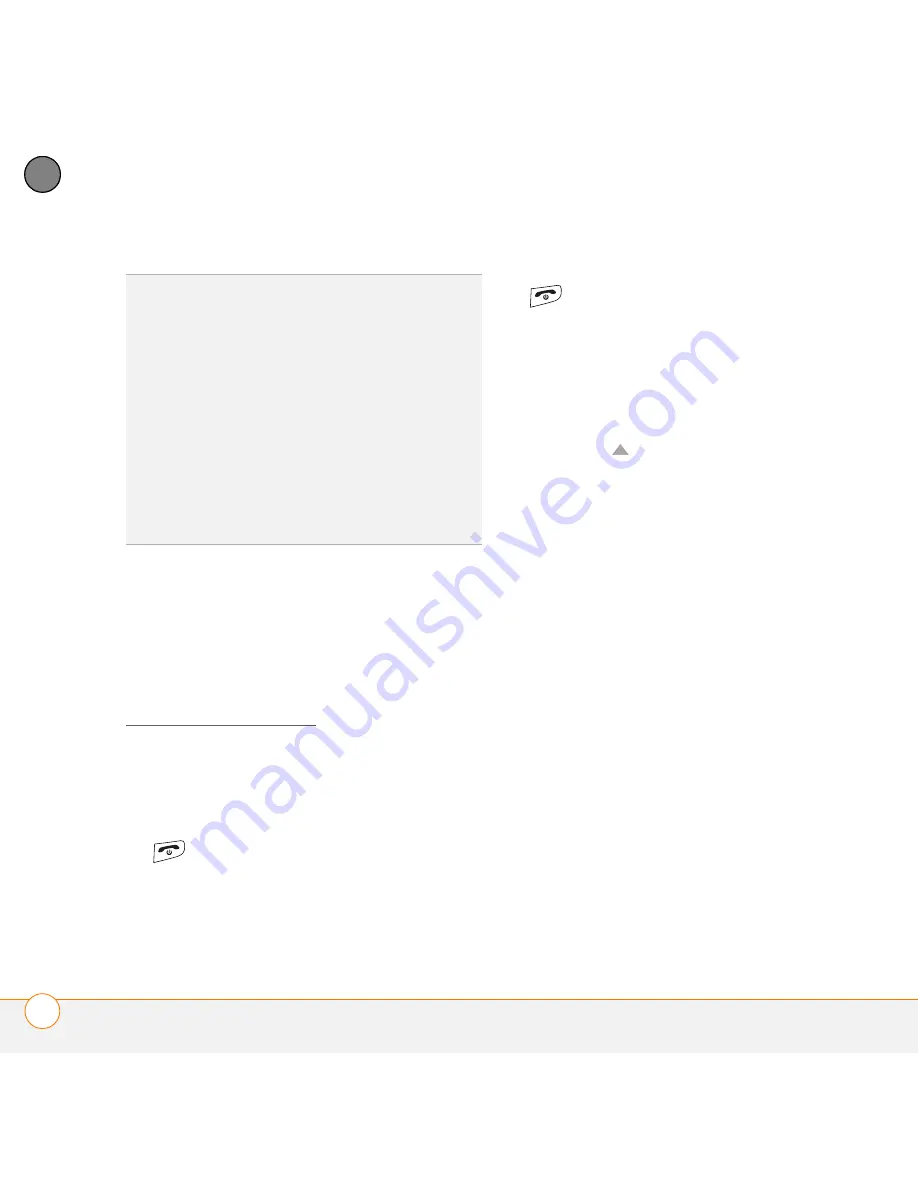
C O M M O N Q U E S T I O N S
R E S E T T I N G Y O U R S M A R T P H O N E
226
13
CH
AP
T
E
R
A hard reset can tell you whether a
problem stems from your smartphone or
from an application installed on it. If you do
not experience the problem after you
perform a hard reset, the problem may be
related to software you installed. See
Third-party applications for suggestions on
diagnosing third-party software issues.
1
Open the expansion card slot door on
the side of your smartphone.
2
If the screen is off, press
Power/End
to wake up the screen.
3
While pressing and holding
Power/End
, use the tip of the stylus to gently
press and hold the reset button next to
the expansion card slot.
4
Continue pressing and holding both
buttons until the “Erase all data?”
prompt appears.
5
Press
Up
to confirm the hard reset.
6
Wait for the progress bar on the Treo
logo screen to fill before continuing to
use your smartphone.
7
(Optional) Synchronize to restore your
previously synchronized info. If you use
a backup utility, you may also need to
restore a backup to recover additional
info and settings.
Replacing the battery
Your smartphone comes with a replaceable
battery. Be sure to use a replacement
battery from Palm that is compatible with
Palm Treo 750v smartphones. Do not use a
battery from any earlier model of Treo
smartphone.
TIP
Some third-party applications do not
create a backup on your computer when you
synchronize. If you do a hard reset, you may
lose info in these applications and you need to
reinstall the application on your smartphone
after the hard reset. Please contact the
developer to find out if your info is backed up
during synchronization.
DID
YOU
KNOW
?
When you synchronize after a
hard reset, the source folder in My
Documents changes from Treo My
Documents to WM_
your name
.
Содержание Treo 750v
Страница 1: ...Your Palm Treo 750v Smartphone ...
Страница 4: ......
Страница 72: ...Y O U R P H O N E W H A T A R E A L L T H O S E I C O N S 64 3 C H A P T E R ...
Страница 108: ...In this chapter Using the Messaging application 101 Customizing the Messaging application 110 ...
Страница 138: ...In this chapter Camera 131 Pictures Videos 136 Windows Media Player Mobile 140 ...
Страница 154: ...Y O U R P H O T O S V I D E O S A N D M U S I C W I N D O W S M E D I A P L A Y E R M O B I L E 146 8 C H A P T E R ...
Страница 156: ...In this chapter Contacts 149 Calendar 151 Tasks 157 Notes 159 ...
Страница 172: ...In this chapter Synchronizing your Microsoft Office files 165 Word Mobile 165 PowerPoint Mobile 171 Excel Mobile 172 ...
Страница 256: ...W H E R E T O L E A R N M O R E 248 ...
Страница 262: ...T E R M S 254 ...
Страница 274: ...S P E C I F I C A T I O N S 266 ...






























