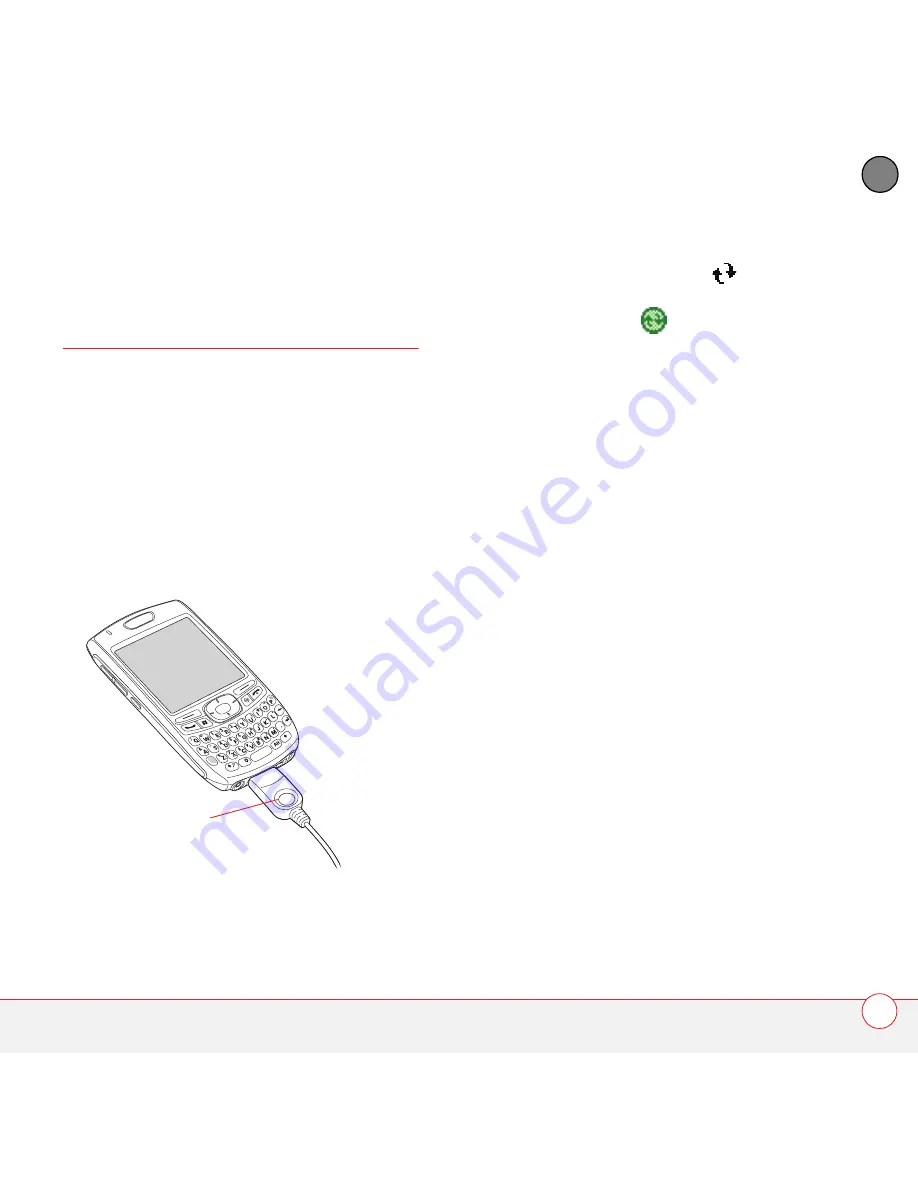
S Y N C H R O N I Z I N G I N F O R M A T I O N
S Y N C H R O N I Z I N G U S I N G T H E S Y N C C A B L E
49
3
CH
AP
T
E
R
Synchronizing using
the sync cable
After you install ActiveSync desktop
software, synchronization takes place
automatically anytime your smartphone is
connected to your computer and info is
updated in either location.
1
Connect your smartphone to your
computer. You should hear the
ActiveSync
®
tone.
2
Look for the
ActiveSync
icon
at the
top of your smartphone’s screen and
the
ActiveSync
icon
in the taskbar
on your computer.
•
If you don’t see the ActiveSync icon,
make sure the desktop
synchronization software that came
with your smartphone is running on
your computer.
•
If you have any problems
synchronizing, see the User Guide on
the Windows Mobile Getting Started
Disc for troubleshooting suggestions.
This button has no
function with your
Treo 750v
smartphone
Final Draft Palm, Inc. Confidential
Содержание Treo 750v
Страница 1: ...Introducing Your Palm Treo 750v Smartphone Final Draft Palm Inc Confidential...
Страница 6: ...C O N T E N T S vi Final Draft Palm Inc Confidential...
Страница 42: ...Y O U R P H O N E W H A T A R E A L L T H O S E I C O N S 36 2 C H A P T E R Final Draft Palm Inc Confidential...
Страница 82: ...In this chapter Camera 77 Pictures Videos 78 Windows Media Player Mobile 78 Final Draft Palm Inc Confidential...
Страница 108: ...W H E R E T O L E A R N M O R E 102 Final Draft Palm Inc Confidential...
Страница 110: ...R E G U L A T O R Y I N F O R M A T I O N 104 Final Draft Palm Inc Confidential...






























